How to Activate your User Account | MoreApp
Creating a new account or are you added a user to an existing account? Check out the steps below.
No MoreApp account yet? Sign up here.
There are 3 different ways to get the invite mail.
-
Create new account
-
New user invited to an account
-
Existing user invited to an account
1. Invite email
After you created an account, you will receive an email from noreply@moreapp.com to activate your account. The email you receive looks like this:

When you are added to an existing account the email will look like this. Click on Accept Invitation and you will be redirected to confirm your invitation.
Note: In this case, you do not need to follow the steps below.
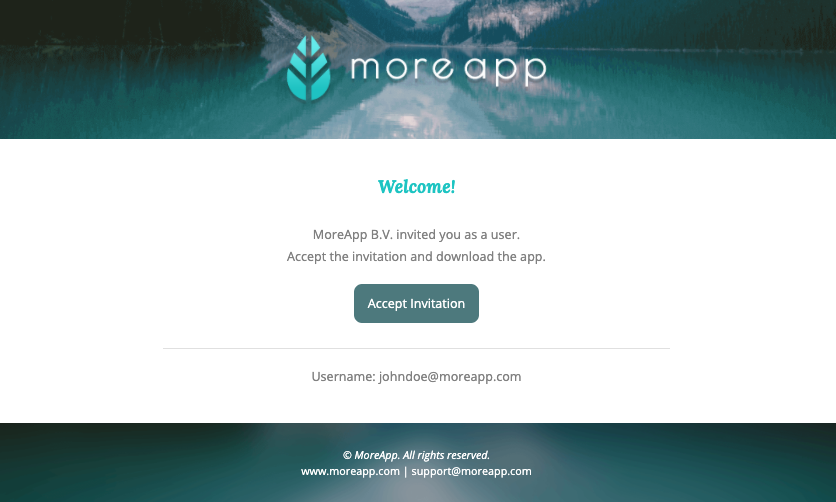
2. Activate the Account
Open the invite email, click on Verify email address or Activate account. Fill in the information and click on To the Platform or Activate.
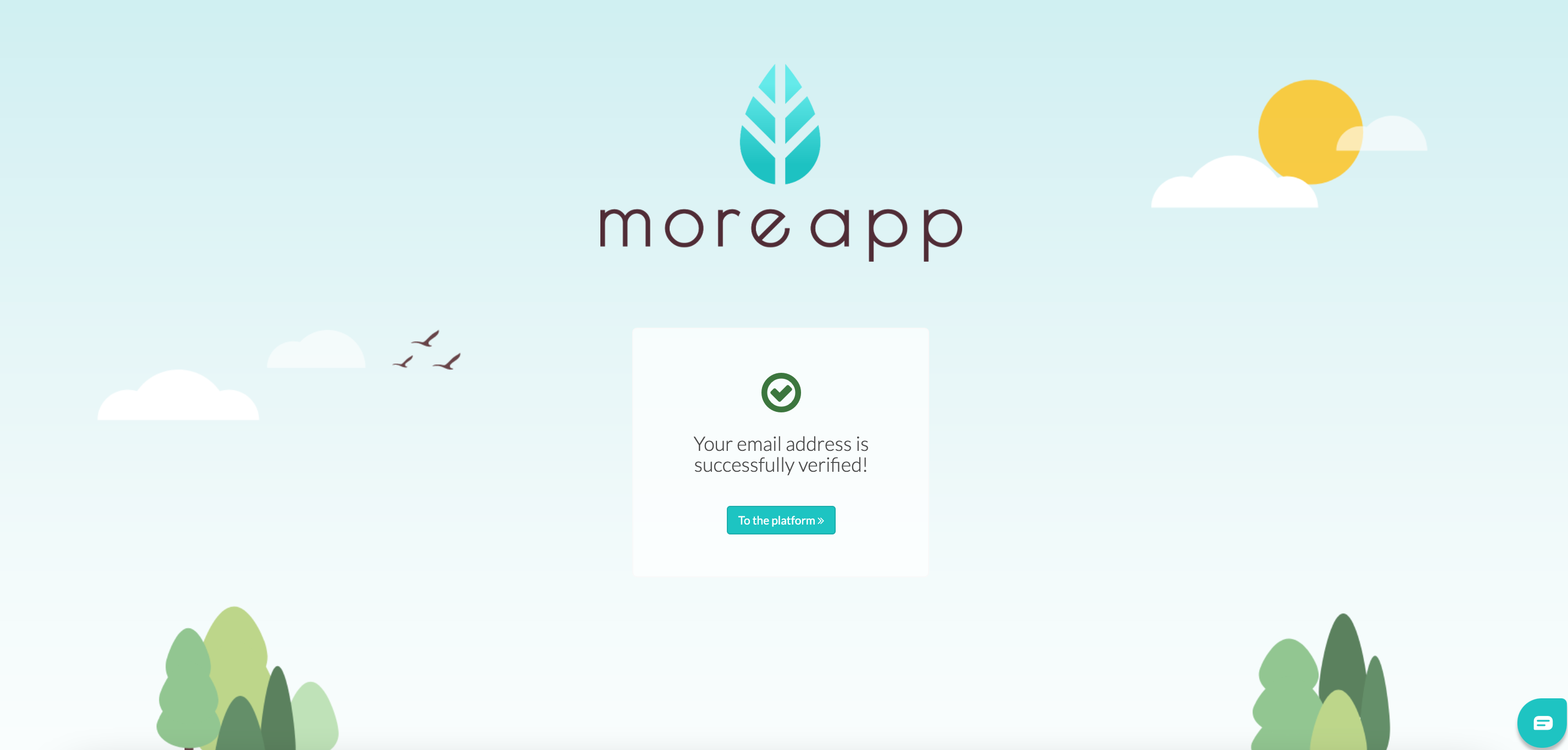
3. Create Forms
When you created an account to create forms, you will be able to Log in to the MoreApp Platform with your email address and password!
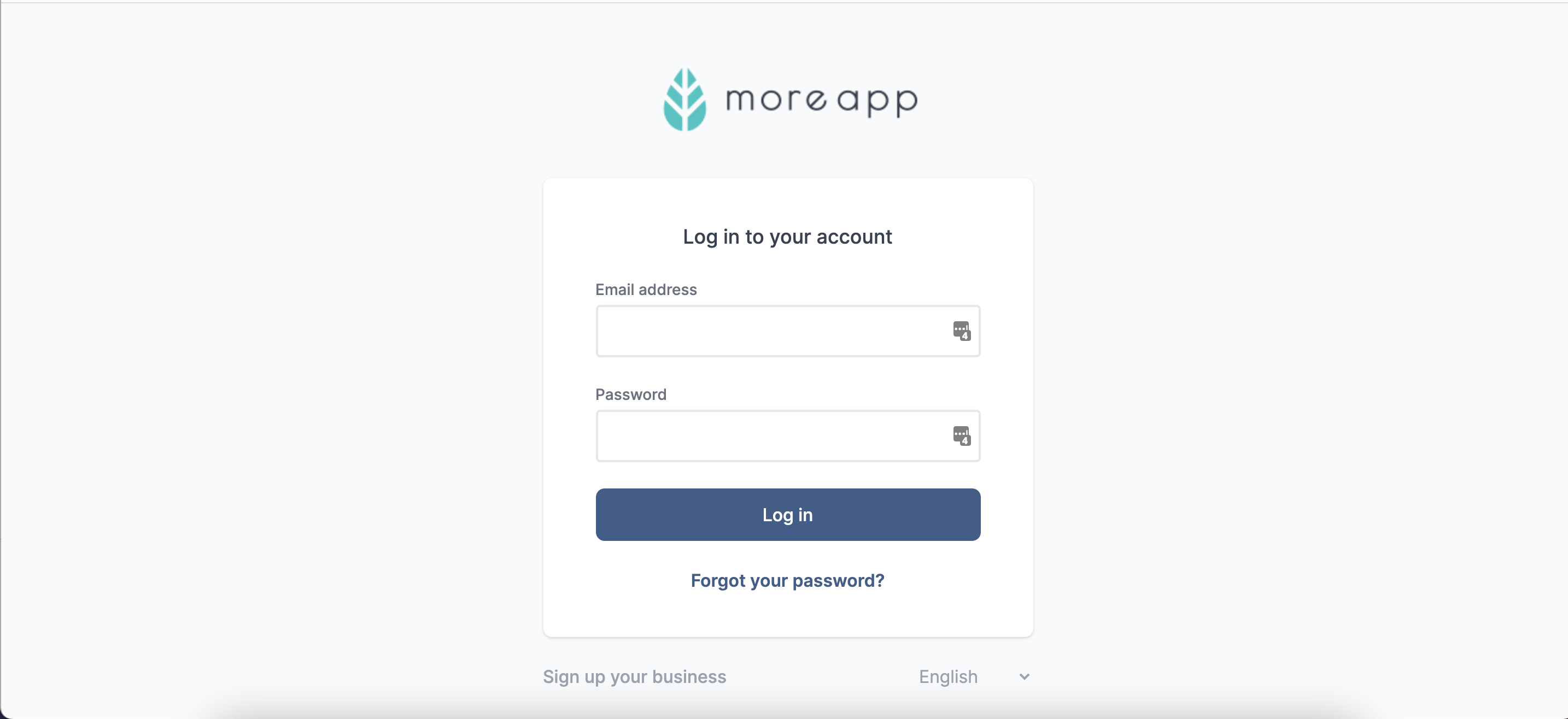
4. Download the App
To fill in forms you need to download the App for iOS or Android.
Use the Web App, which is the web version of the App, on your laptop, or if you have a Windows device.
Note: In the Web App, you can not work offline or take photos.
5. Congratulations!
You've successfully activated your account!
Want to stay up to date with our latest tutorials? Go to YouTube and hit the Subscribe button!