How to add a Description to your Form | MoreApp
Configure your form's description to provide users with information and make tasks, submissions, or drafts easy to find in the App.
No MoreApp account yet? Sign up here.
1. Description of the form
Log in to the MoreApp Platform and go to your form. You can add an extra description under the name of the form. Hit Add a short description of your form and write additional information about the form.
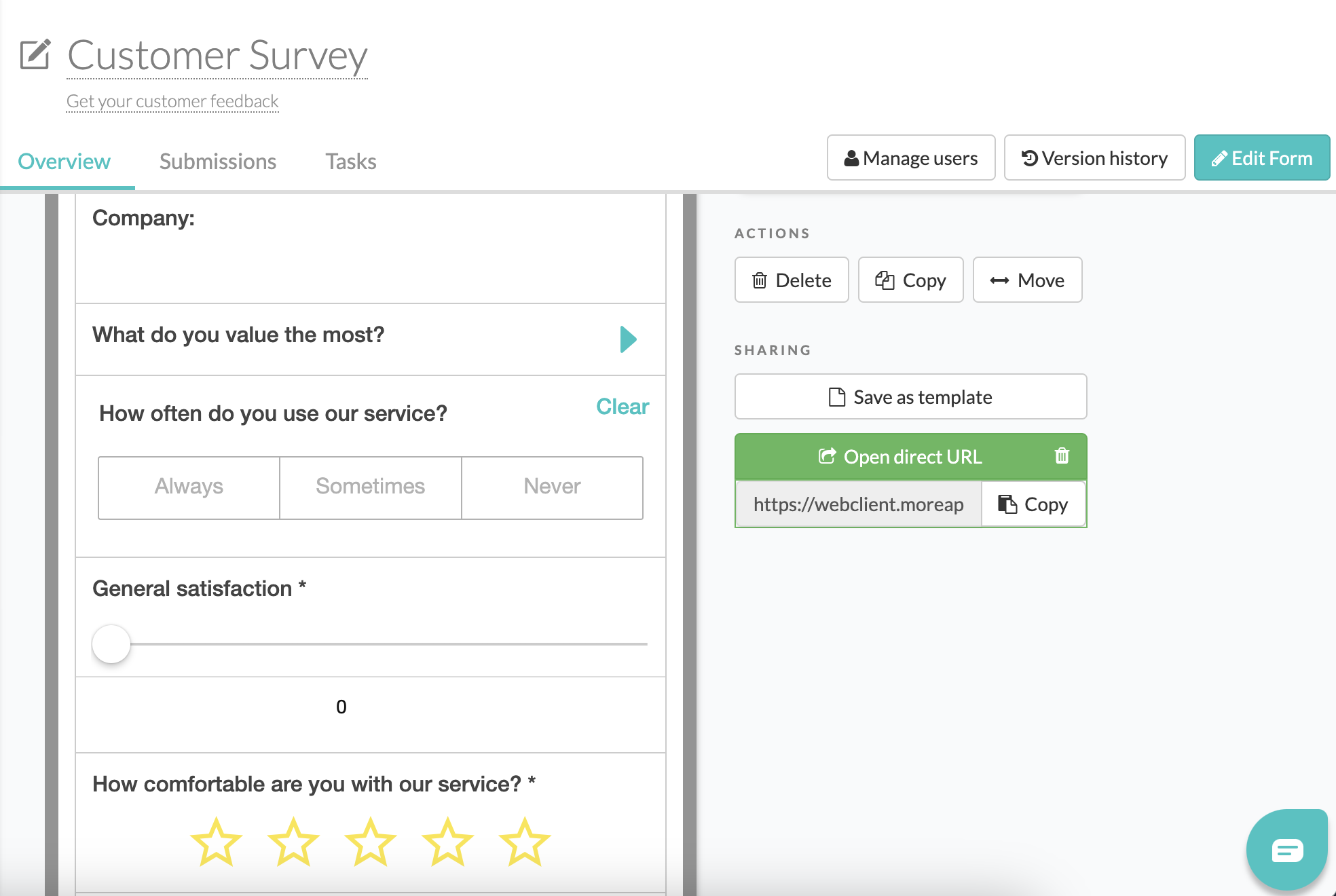
The forms will look like this.

The description of the form will also be visible once you open the form, at the top.
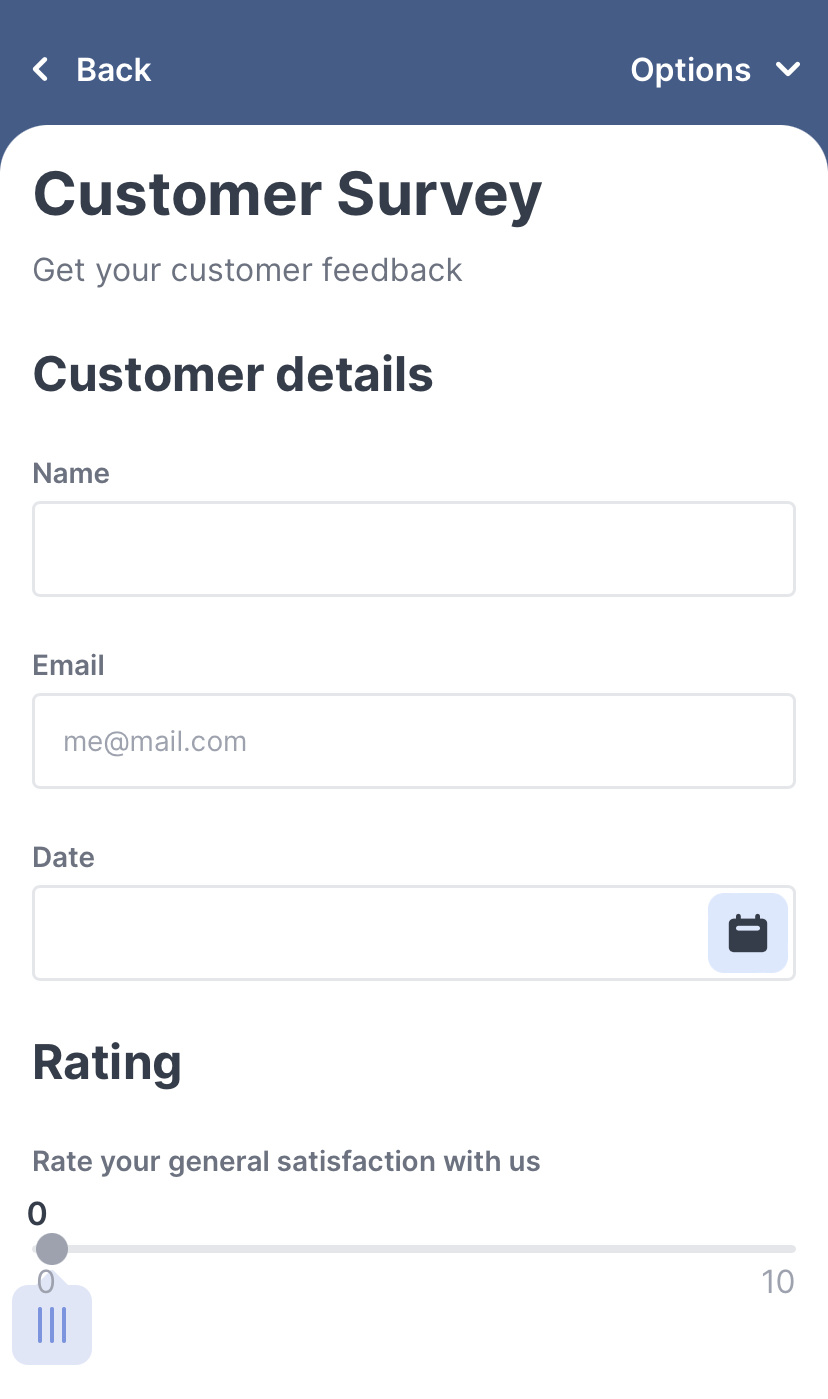
2. Description in App
You can also configure the Description in app. This is the description of a draft or sent submission. Go to the Settings tab of your form and fill in your description at Description in app. You can use placeholders by clicking the turquoise buttons or insert any descriptive text of your choice. Hit Save & Publish when you have added the description.
With the Description in app a draft will automatically be saved with a unique name. The description in app makes it also easier to find a sent item or a task in the App.

Click Save & Publish and the drafts and sent submissions will look like this in the App for Android, iOS and Web.

Want to stay up to date with our latest tutorials? Go to YouTube and hit the Subscribe button!