How to Calculate with the Lookup- and Radio-widget | MoreApp
Have automated calculations in your forms with the Calculation-widget. Sum up the score of the answers given in the Radio- and Lookup-widget.
No MoreApp account yet? Sign up here.
1. Add the widgets
Go to the MoreApp Platform, select a form and click on Edit Form. Go to the Pro tab, click on the Calculation-widget. Now add the Radio-widget to your form by double-clicking on the widget. You will need to add more than one Radio-widget in order, to sum up, the results.
In the properties of the Radio-widget, you will also need to enable the Advanced mode. When clicking on the Use images as Labels you can use images for the labels in your form. By the Value field, you will need to fill in the value of the labels such as 1, 2 and 3 and by the Value in PDF, you will insert the text answer of the label such as good, neutral or bad. Once you're finished click on Save.
Now you can insert the Image-widgets to your form by double clicking on the Image-widget. This determines the image that will be visible depending on the total answer score.
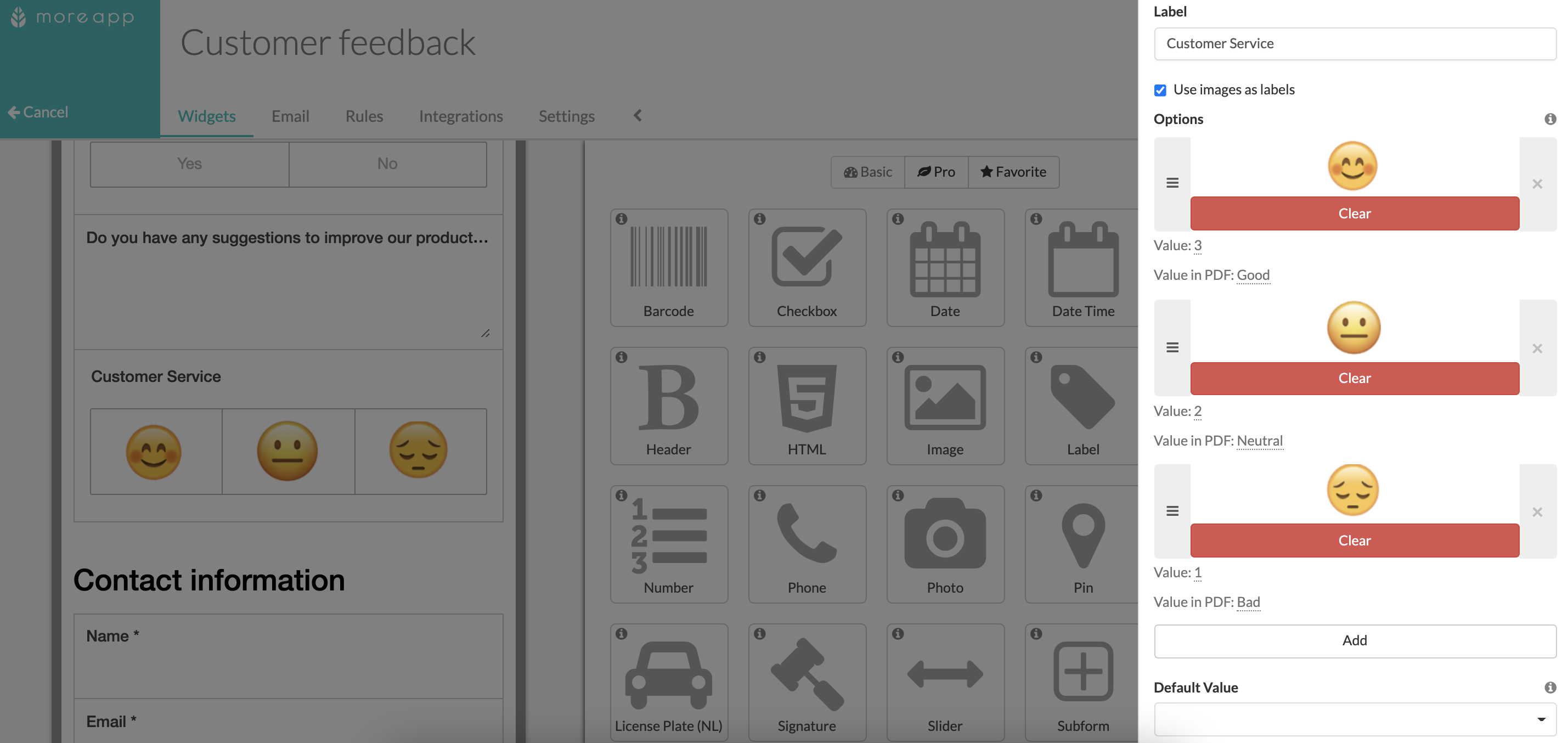
2. Sum up
Now you can add the Calculation-widget to your form. By clicking on the pencil in the widget you will open the properties. As Operator you will need to select ( + ) which will allow the widget to sum up the answers. In the Calculation Terms, select the Radio-widgets which you inserted to your form. Once you're finished click on Save.

3. Add rules
Now you will need to add rules to determine the actions of the widgets. Start off by selecting the Calculation-widget by Conditions and selecting Greater than 9 then the Gold medal will be visible.
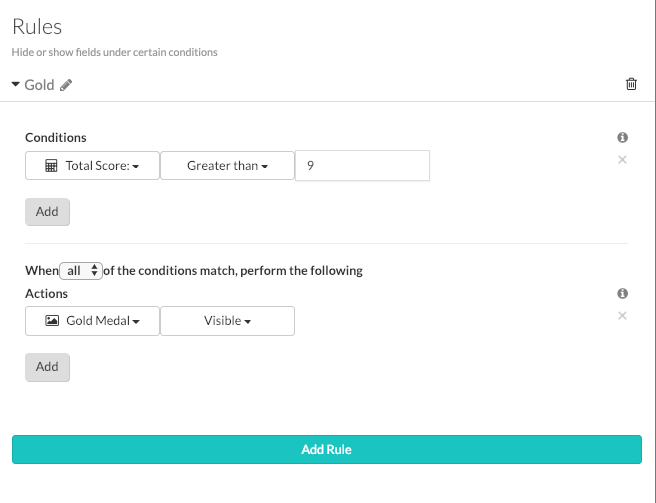
This will also be done with the Bronze and Silver medals. Once you've added the rules you can click on Save & Publish.
5. Congratulations!
You have successfully made calculations using the Radio-widgets. Keep in mind that these steps will also work with the Lookup-widget!
Want to stay up to date with our latest tutorials? Go to YouTube and hit the Subscribe button!