How to create a Custom Template | MoreApp
Do you want to know how to create a Custom Template? Create your custom template quickly and easily in the MoreApp Platform.
No MoreApp account yet? Sign up here.
This feature is available in the Leaf, Branch, Tree and Forest plan. Visit our Pricing page.
1. Create a custom template
There are two ways to create a custom template. The first way is to start from scratch. Go to the Templates page and click on + Add a template. Give your template a name and click Save.
Note: You need to have permission to create custom templates.
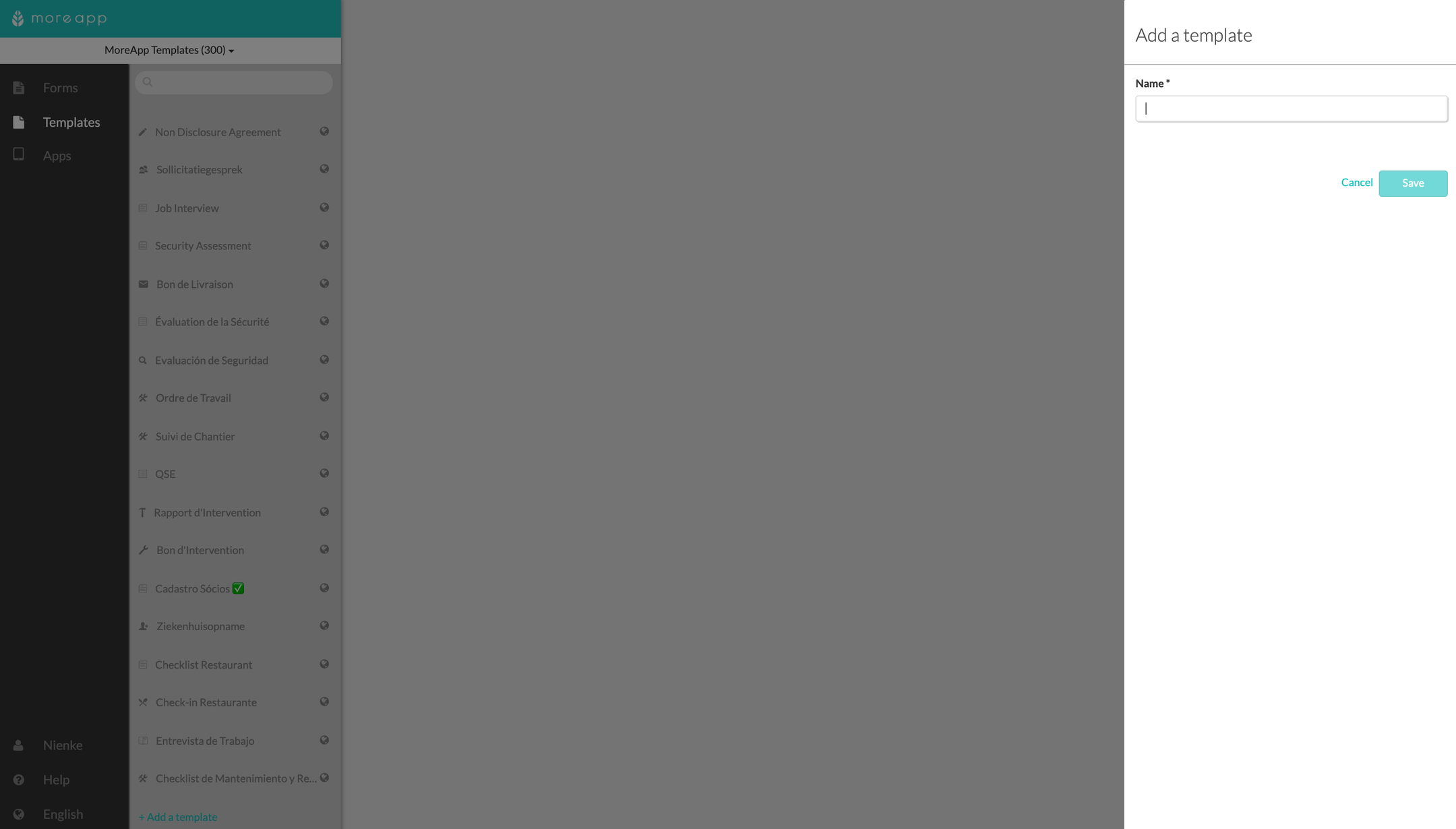
A new template appears. Select the Language of your form and add the correct Tag. Add a short description of your form and click Edit.
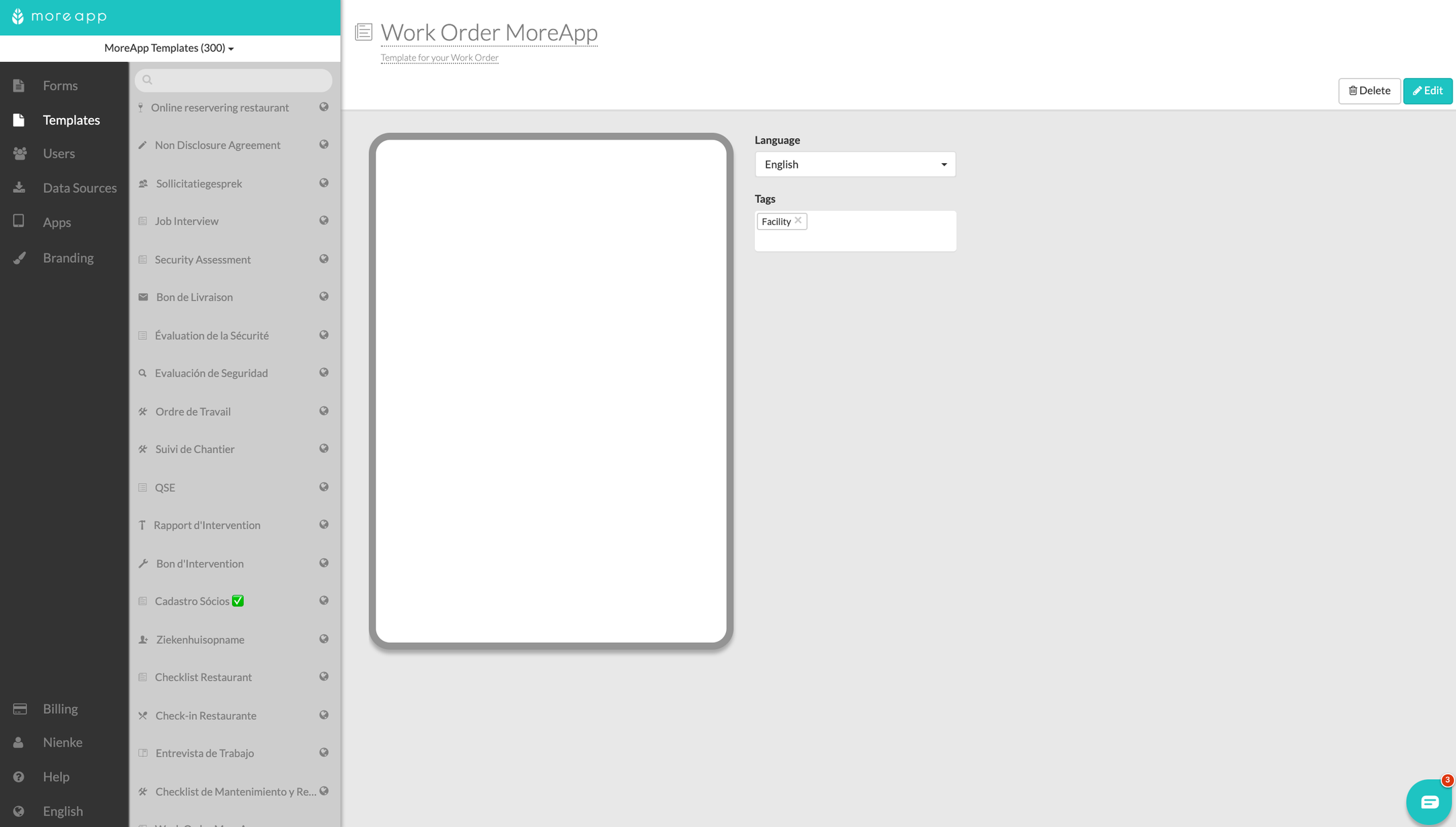
2. Customise your template
Customise your template as desired. Add for example Widgets and Rules and create an Email. When you have finished your template, click on Save & Publish.custom
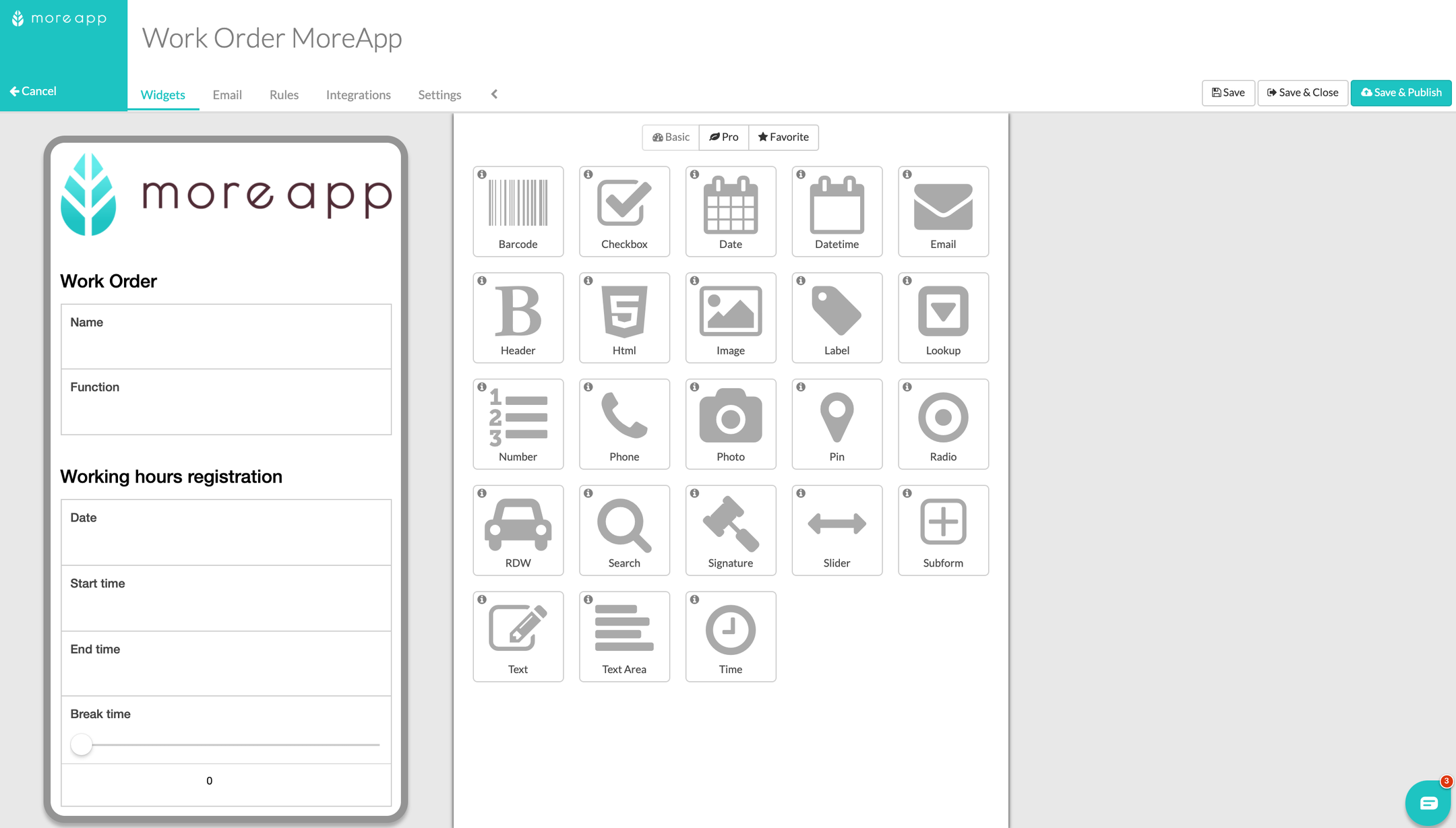
3. Create a template from an existing form
The second way to create a custom template is to turn an existing form into a template. Select your existing form under the Forms page. Click on Save as template and Confirm. Your template will be visible when creating a new form and is visible under the Template page. Also, you can add a Tag in the Templates page.
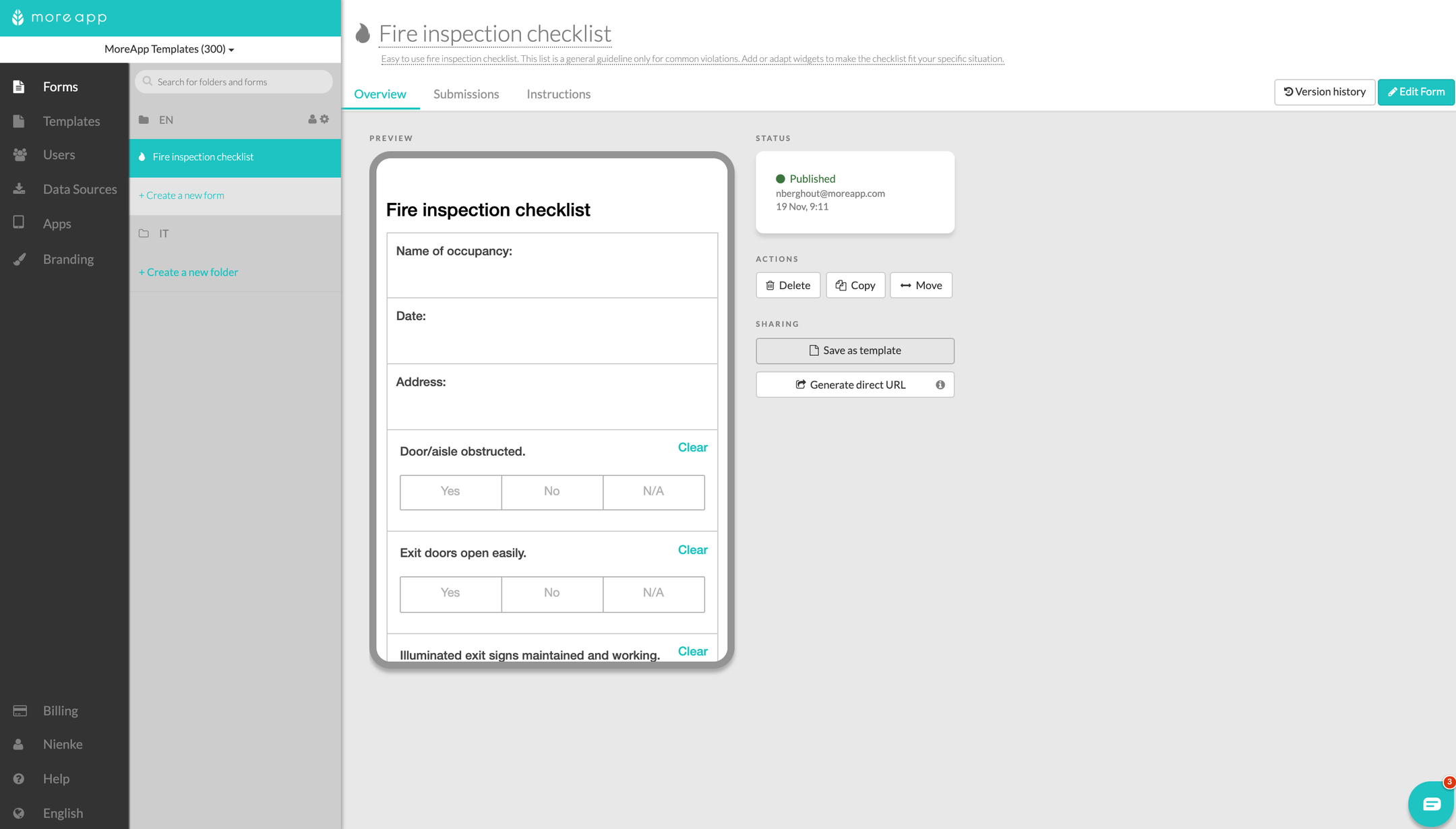
4. Use your custom template when creating a new form
Go to the Forms page and click on + Create a new form. You will find your custom template among the templates. Search by name in the Search bar or select the appropriate tags. You can also scroll to find your template.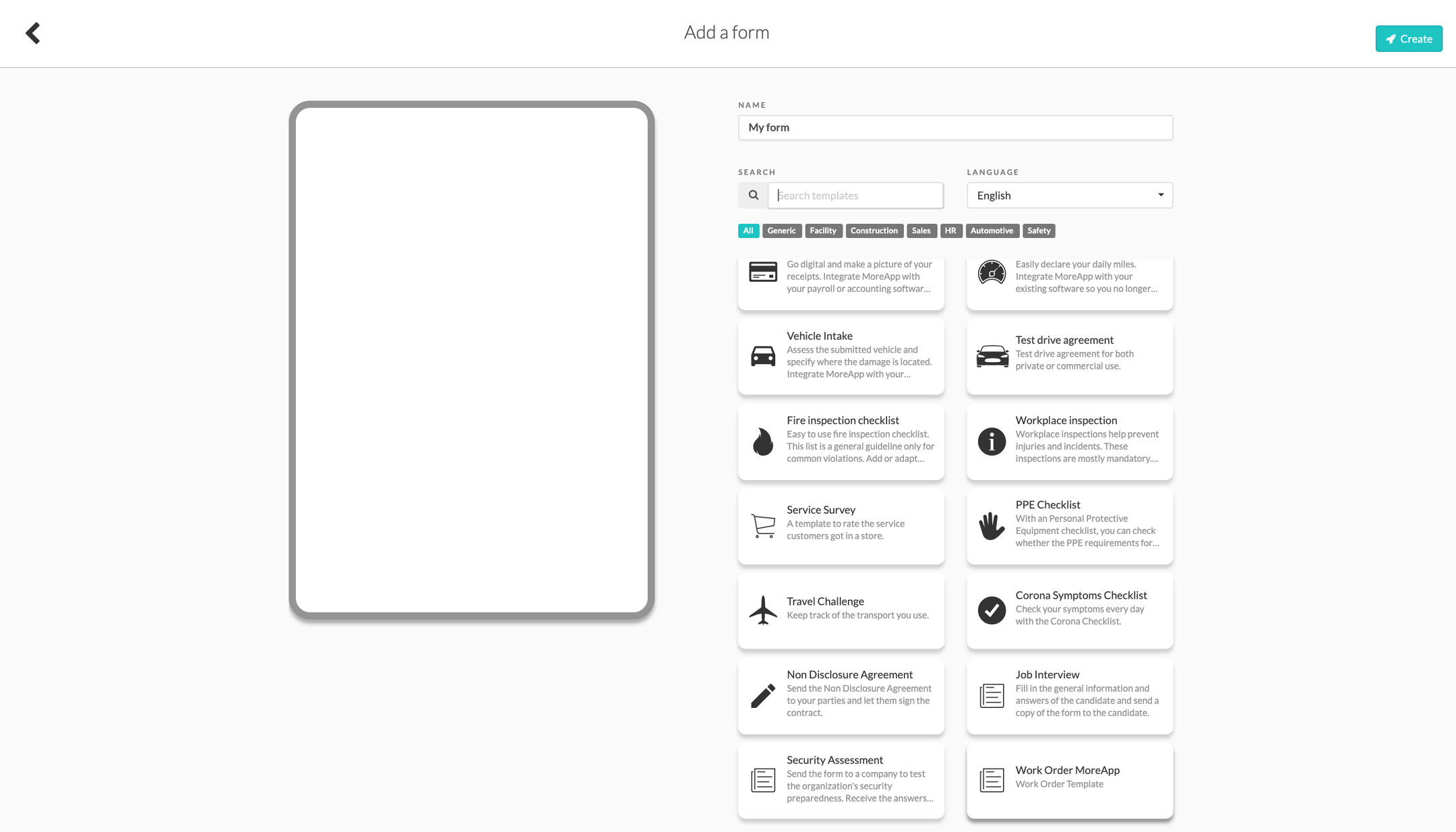
Note: Your custom templates are only visible in your account.
Note: An empty custom template without widgets is not visible between the templates.
5. Congratulations!
You can now use your custom template in your account!
Want to stay up to date with our latest tutorials? Go to YouTube and hit the Subscribe button!