How to Create a Reporting Dashboard with Webhooks | MoreApp
Analyse your data by creating charts and graphs in any reporting solution. You just need to configure webhooks. Follow these steps and try it out!
No MoreApp account yet? Sign up here.
This feature is available in the Branch, Tree and Forest plan. Visit our Pricing page.
Gather all relevant information from your submissions in charts or graphs for better reporting and decision-making. Use information from, for example, send submissions or created/completed tasks. In this Help Center post, we will teach you how to make a dashboard using the information from a send submission.
Note: In this article, we use Google Data Studio as an example but you can use any other reporting tool such as Power BI, Tableau, Oracle, and many more, as long as you receive MoreApp submissions in a database. In this example, we use Google Sheets. You can also use Excel Online or any other database.
1. Create a MoreApp form
Create a MoreApp form on the Platform and hit Save & Publish.
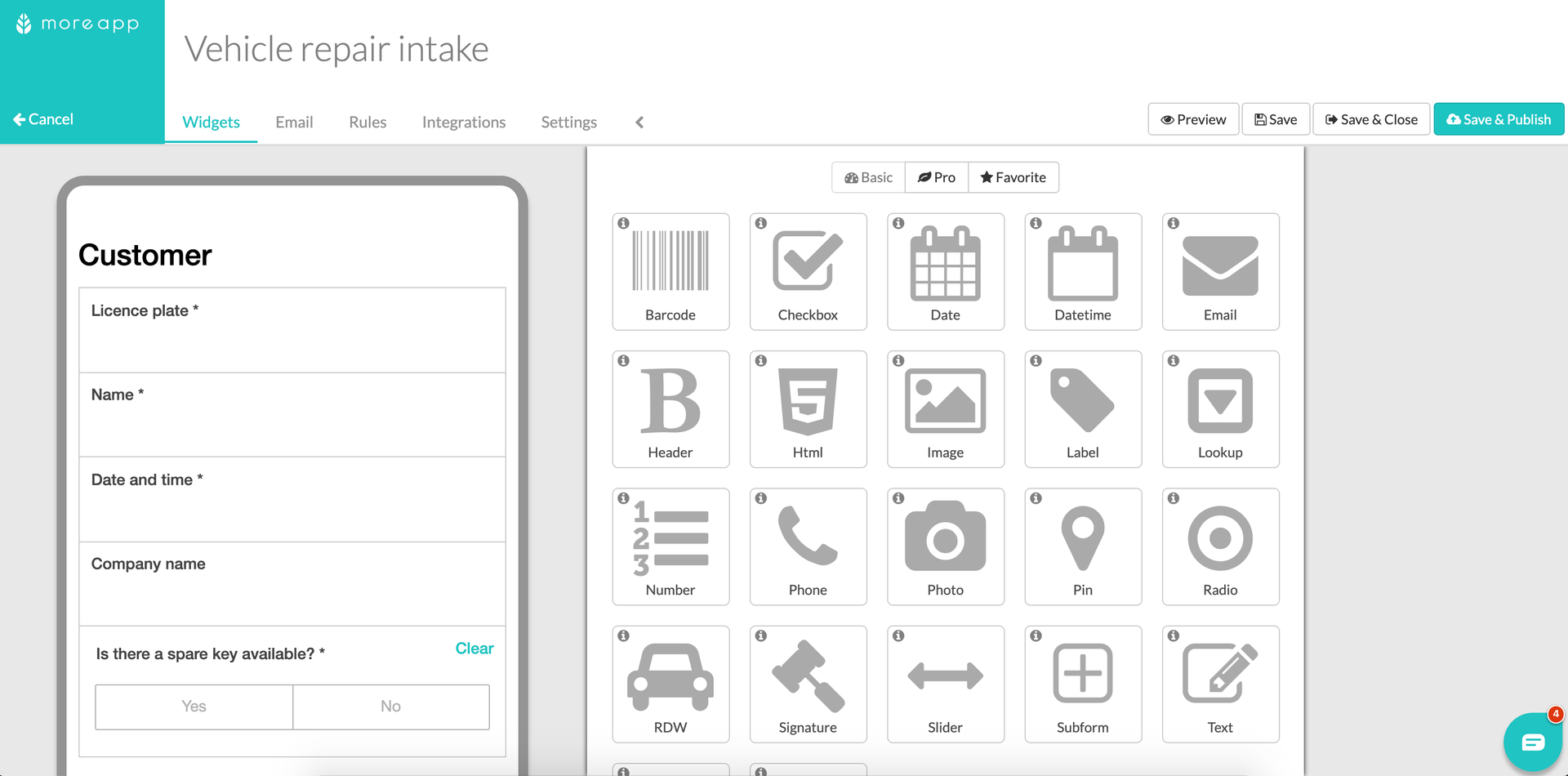
2. Configure your Webhook and your database
Now you need to export the submissions to a database.
You have several options to export the submissions to a database:
In our example, we create an integration via Zapier using webhooks.
Once your database is receiving submissions you are ready for the next step.
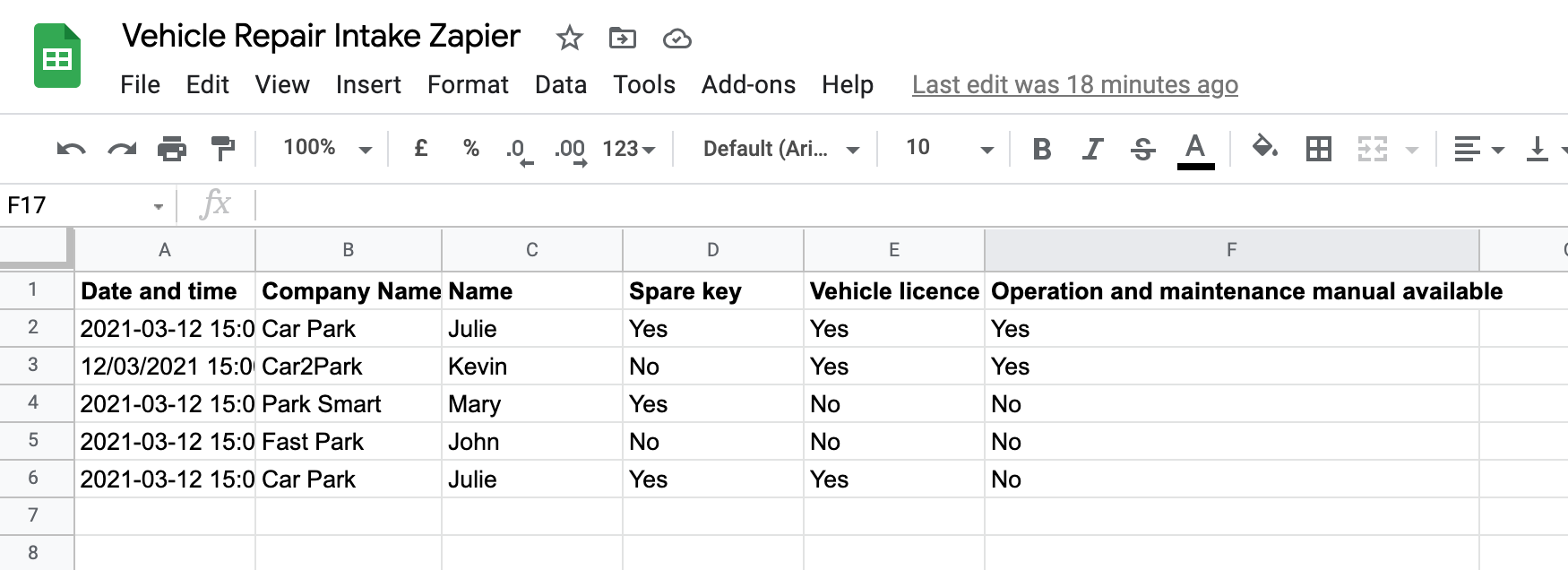
3. Choose any reporting tool
Once you configured your webhooks and your database is receiving MoreApp submissions, choose a reporting tool. In our case, Google Data Studio.
Access your Google Drive, click on New at the top left corner.
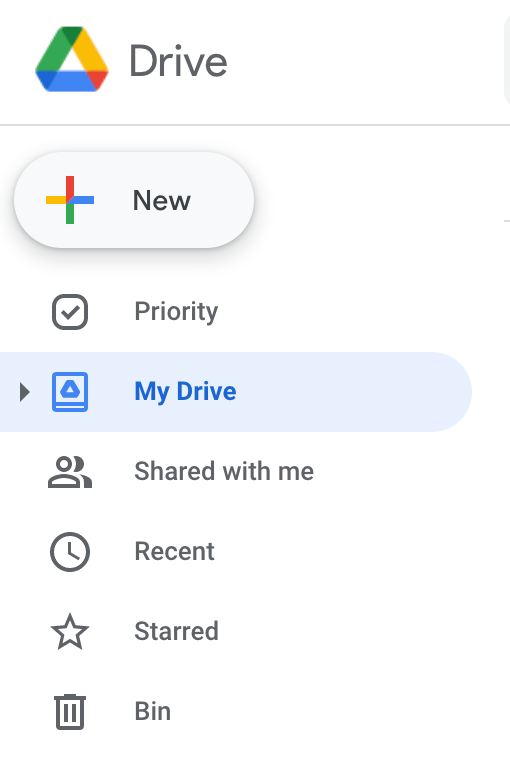
Then, click on More and choose Google Data Studio. The following screen appears, in our case, we click on Google Sheets, as this is the database receiving the MoreApp submissions.
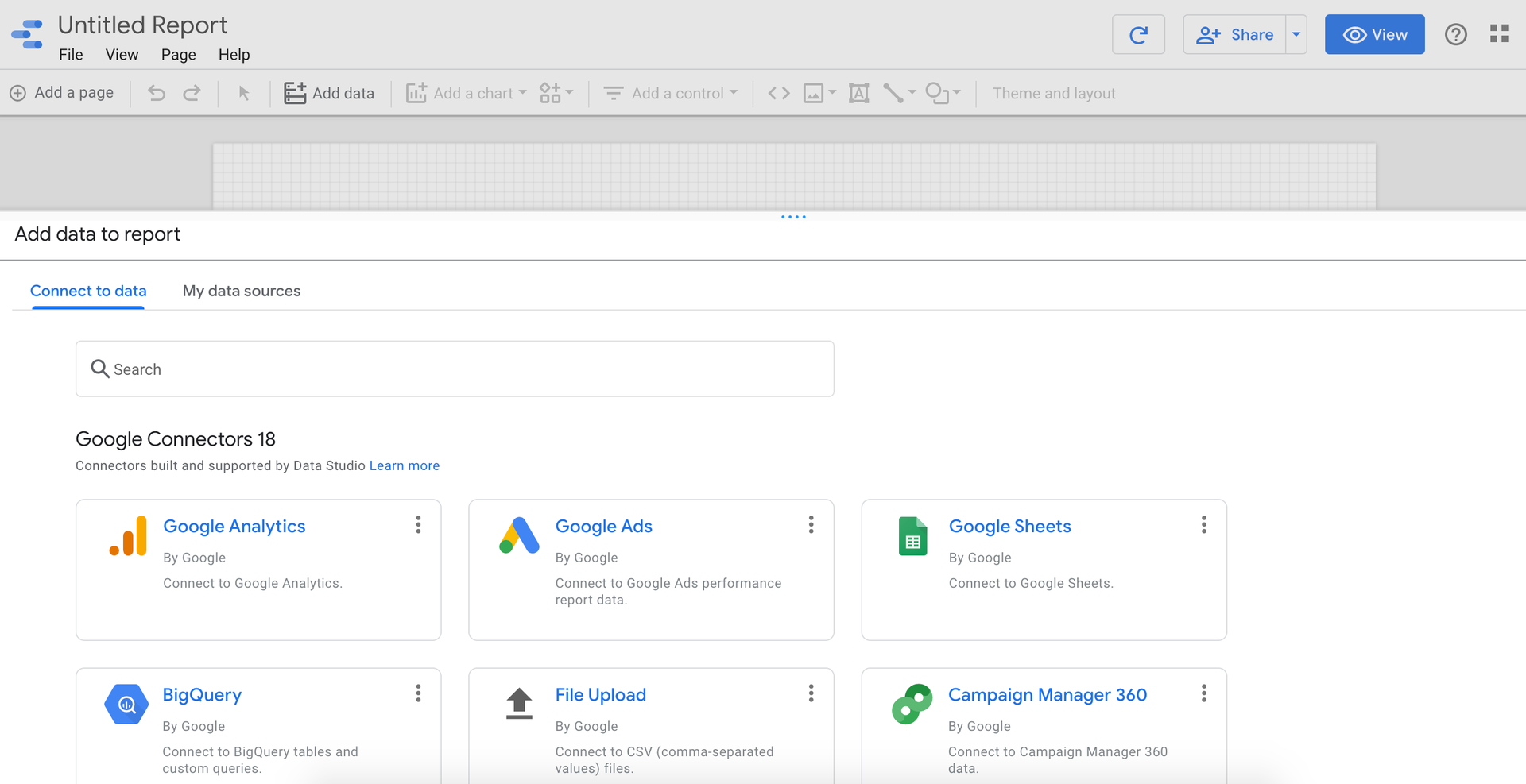
Once you click on Google Sheets, you are able to search for the Spreadsheet that you want to connect to Google Data Studio in order to import the data. Choose the worksheet, configure the options and click on Add.
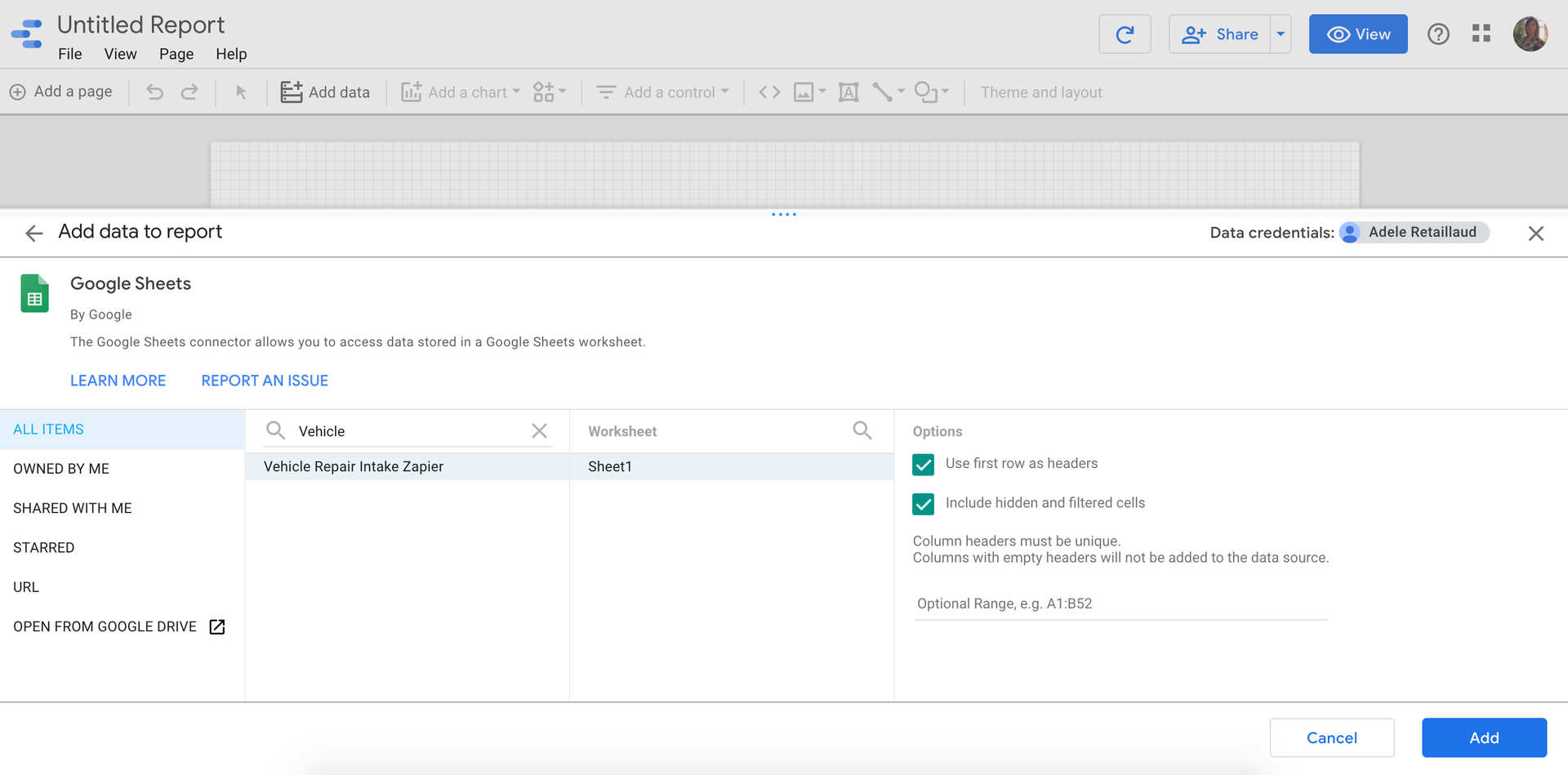
4. Configure your Dashboard
Finally, you are able to configure your reporting dashboard with the data you want to analyse.
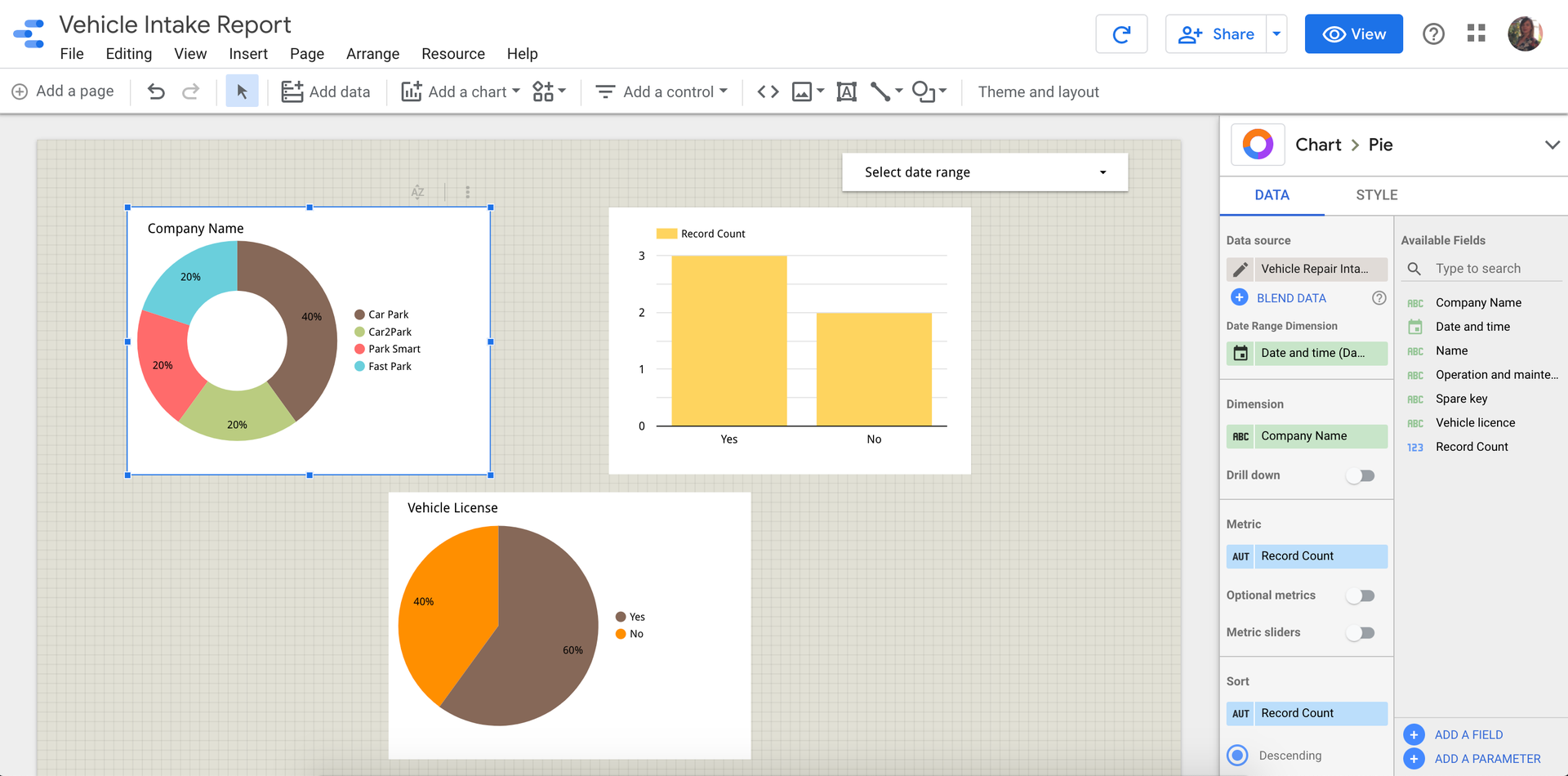
Note: We don’t provide support for reporting tools.
Want to stay up to date with our latest tutorials? Go to YouTube and hit the Subscribe button!