How to make Calculations in your Forms | MoreApp
Make calculations in your forms such as additions, subtractions, multiplications, and divisions!
No MoreApp account yet? Sign up here.
1. Configure the Calculation-widget
Under the Widgets tab, you will see the Pro tab. Double-click on the Calculation-widget to add it to your form.
Give the widget a name, under Label, and configure the Operator according to your needs. You can use different widgets of the form as Calculation Terms.
By checking the box “Only calculate when all terms are filled in“, the calculation will not show any value if one of the terms is empty or not valid (for example, if it is not a number).
When checking the box “Ignore hidden widgets“, the widgets that are not visible in the form will not be calculated when performing calculations.
Also, if the value you want to calculate is a price, you can check the box “The calculated value is a price“.
1.1. Summing up
You can edit the widget by clicking on the pencil and choose summing up (+) for the Operator field. As a Calculation Term, you can select the widgets you will use for this specific calculation, such as the number of products.
Click on Save when you're finished editing the widget.

1.2. Multiplying
To obtain the total price of these products, add the Price-widget to your form. Insert another Calculation-widget and select Multiply (*) as the Operator. As the Calculation term, select the product and the price.
Lastly, check the box “The calculated value is a price“.
After that, click Save.

1.3. Minimum and Maximum
With the Minimum and Maximum operator, you can find the lowest number and the highest number between several Number-widgets.
As the Operator, choose min or max depending on the result you want to obtain. Add all the Number-widgets as Calculation Terms.
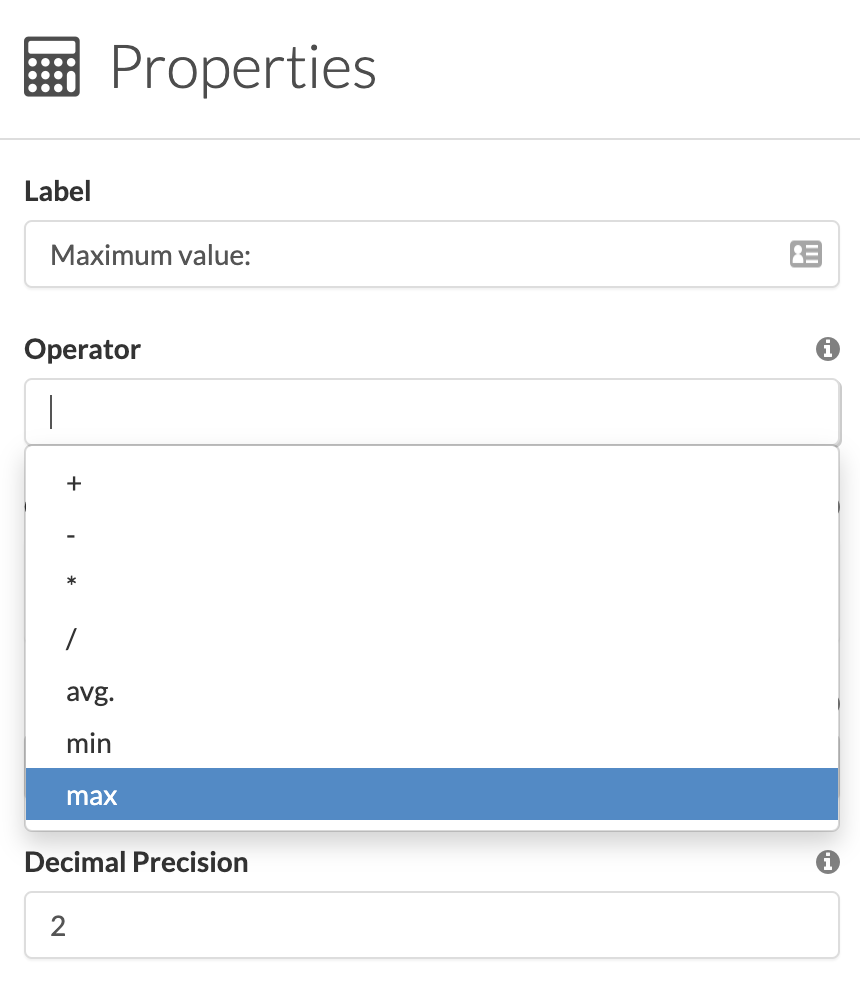
2. Congratulations!
You have successfully installed and configured the Calculation-widget! Now you can divide, subtract, add, and multiply in seconds!
Note: You can also perform calculations using fields from the Search-widget or the Catalogue widget.
Want to stay up to date with our latest tutorials? Go to YouTube and hit the Subscribe button!