How to Restore a Previous Form Version | MoreApp
Do you want to restore your form to a previous version? This is possible with Version history!
No MoreApp account yet? Sign up here.
1. Forms page
Go to the Forms page in the MoreApp Platform. Select your form.
2. Version history
Click in the upper right corner on Version history.

A new screen will appear. The published version is marked green.
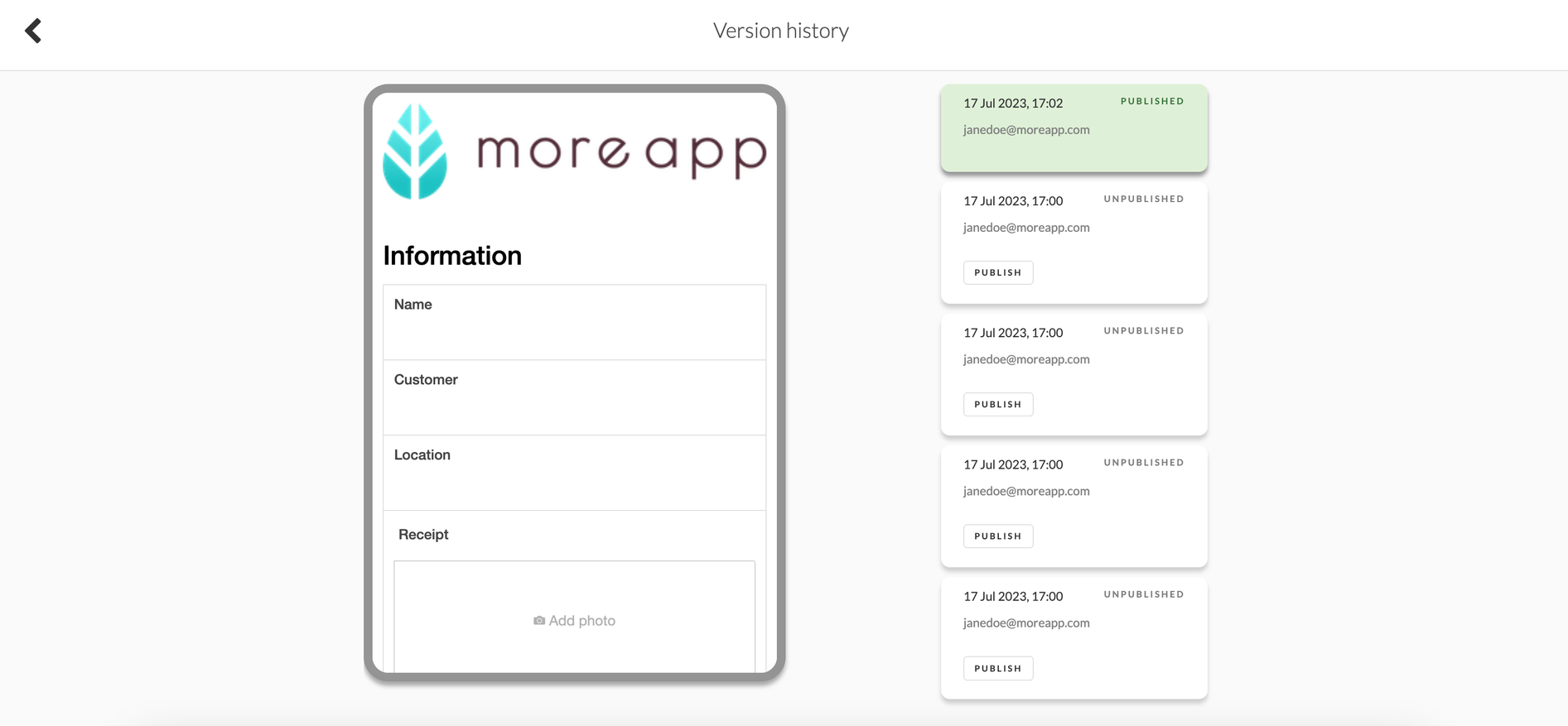
3. Versions
On the right side of the form you see:
-
The currently published version
-
Previously published versions - You create a published version when clicking on Save & Publish.
-
Drafts - You create a draft when clicking on Save and Save & Close.
In order to see the difference between each version, click on the different versions on the right side. The selected version turns turquoise. On the left side, you’ll see a preview of the form version you’ve selected.
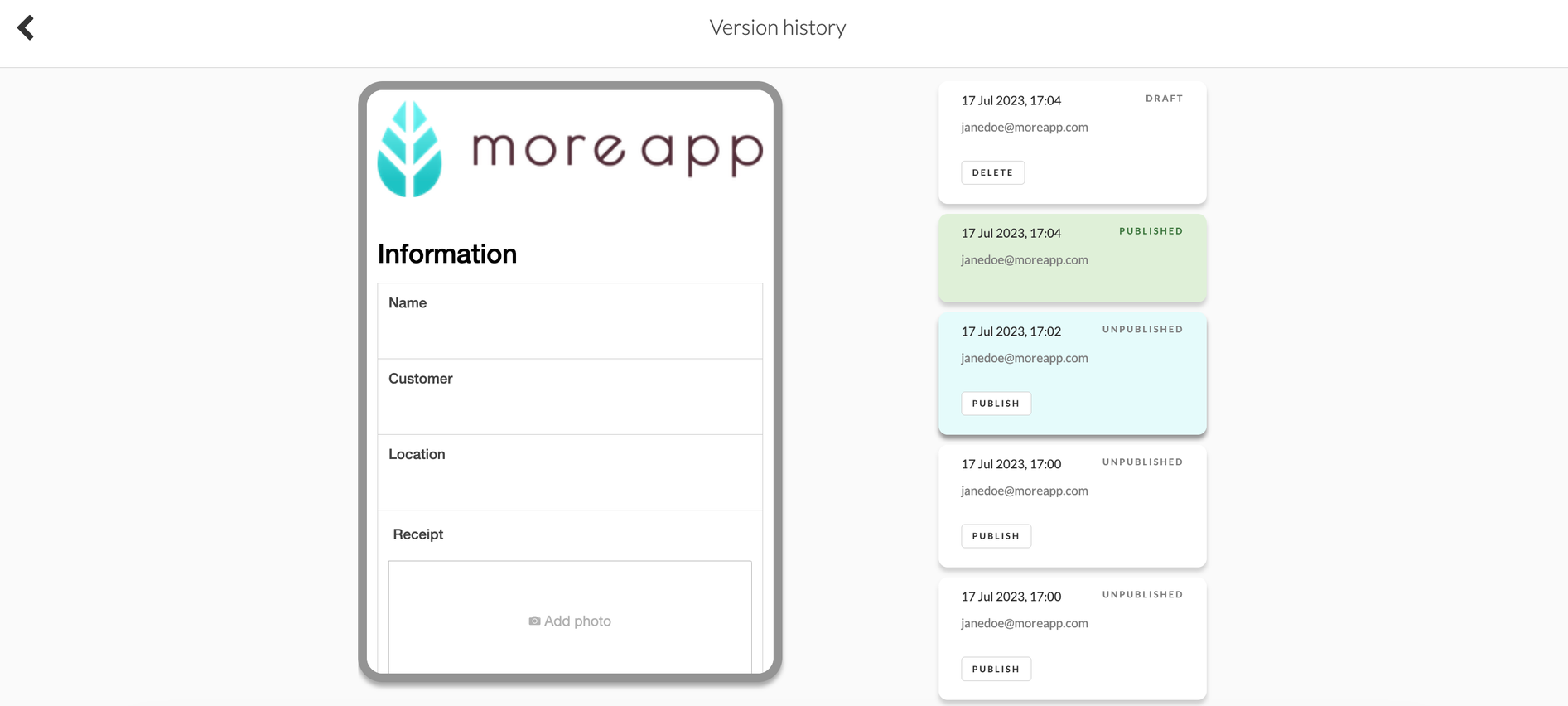
4. Publish a previous version
Click on Publish to publish a previous version.
A warning appears. Click on Confirm.
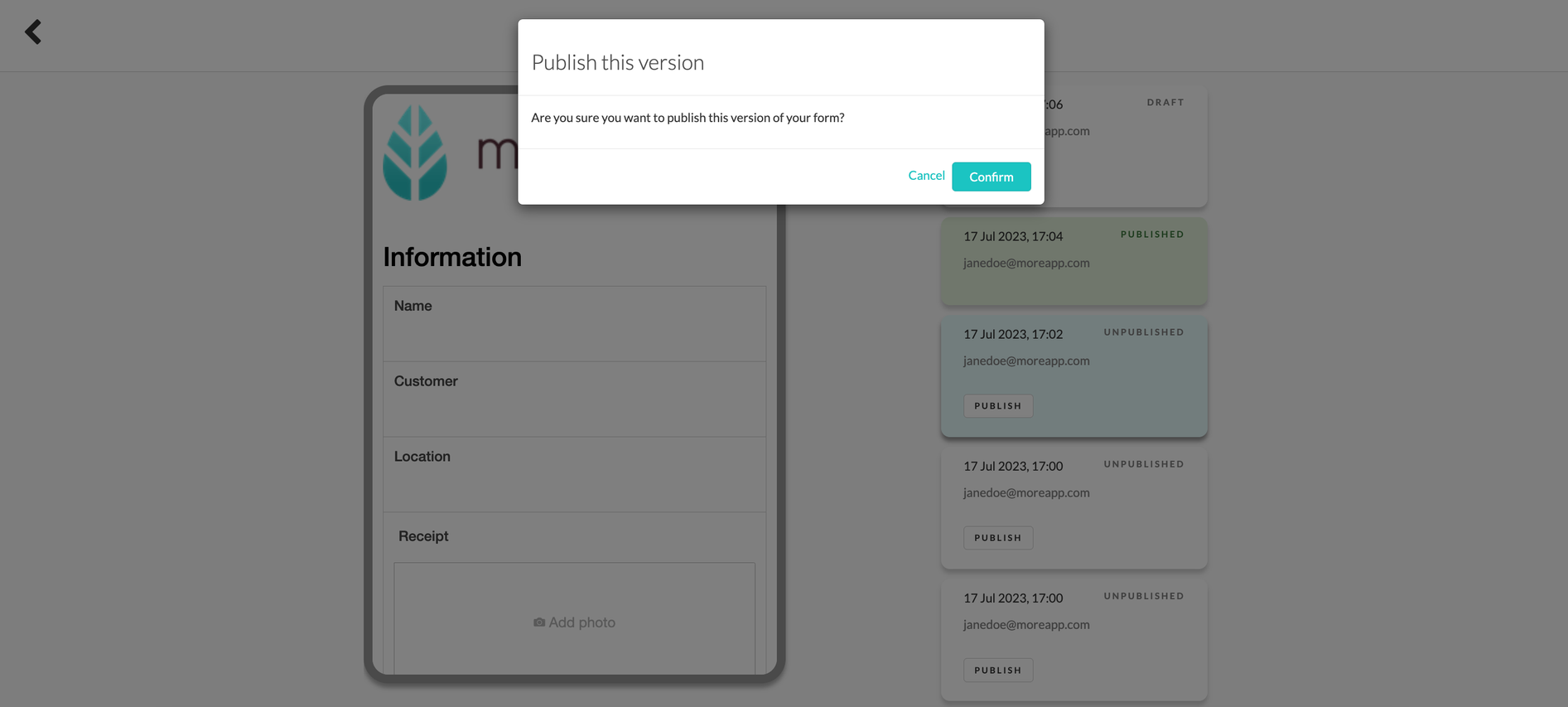
The selected version will be published and you will return to the Forms page.
Note: MoreApp only restores settings that are configured in the Form Builder: Widgets, Email, Rules, Integrations and Settings. The following will not be restored: User Management, form metadata (name, description, icon, image, 'hide in app' option).
Click on Version history and you’ll see that the selected version is marked and published.
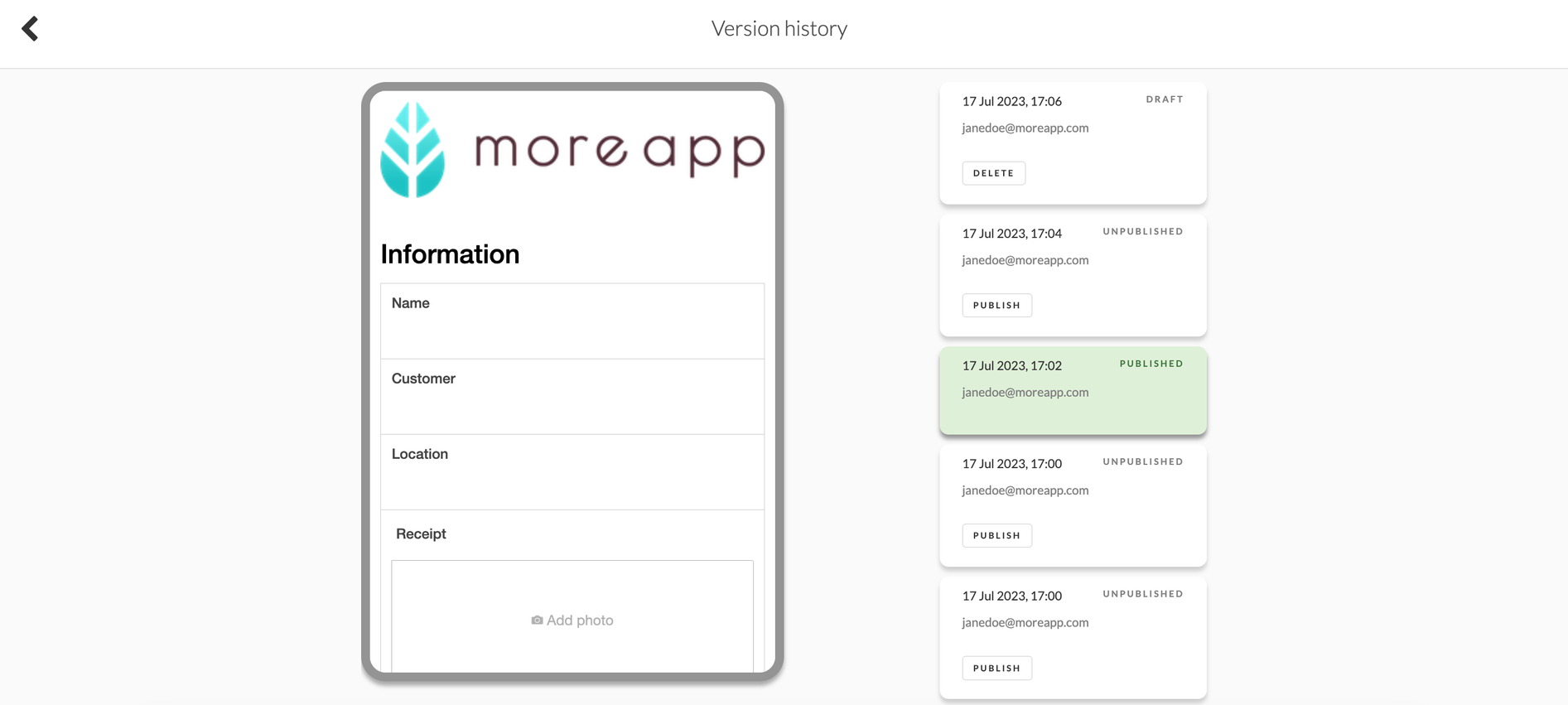
Important: Republishing an older form version does not remove the current draft. That draft is still based on the most recent form version. To show the older version, you will have to:
-
Delete the current draft from the version history by clicking on ‘Delete’
-
Republish the form version that you want to use
Now, when clicking on Edit, the form that appears should be the older form version.
5. Draft version
You also see your drafts in the Version history. These are saved versions. It’s not possible to publish the draft in the Version history. You can publish the draft when you Edit the form and click on Save & Publish.
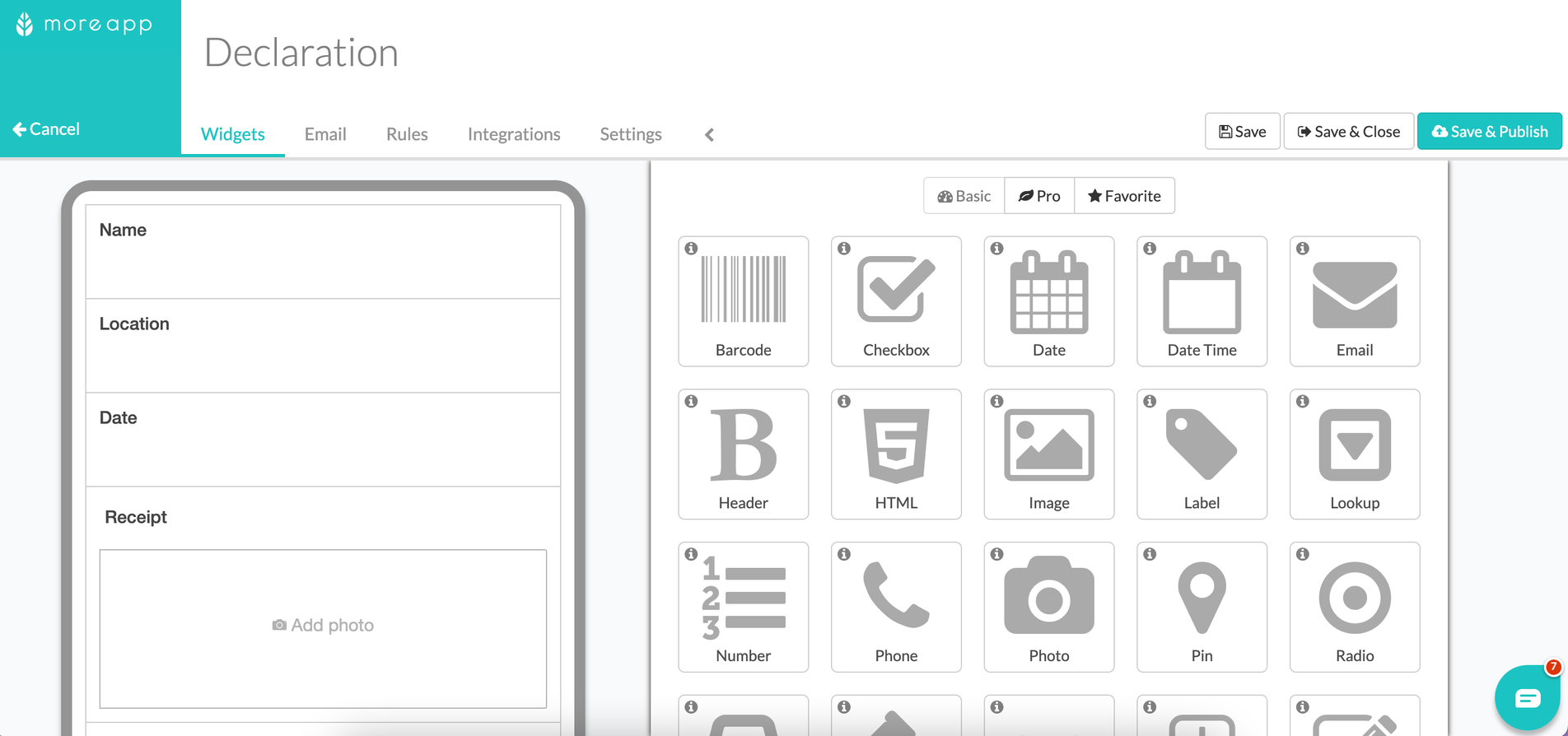
Want to stay up to date with our latest tutorials? Go to YouTube and hit the Subscribe button!