How to use the Help-widget | MoreApp
Add extra information to your form with the Help-widget. Read more in this Help Center post.
No MoreApp account yet? Sign up here.
1. Add the widget to your form
Access the Platform, select your form and click on Edit Form. Add the Help-widget to your form by clicking on Pro at the Widgets tab. Here you will see all Pro widgets. Double click on the Help-widget or drag the widget into your form.
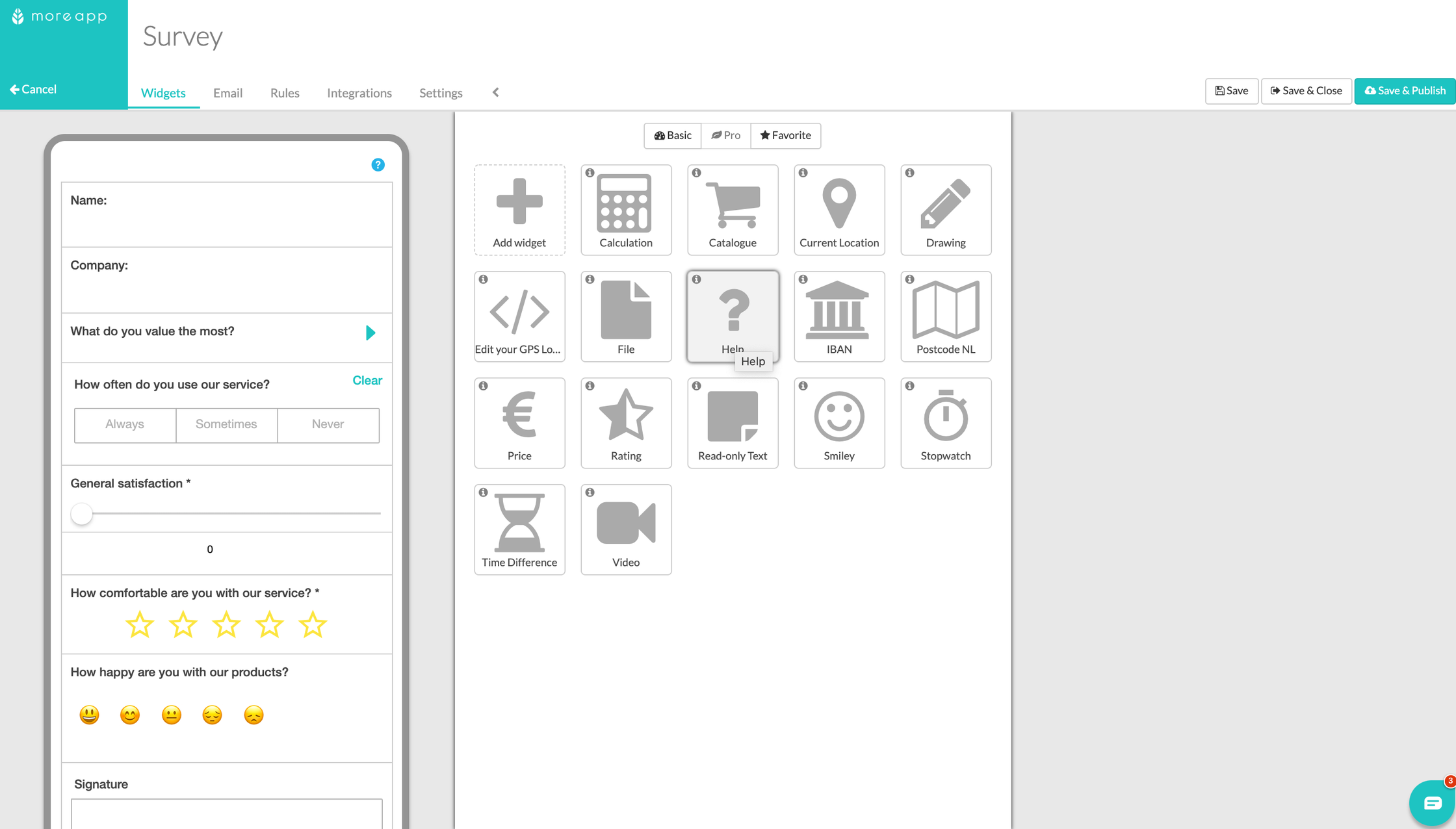
2. Edit the Help-widget
Click on the pencil of the Help-widget and edit the Properties. Give the widget a Title and Explanation. This text is only visible when someone clicks on the widget.
Select Use additional help text to display the text at Additional help text. This text is visible before anyone clicks on the widget.
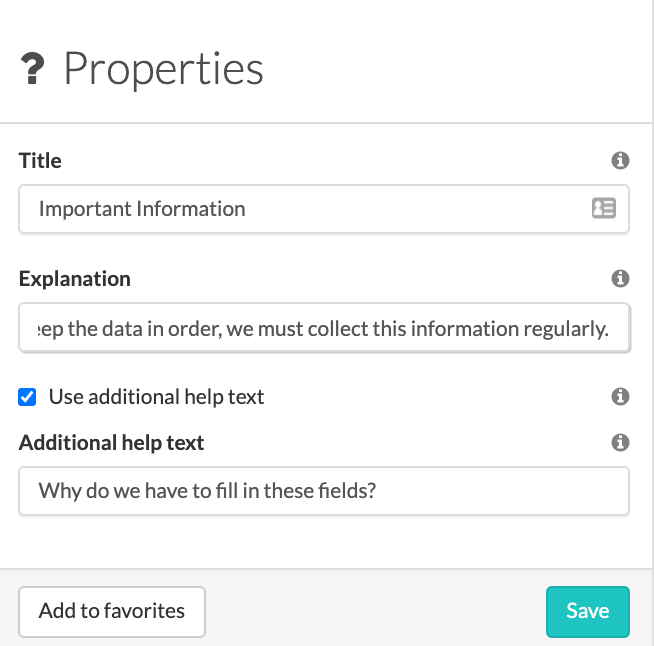
3. Save & Publish
When you have finished your form, click Save & Publish.
4. What does it look like in the App?
If you configured the text of the button to be visible, you will see something like this:
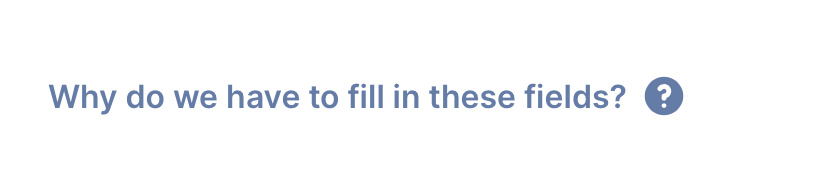
When someone clicks on the Help-widget, this popup will appear.
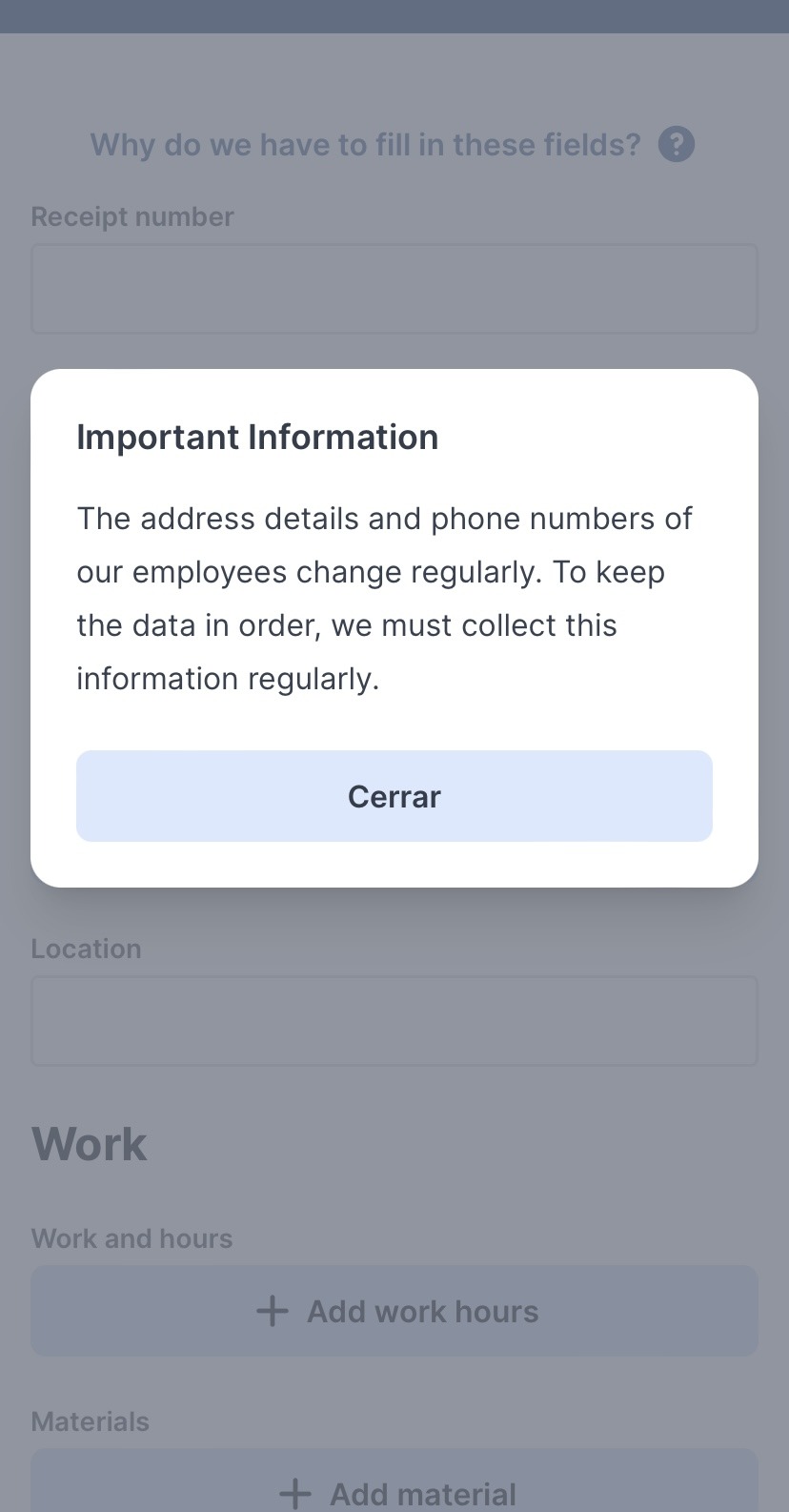
Want to stay up to date with our latest tutorials? Go to YouTube and hit the Subscribe button!