How to Work with the WebDAV Integration | MoreApp
Do you want to send PDfs from an email to a WebDAV server? Follow the steps in this Help Center post.
No MoreApp account yet? Sign up here.
1. Go to your form
Go to the MoreApp Platform and select your form. Click on Edit Form and go to the Integrations tab. Click on Add Integration.
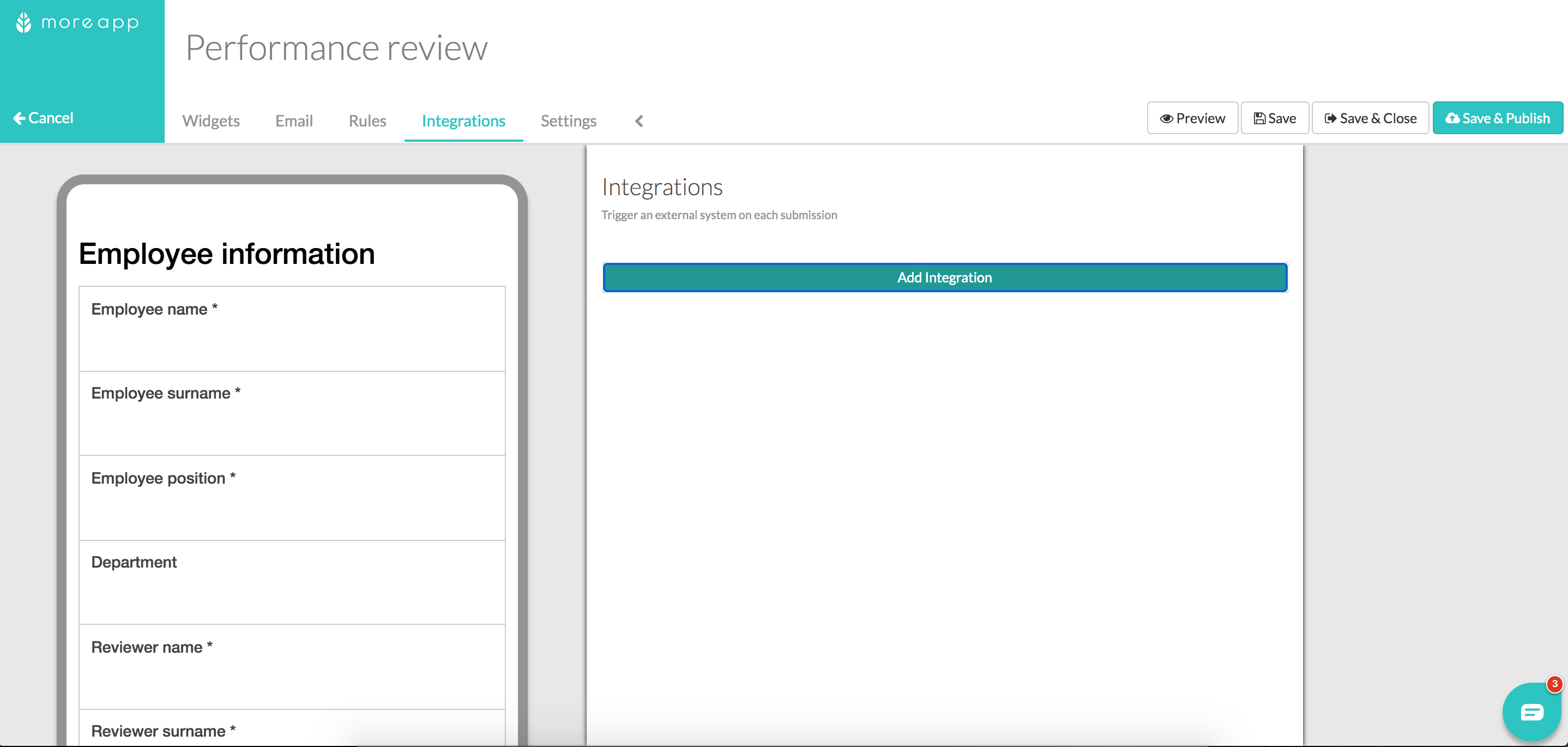
2. Add and configure the integration
Select the WebDAV Integration and click on Add.

Fill in the following fields:
- Server: Add a URL to your server
- Path: Add the path where the PDF will be stored
- WebDAV username: add the username to use when authenticating to the WebDAV server
- WebDAV password: add the password to use when authenticating to the WebDAV server
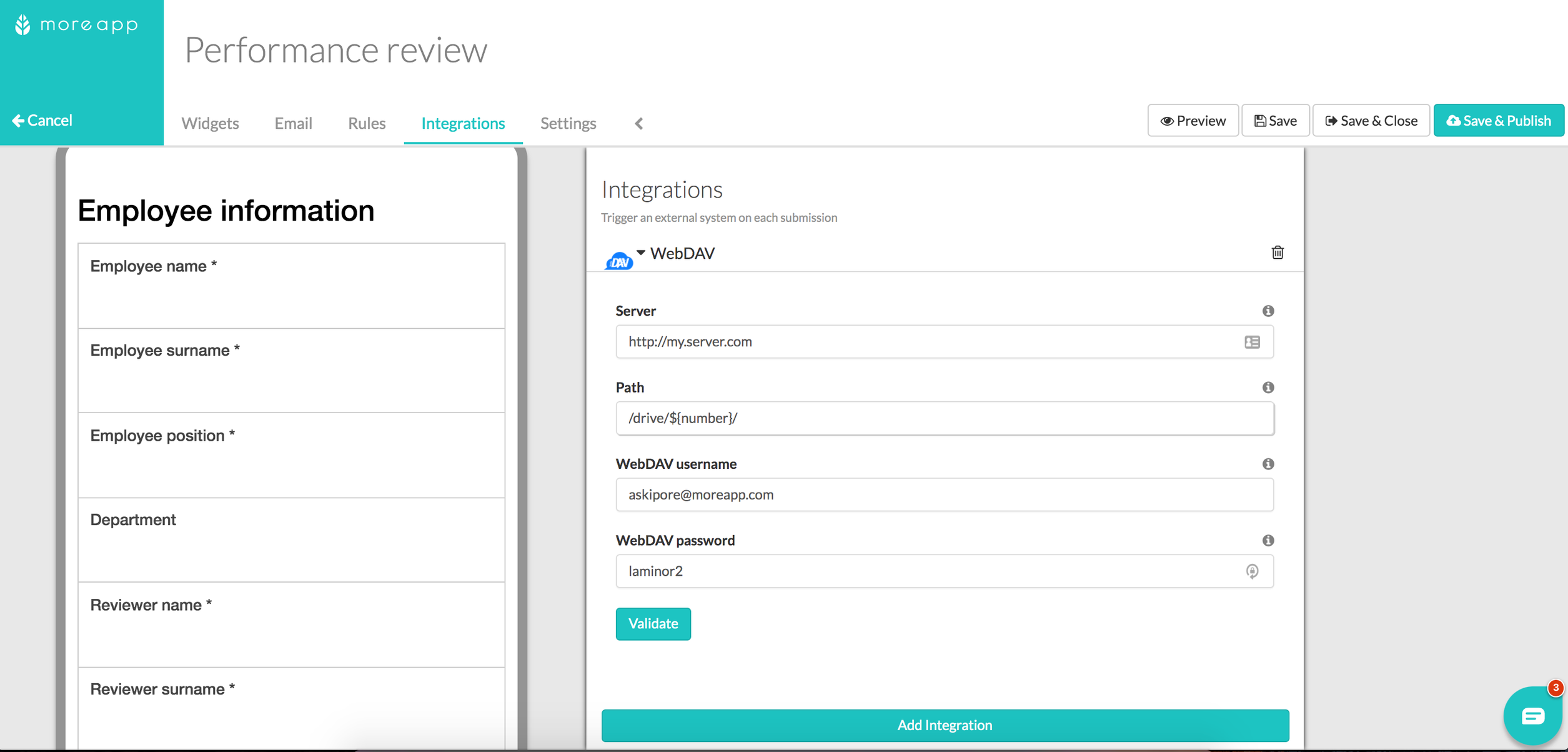
Click on Validate to save your changes.
Note: If you have more than one PDF template configured in the Email tab, only the first one will be uploaded to WebDAV.
Click on Save & Publish and start sending submissions!
Want to stay up to date with our latest tutorials? Go to YouTube and hit the Subscribe button!