What to do when your Company name has changed | MoreApp
Did your company name change and do you want to adjust this for your next invoices? Follow the steps in this Help Center post.
No MoreApp account yet? Sign up here.
1. Change the name of the Account
Log into the MoreApp Platform and go to the Settings tab. Adjust the name into the section Company name. This will change the name that is linked to your MoreApp account.
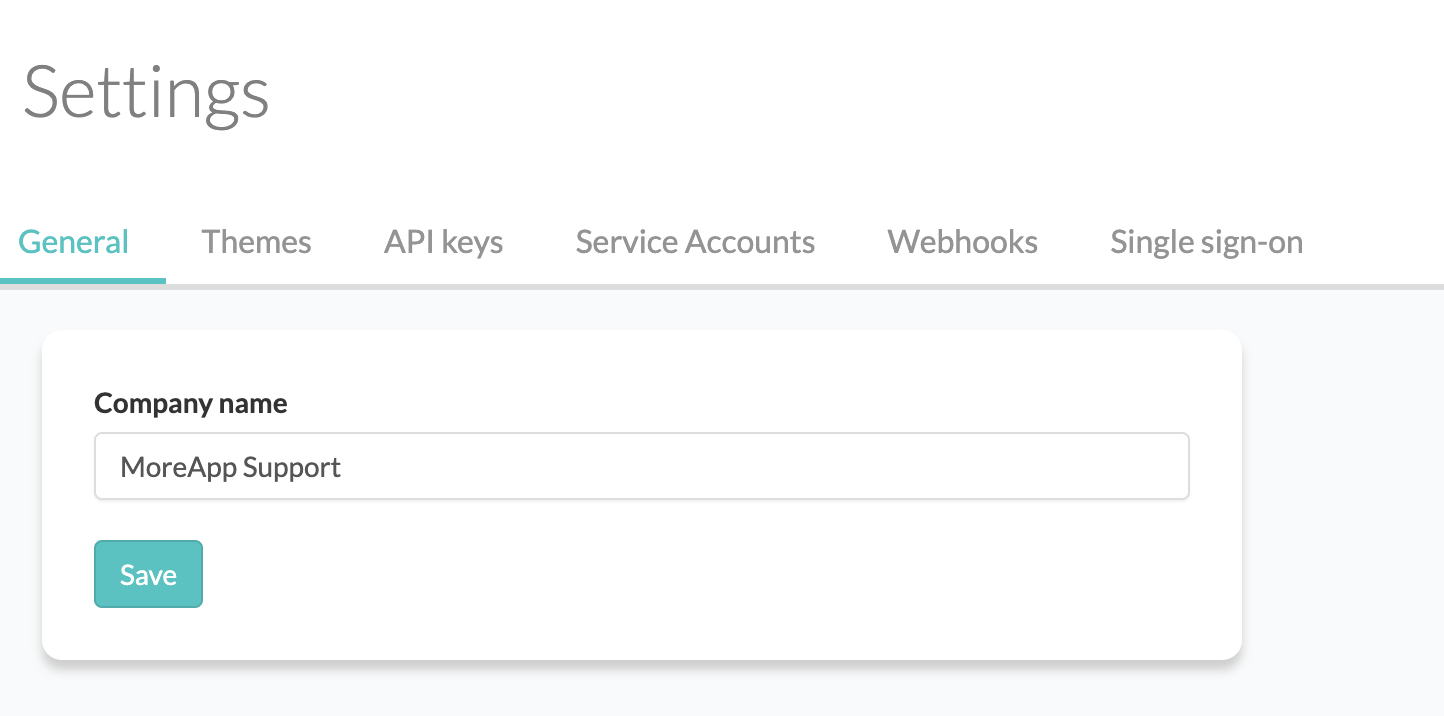
2. Change the name on the Invoice
Open the Billing page in the left lower corner.
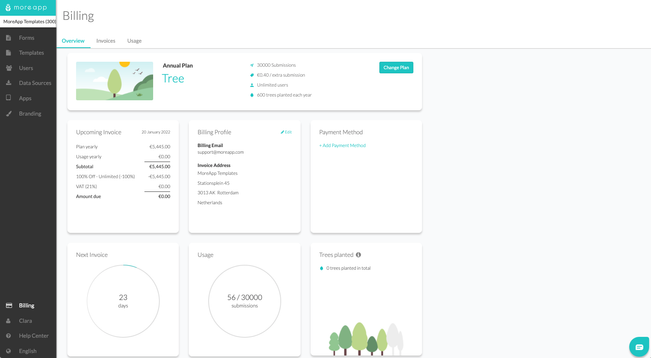
Edit your Billing profile to adjust your Company name and click on Save. This way, you will make sure that new invoices reflect your new company name.
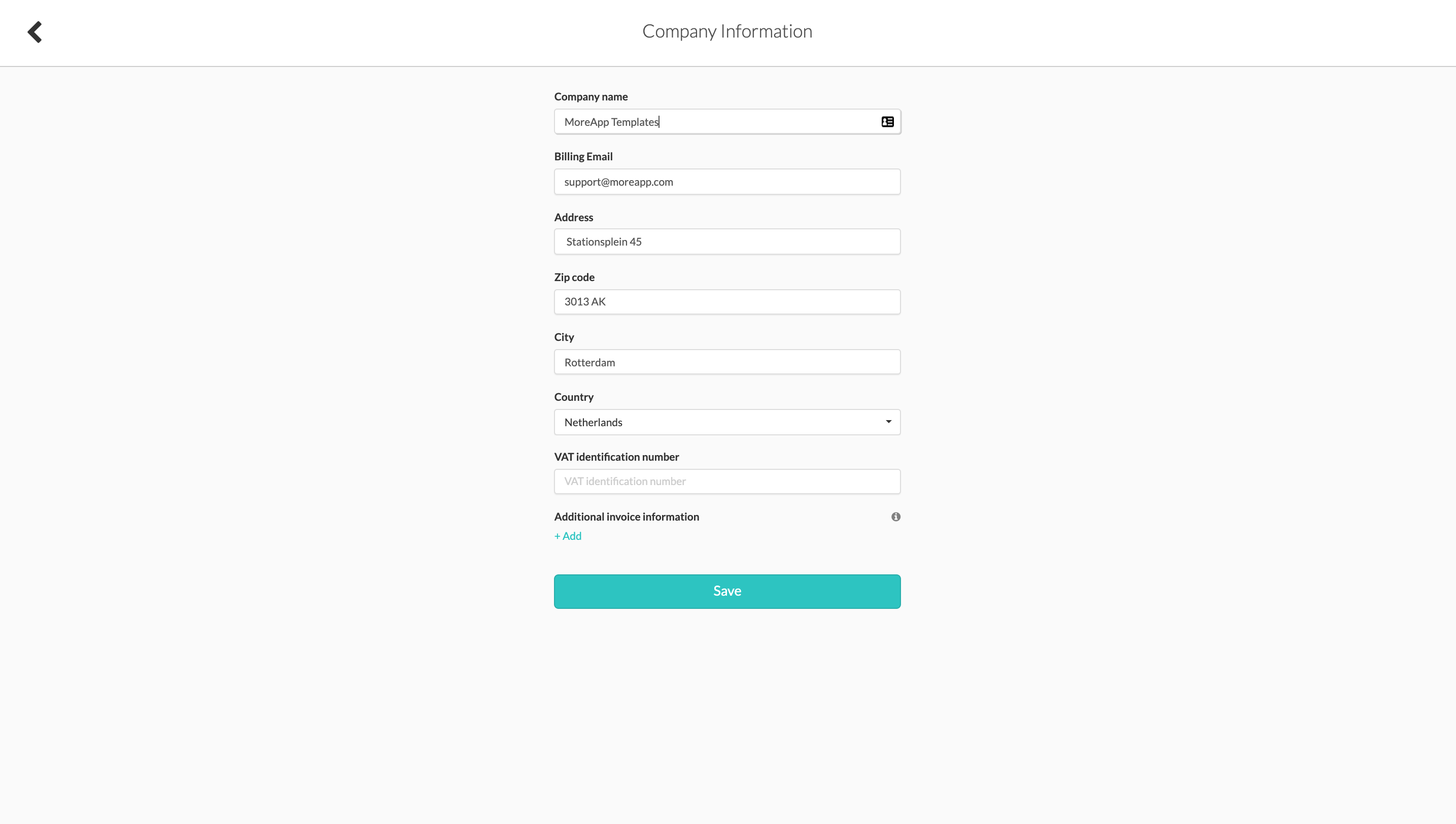
3. Change the email address of the Users
Do your users also have a new email address? No problem!
If the emails of the users are also adjusted, go to the Users tab and invite the users again. Add the new email addresses to the account. Make sure you give them the right permissions.
Once the new addresses are added, you can delete the old ones.
Want to stay up to date with our latest tutorials? Go to YouTube and hit the Subscribe button!