How to adjust a Submission with the Search function | MoreApp
Effortlessly find completed forms with the Search function. Retrieve and reuse previous submissions for new entries.
No MoreApp account yet? Sign up here.
1. Adjust the settings
Once you have logged into the MoreApp Platform, you can adjust the settings of your form and enable the search function. Click on Edit Form and go to the Settings tab. Here you can enable the search function under Search Settings. By clicking on Add, you can select the fields you want to search for in the app.
Next, Save & Publish your form and open the App.
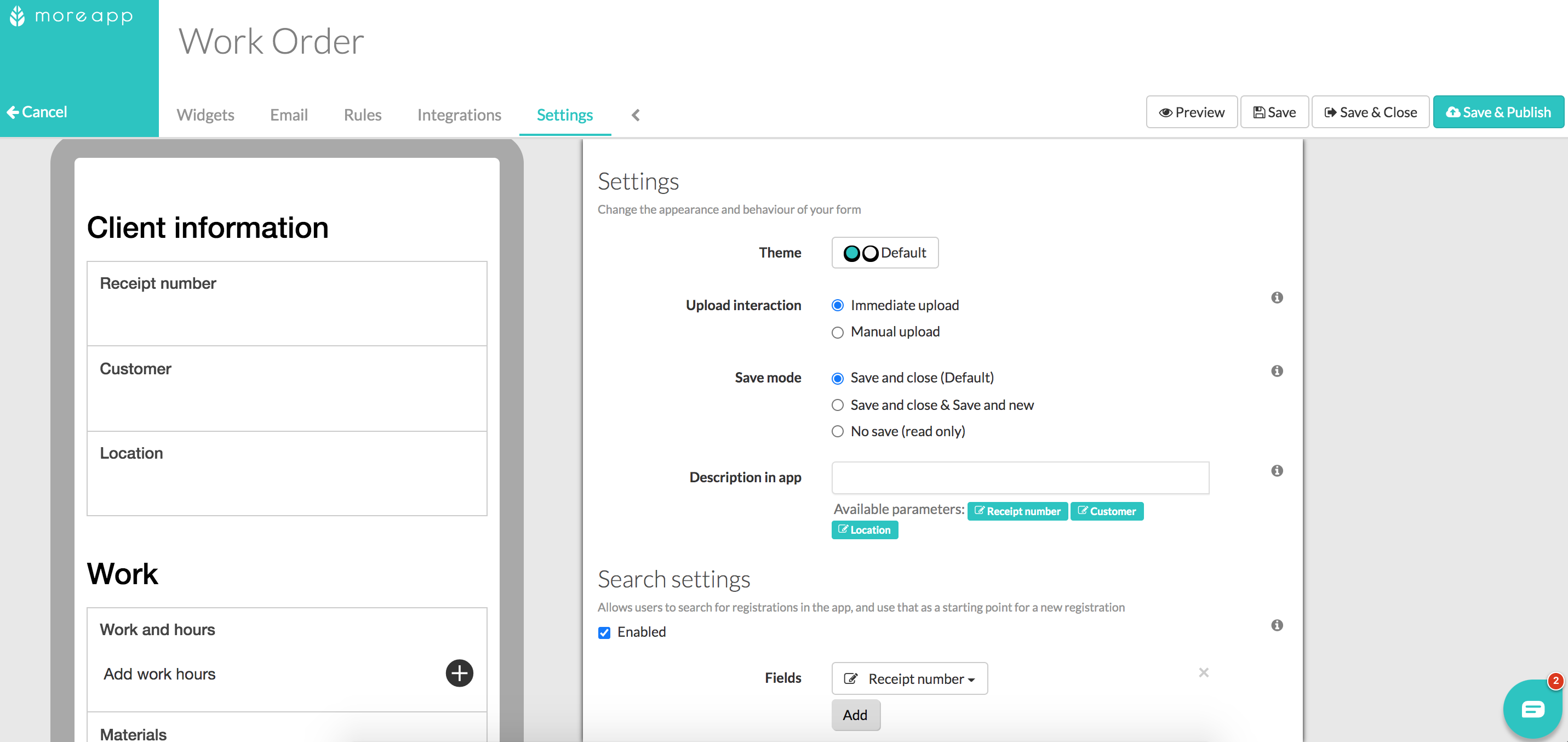
2. Open the App
The next step is to open MoreApp on your device (iOS & Android). In order to search for previous submissions, you should click on the icon next to the name of the form. Now, the Submission History will appear.
Note: When you don’t enable the Search function, you will find an overview of the send submissions of this form instead.
With this function, you can make changes to a previous registration and submit it as a new registration. The previous registration won't be overwritten. However, Signature-widgets will not be included when retrieving a registration.
3. Filter the fields
By default, all the fields are taken over to the new registration. However, you can configure the filter to only take over some fields. This is done by going to the Form in the Platform and clicking on Edit Form. Next, go to the Settings tab and check the Filtering enabled box at the Search Settings. Now the fields that you select will be empty when you retrieve the registration.
Save & Publish the form and go to the app. Now when you search for a form, you see that the field that you excluded is empty.

The other option is to Only show registrations made by current user. If this function is enabled, you can only search for the forms of the user that is logged in.
4. Congratulations!
You can now successfully search for a completed form!
Want to stay up to date with our latest tutorials? Go to YouTube and hit the Subscribe button!