Learn how to create a delivery note with the MoreApp Form Builder. You just need to follow these steps!
No MoreApp account yet? Sign up here.
1. Go to the Forms tab
Log into the MoreApp Platform and go to the Forms tab. Click on + Create a new folder and + Create a new form.
Select our Delivery Note template or start with a blank form. Choose a name for your new form and click on Create.

2. Add widgets to the form
Once the blank template is ready, you can design it to your liking and use the widgets you need. To create the fields of your delivery note, add the desired widgets into the form. You can drag and drop them or double-click on the widget.
To begin with, you can add general information. Use the Date-widget to include the date of the product’s delivery into the form and Text-widgets to collect people or company names, for example.

To include more details on the delivery note, you can add the Number-widget for the invoice number, order number or product reference.
If you want to read product codes, you can include the Barcode-widget.

To obtain the final amount the client needs to pay, add the Price-widget and the Calculation-widget.
Note: These widgets are available on Leaf, Branch, Tree and Forest plans.

You can use the Subform-widget if you need to fill in the same fields multiple times. For example, if you want to add details, such as amounts or prices, for several products. Find more details on how to configure a subform here.
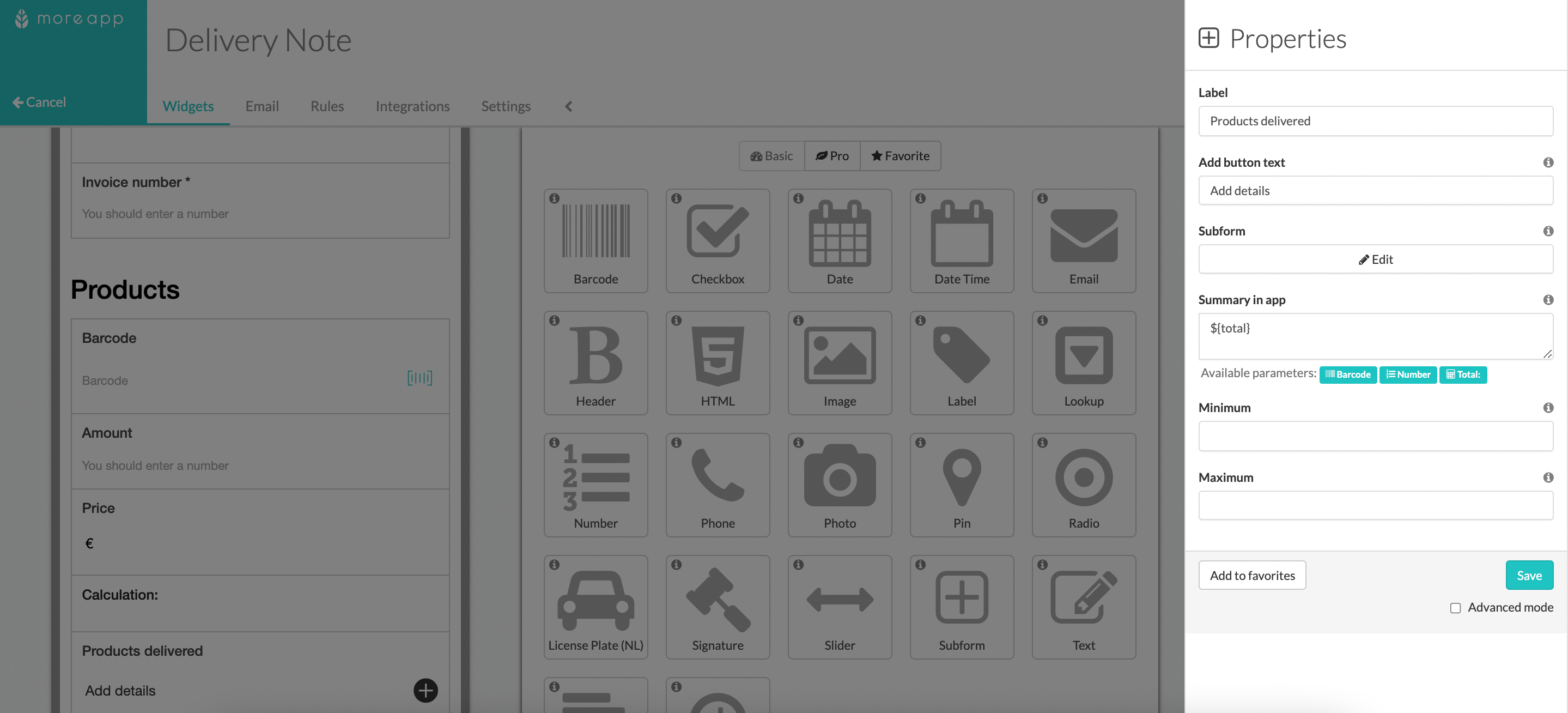
As an extra, you can use the Email-widget to send a copy of the report to the desired person, which will be configured as a dynamic recipient of your email.

At the end of the form, you can add a Signature-widget so it can be signed to verify the delivery.

When the form is ready, click on Save & Publish.
3. Congratulations!
You have successfully created a digital form for your delivery notes!
Want to stay up to date with our latest tutorials? Go to YouTube and hit the Subscribe button!
