Learn how to create a survey with the MoreApp Platform just by following a few steps.
No MoreApp account yet? Sign up here.
1. Go to the forms tab
Once you've entered the MoreApp Platform, click on + Create a new form and then click the Edit Form button. Select our Digital Survey template or start with a blank form.
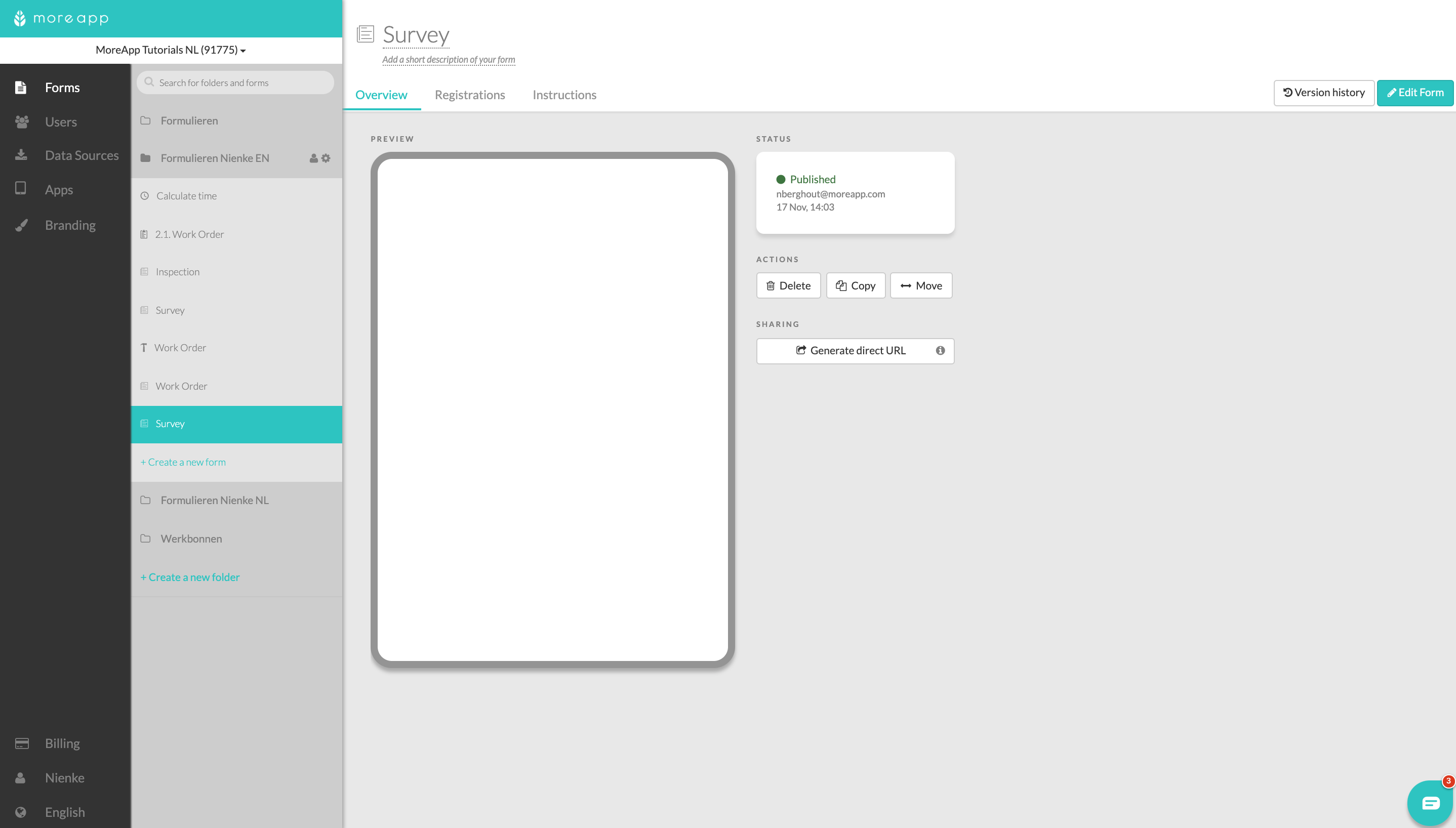
2. Select the widgets
In order to create your survey, drag the preferred widgets into your form. Depending on the type of survey you want to create, you can choose among different widgets to personalise it. The Platform has some widgets available by default such as Lookup, Radio or Slider.
To start with, you can add the Text-widgets in order for the survey respondent to add general information.
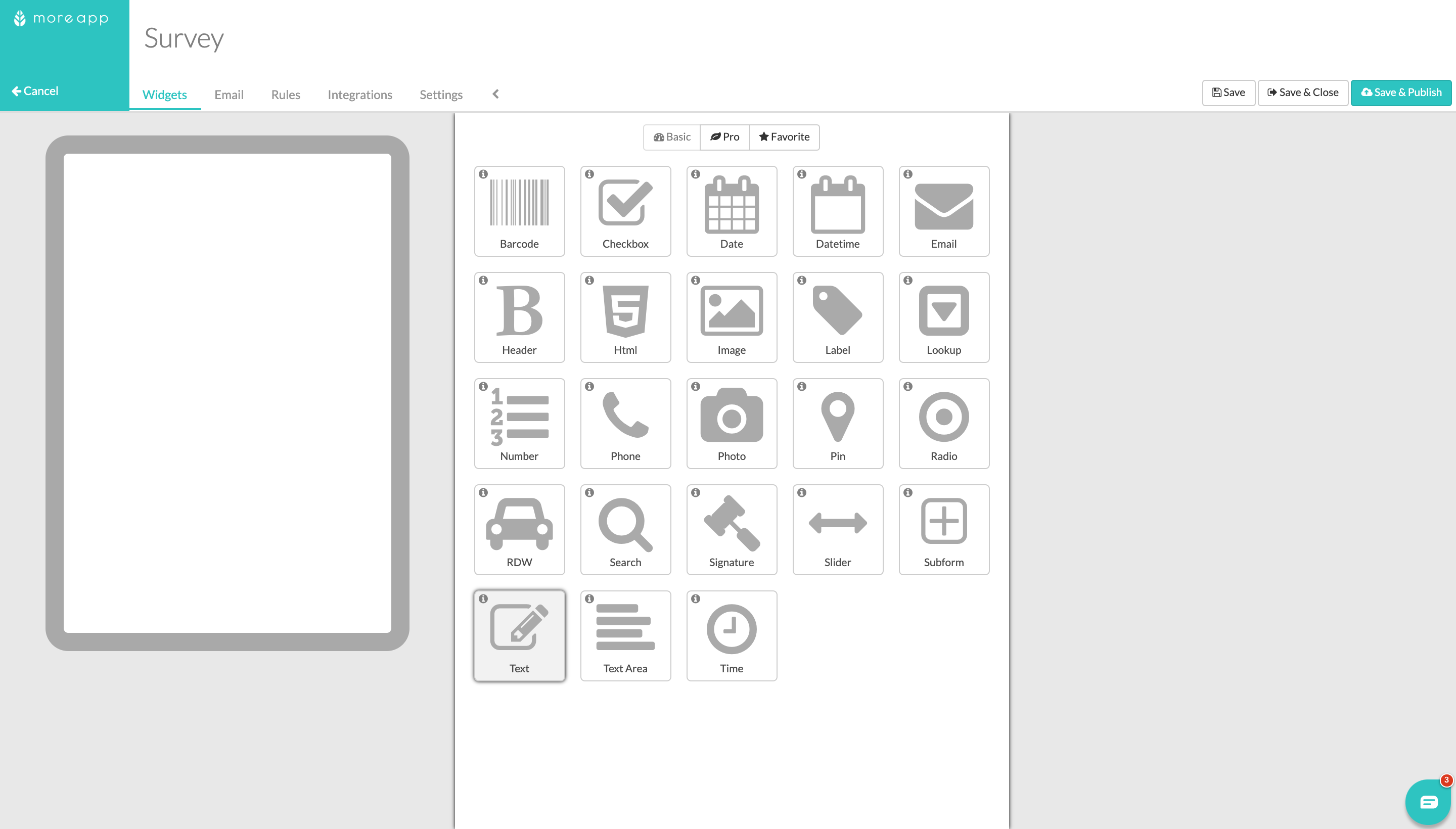
By using the Lookup-widget, the user will see a drop-down with several answer options, where multiple selection is allowed. The possible answers are not visible at first instance. In that way, the forms are shorter despite having more options to choose from. You can also sort the answers alphabetically.
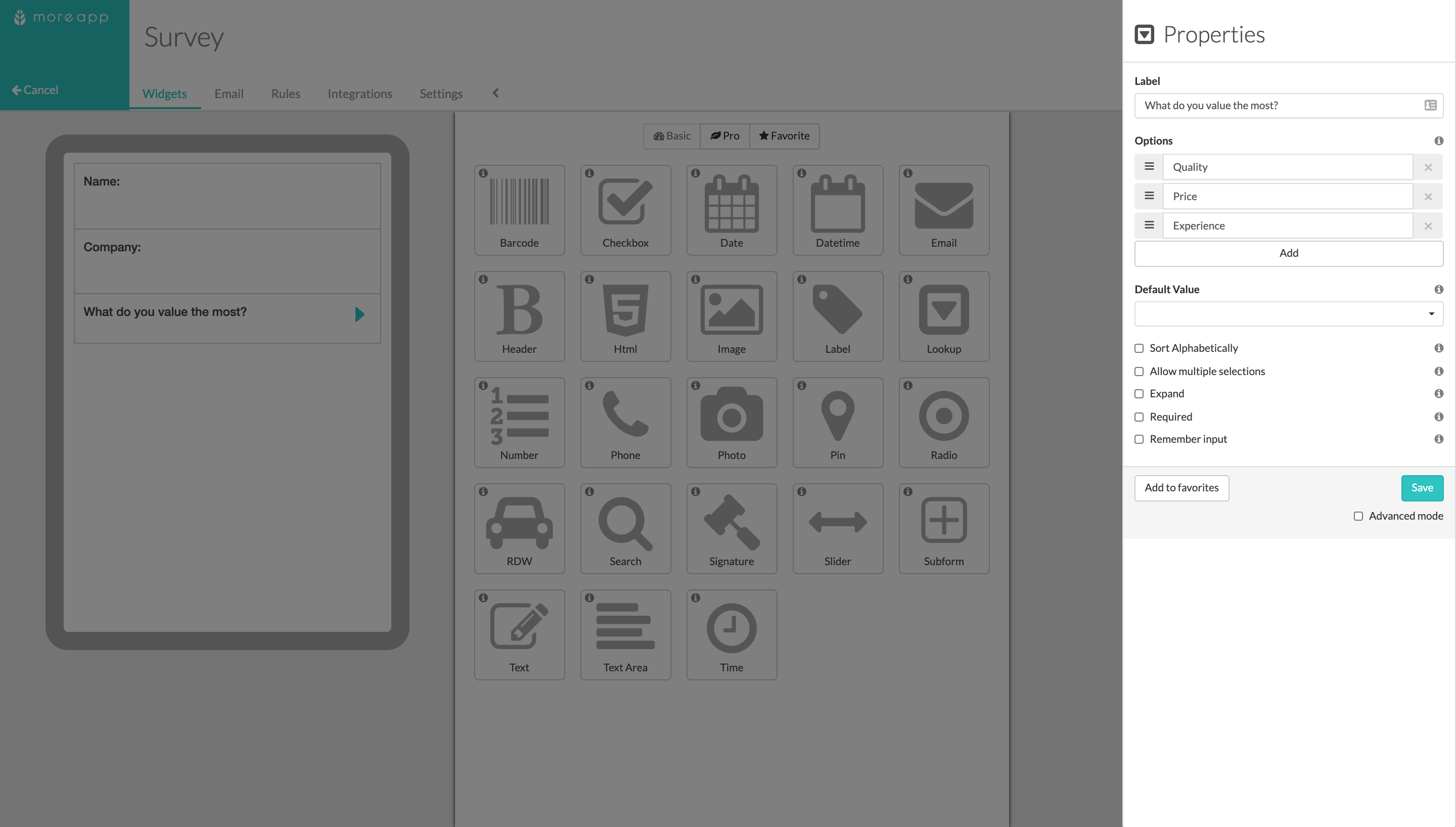
The Radio-widget is commonly used for questions with a unique answer since you are allowed to just select one option. Furthermore, you will be able to configure the answers with text or images, and the format of the widget can be both vertical or horizontal.
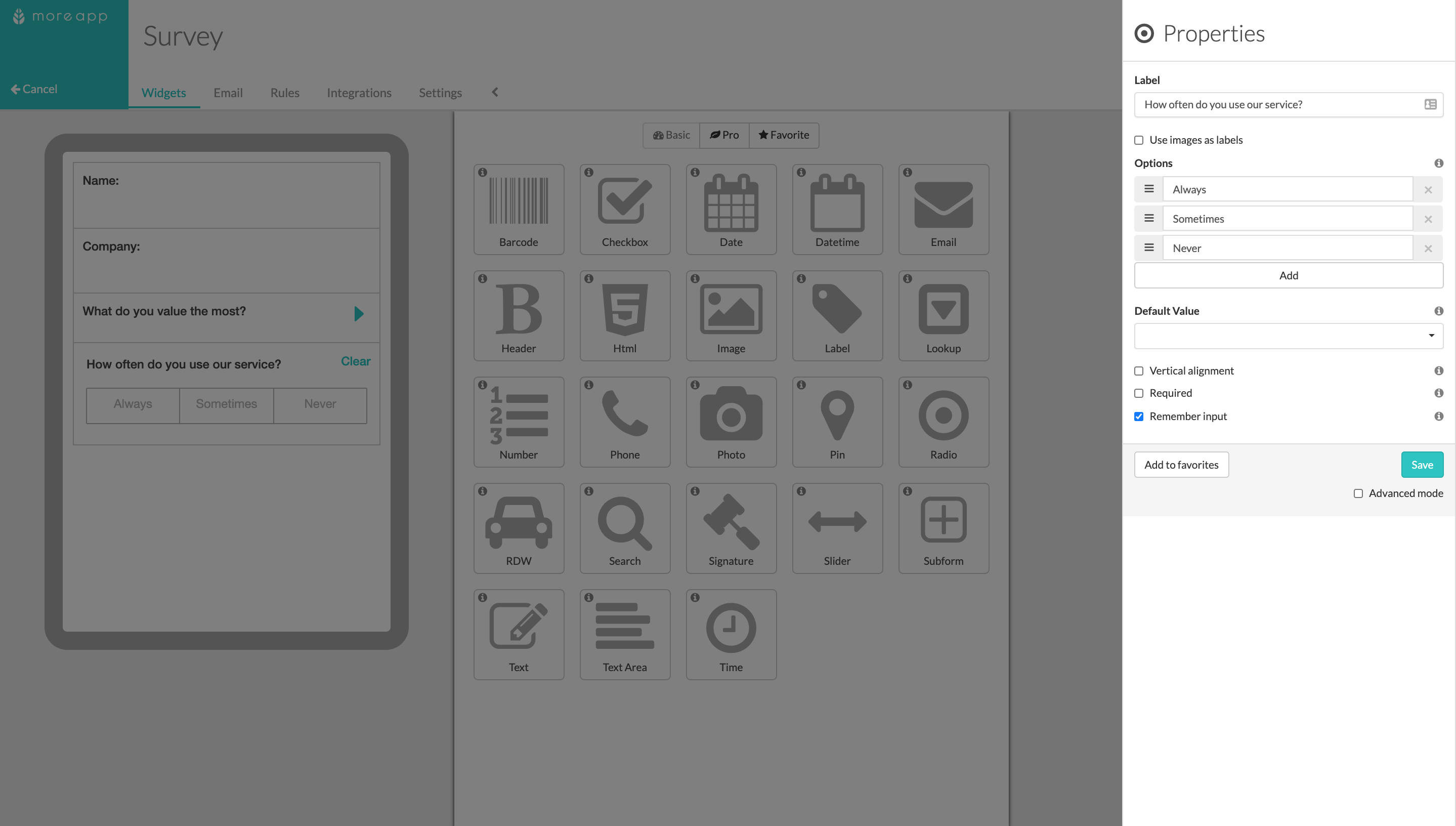
The Slider-widget allows the user to choose a value within a range of predefined values. You simply need to slide to the right in order to indicate the desired level.
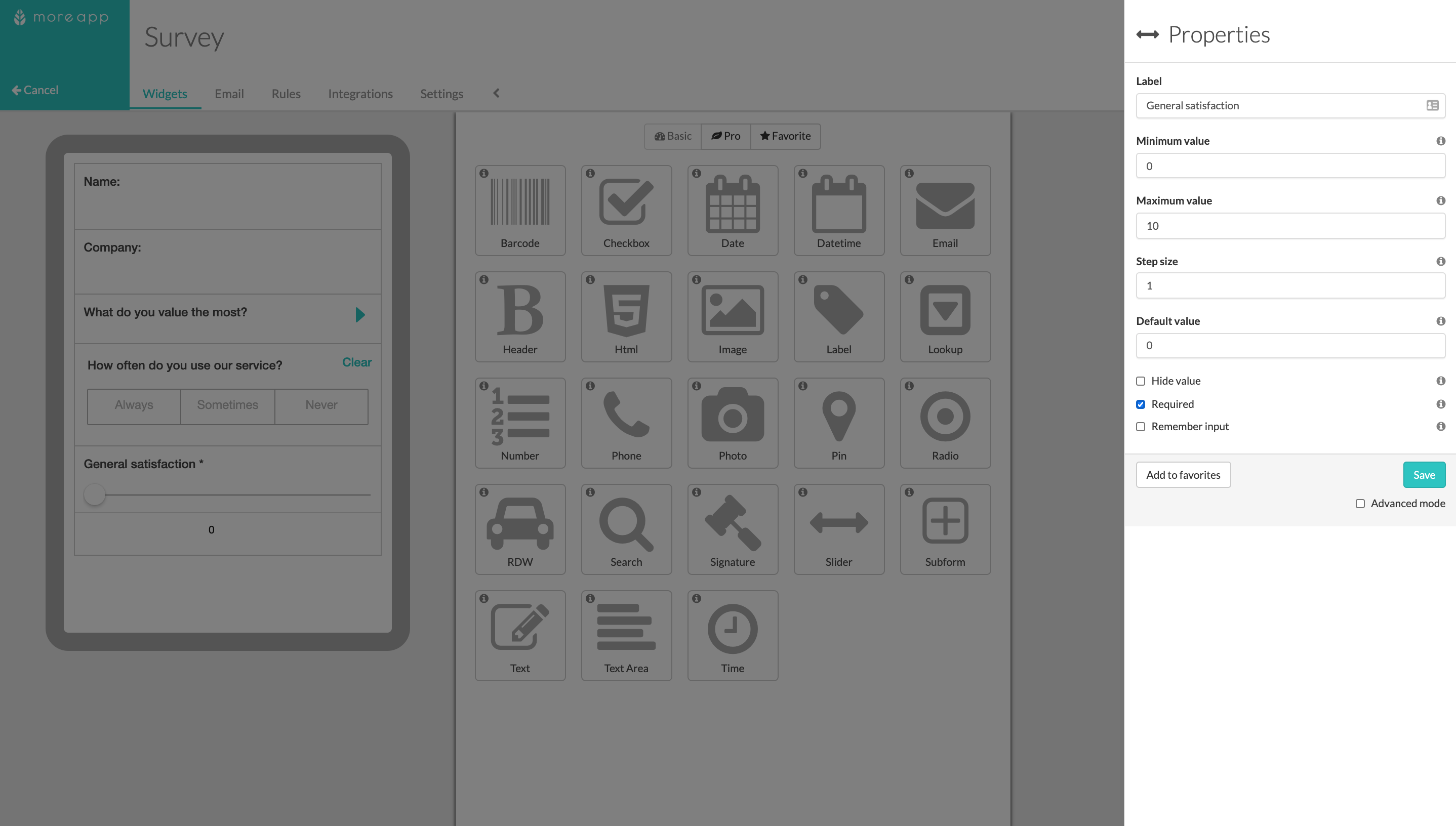
The Rating-widget is useful to grade a more specific issue. You can find it at the Pro widgets tab. You can edit the desired satisfaction level and an evaluation based on stars will be created. This example shows a range between 1 and 5.
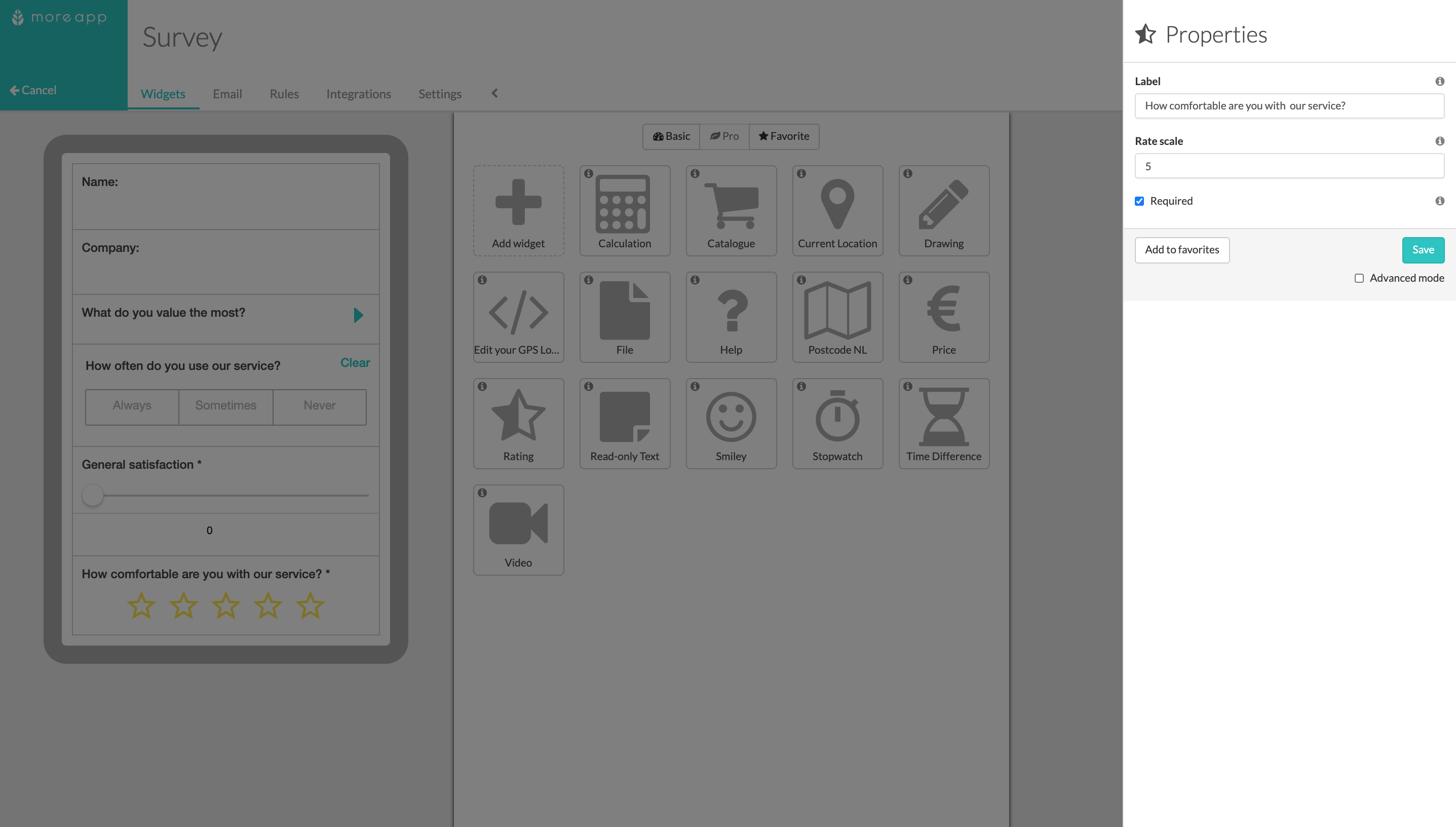
With the Smiley-widget the assessment will be done by using emojis. You can find it at the Pro widgets tab. 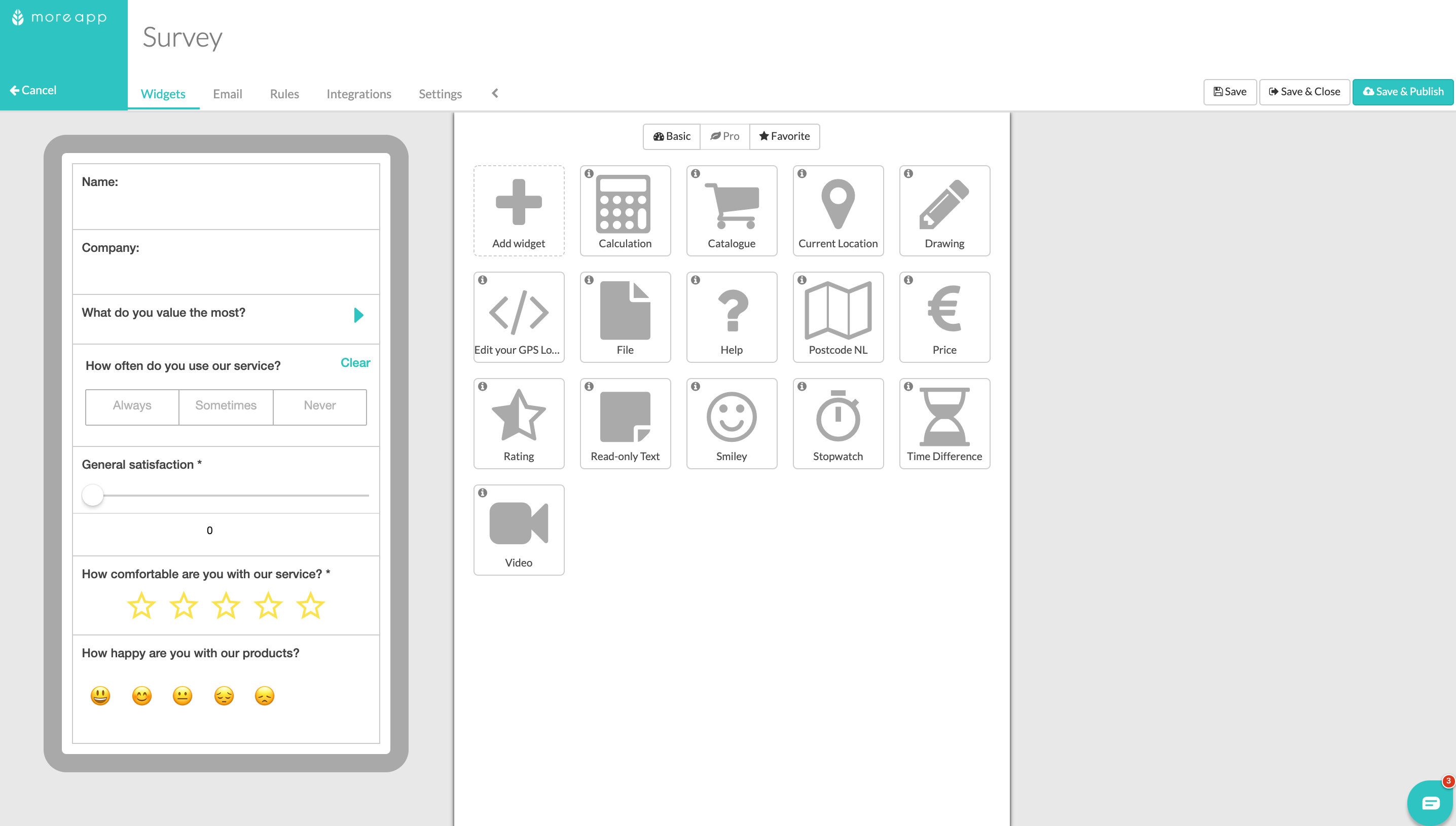
To conclude, you can add a signature in your survey by using the Signature-widget. When filling in the survey, you can draw on the screen with your finger or a stylus.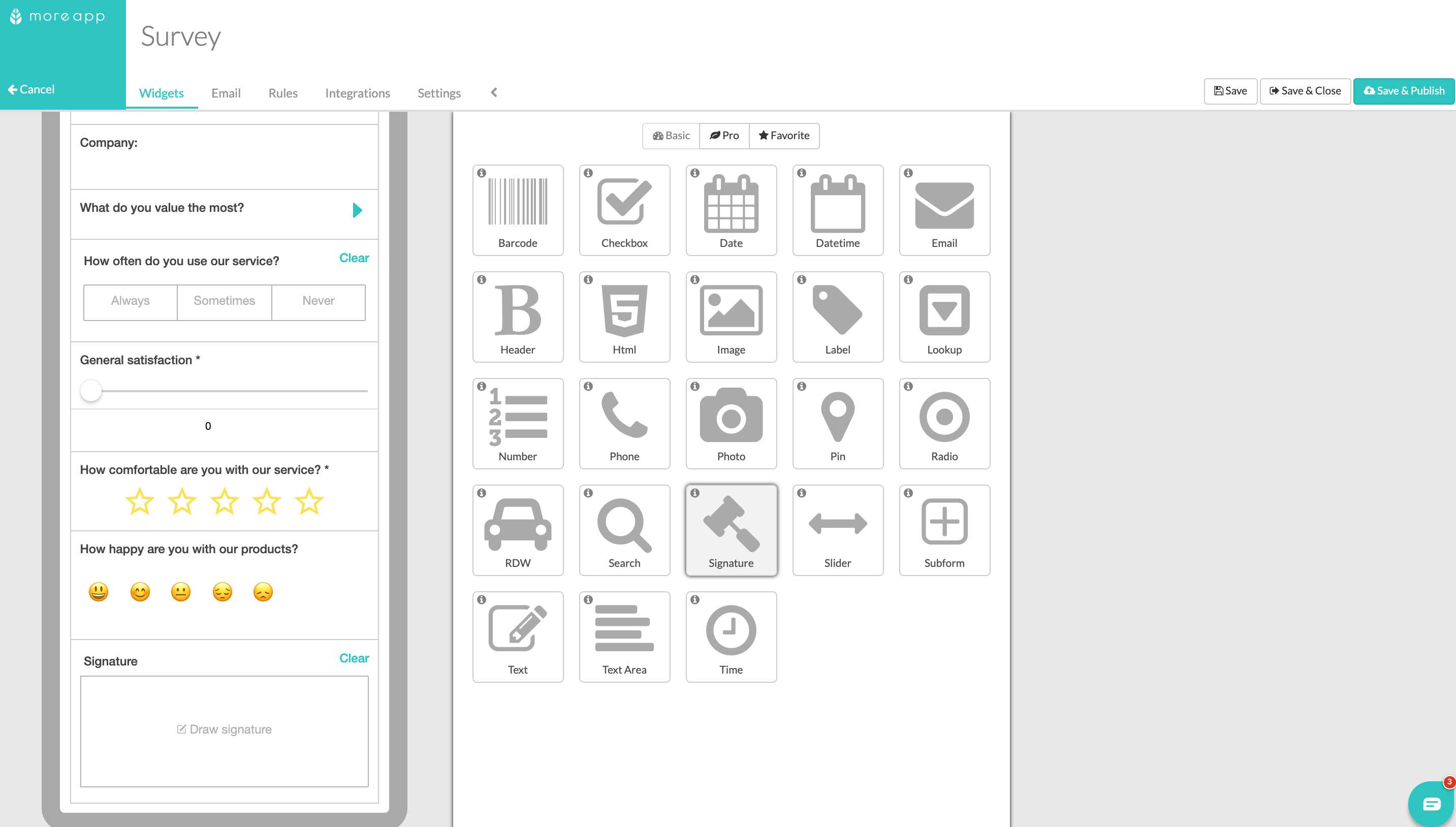
3. Congratulations!
You now have successfully created a survey!
Want to stay up to date with our latest tutorials? Go to YouTube and hit the Subscribe button!
