How to Duplicate Sent Submissions | MoreApp
Need to reuse data from a similar previous submission or correct a mistake? Learn how to duplicate sent submissions in the App.
No MoreApp account yet? Sign up here.
1. Open the App
First of all, open the Digital Forms App and click on the Sent tab.
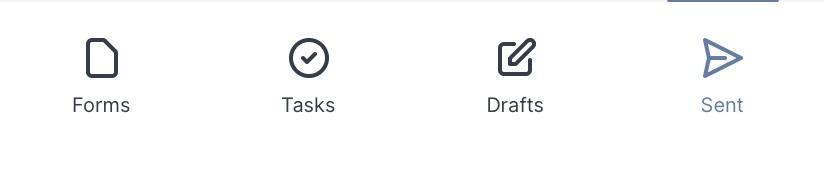
In the Sent tab you see all the sent submission.
2. Duplicate a Submission
In the Sent tab, open the submission you want to duplicate and then click on Options in the upper right corner of your screen. Then, click Copy.
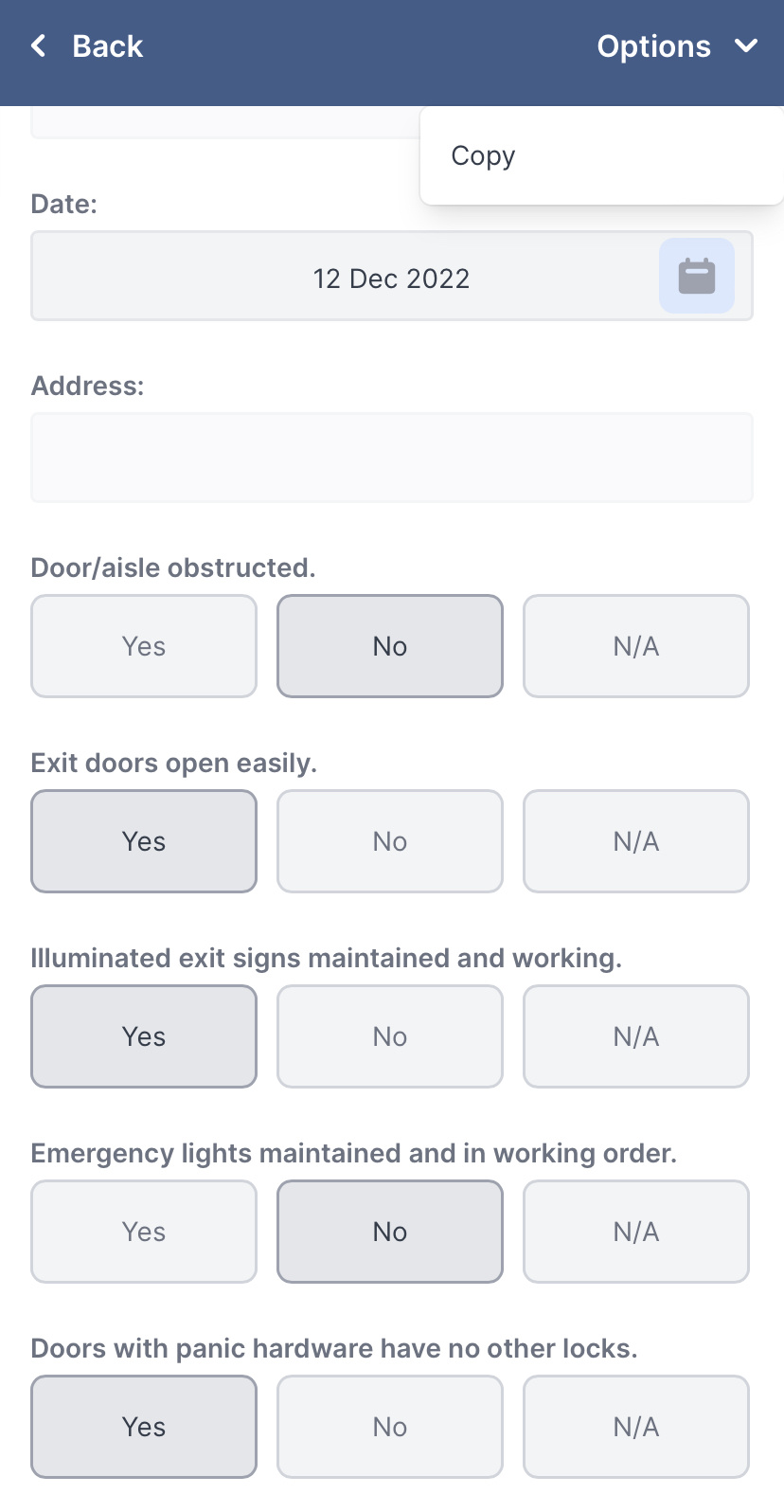
Pay attention! Signatures will not be duplicated.
Make the necessary changes and click on Send form in order to send the a new submission.
Another way to duplicate submissions is via the Search-function in the App.
Note: The File- Pin- and Drawing-widgets won't be displayed when you duplicate the submission.
3. Congratulations!
You have successfully duplicated and reused a previous sent submission!
Want to stay up to date with our latest tutorials? Go to YouTube and hit the Subscribe button!