How to Export Data to Excel Online using Zapier | MoreApp
Automatically add a new row to Excel Online, whenever a MoreApp submission is submitted. Configure your pre-defined Zap by following these easy steps.
No MoreApp account yet? Sign up here.
This feature is available in the Branch, Tree and Forest plan. Visit our Pricing page.
1. Start with a Zap template
Before starting to configure this integration, you need to have at least one MoreApp form published. Make sure you have a few submissions for this specific form. You can use this Zap template to start with the integration, we have this Zap template for you.
Log into Zapier and use the template. Click on Try this template to get started.
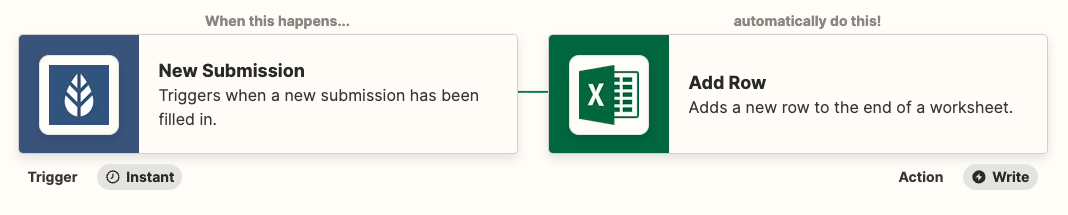
2. Choose a MoreApp account
Connect Zapier to the MoreApp account you want to work with. Once you have selected the account, click on Continue. Choose the form you are going to integrate and click Continue.
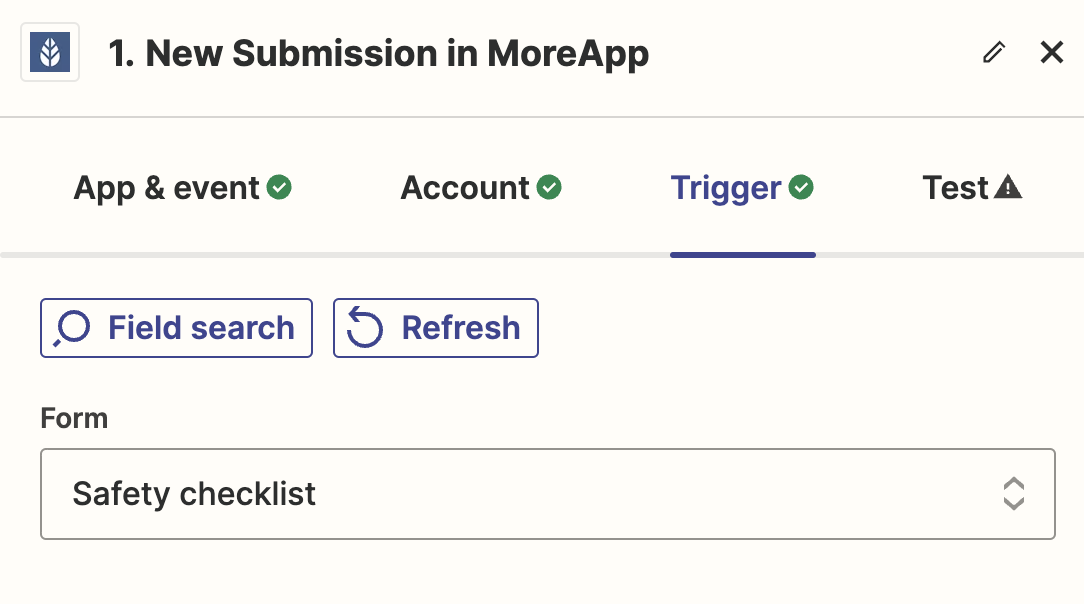
To verify if the connection has been done properly, you can click on Test trigger. If everything is fine, you will obtain a message saying that records have been found.
Click on Continue.
3. Define the Action for Excel
Select the Action Event for the integration. This Zap is pre-defined in ‘Add Row’ so it automatically adds a new row to the Excel file whenever a new submission is done. Therefore, you only need to click on Continue.
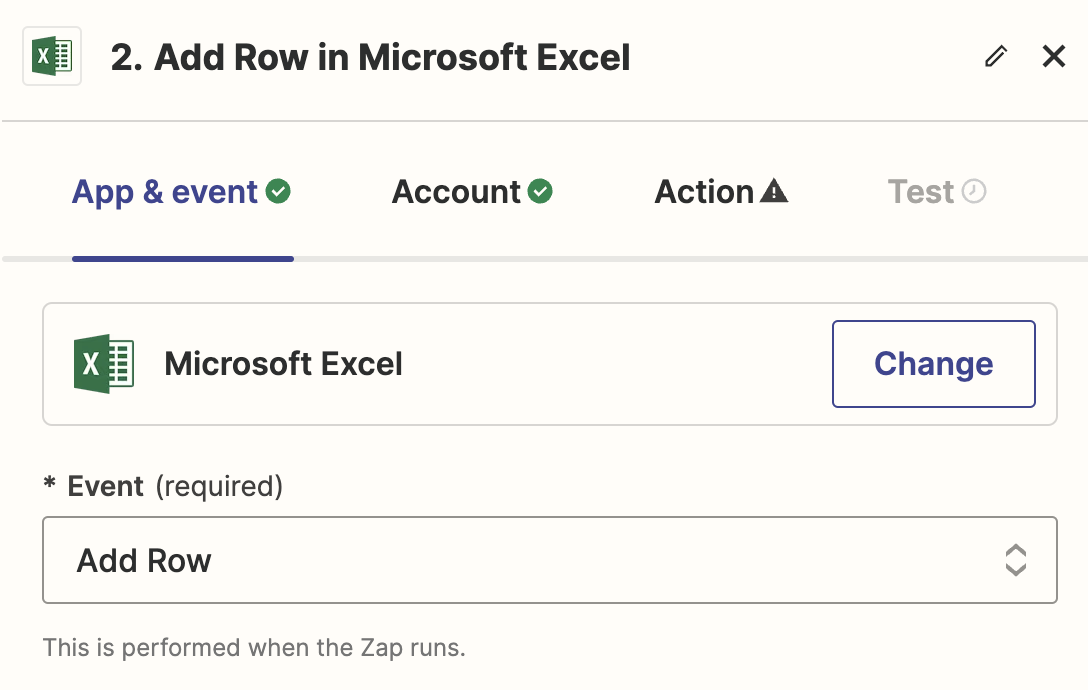
4. Choose the Excel account
Select the Microsoft Excel account to which the data will be exported and click on Continue.
Choose where the data will be stored, under Storage Source. By default, this will be OneDrive. Select the Folder, Spreadsheet and the Worksheet where the export will be done.
Click on Continue.
5. Test and Publish the Zap
You can do a small test to verify that everything works. Click on Test. If the configuration has been successful, a new row will be added to your Excel.
Check if all Zap details are correct and click on Publish. Your submissions will be added automatically to your Excel Online!
Note: Subforms will be added to a single cell.
If you want to discover all the integrations MoreApp can offer you, visit this page!
Do you want to be the first one to see our latest tutorials? Go to YouTube and hit the Subscribe button!