How to Resend a Submission | MoreApp
If you didn’t receive the PDF, it wasn't readable, or you're testing a new configuration, resend the submission to get a new email and PDF report.
No MoreApp account yet? Sign up here.
1. Fix the error
If there is any error occurring in the email or PDF, make sure to fix it first before proceeding. Navigate to the correct form, such as a digital survey, and click on Edit Form. Go to the Email tab to edit the error and click on Save & Publish.
2. Resend submissions
To resend your submission, navigate to the Submission tab in the Platform.
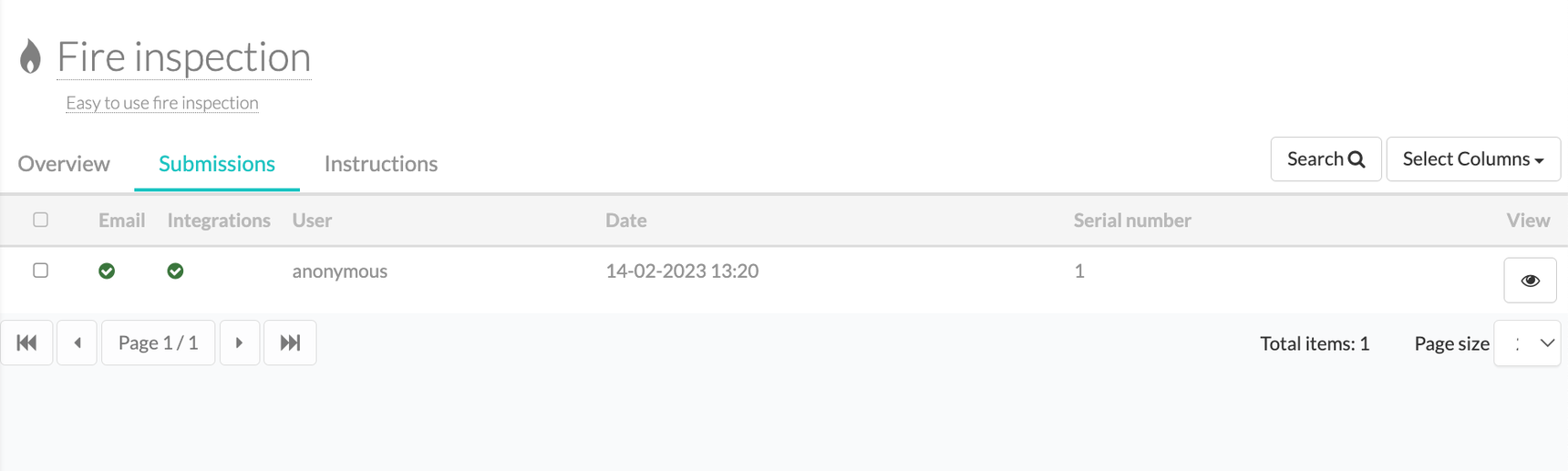
Scroll down to the bottom and click on the button Resend submission.
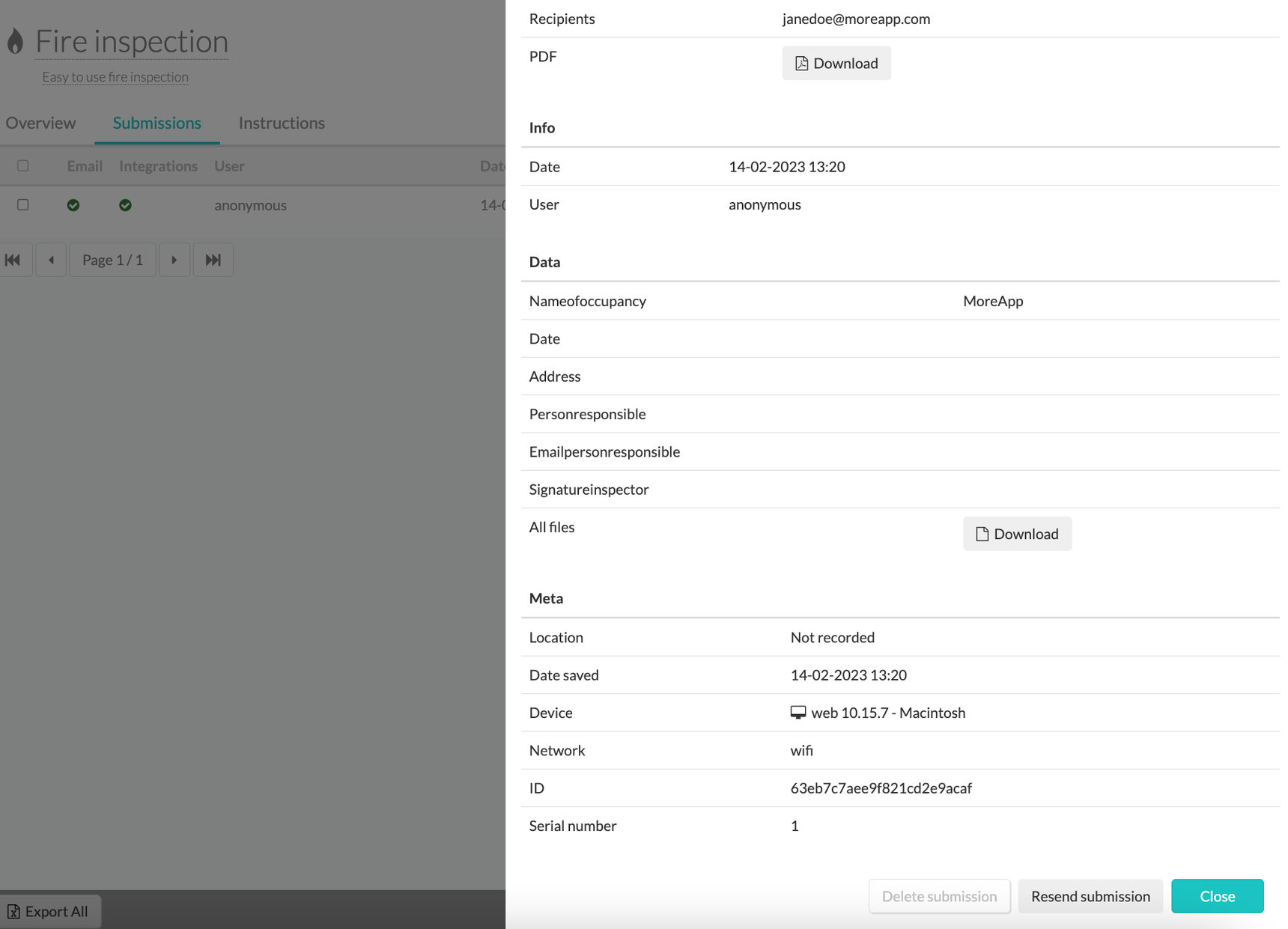
Now the email and PDF will be resent according to the latest configuration. If there are any integrations installed, they are also sent again.
Please note: Resending your submissions won't cost you extra submissions.
3. Testing your PDF report
If you have filled in a form once, you can use the same submission to test the new email and PDF configuration by using the Resend submission button.
After each resend, a new download button for the PDF report will appear. You can find this by clicking on the green checkmark in the Email column.
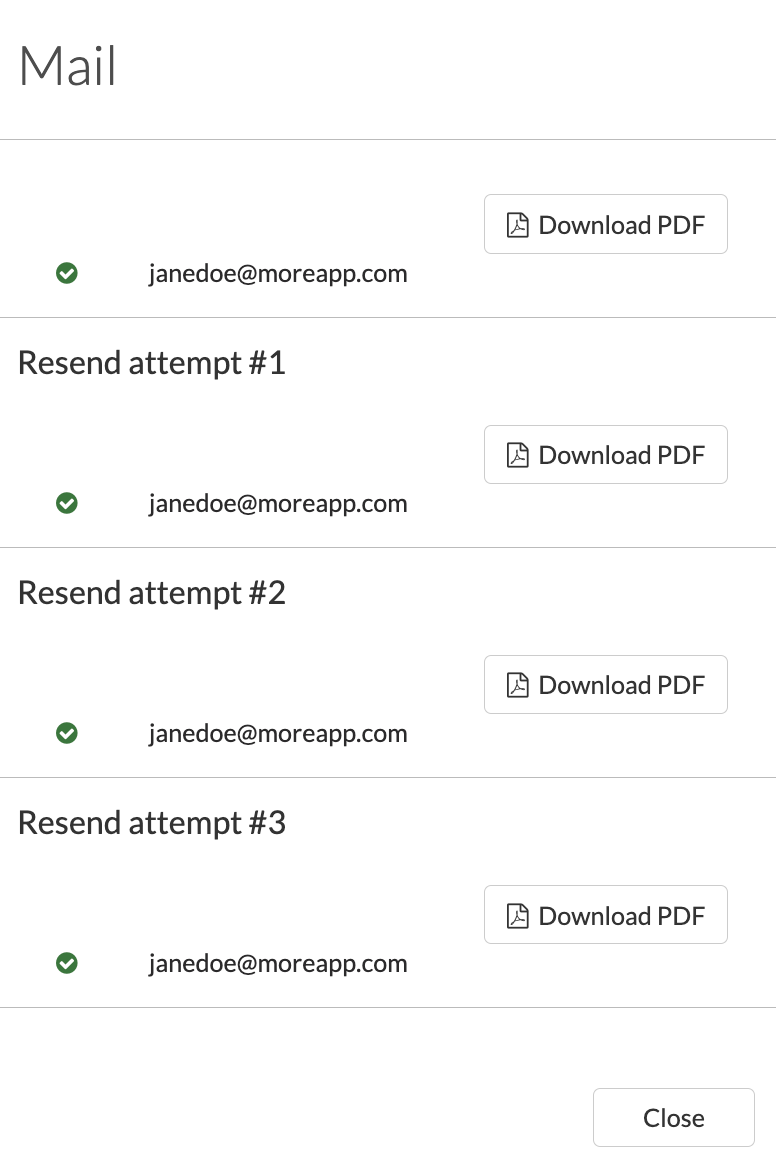
4. Refresh your forms
It is important to note that refreshing the app is essential to make sure you and your users work with the newest configuration.
5. Congratulations!
You have successfully resent a submission!
Want to stay up to date with our latest tutorials? Go to YouTube and hit the Subscribe button!