How to save a Form as a Draft | MoreApp
MoreApp gives you the possibility to save your form as a draft in the App or Web App, so that you can continue filling in the form at another moment.
No MoreApp account yet? Sign up here.
1. Save the form
After you have filled in a form (partly), you can save the form as a draft. Click in the left upper corner on Save & Close.
You can also save the form as a draft by clicking on Options at the top right corner. You will get three options:
1. Send form: to send the form once it is finished.
2. Save & Close: to save the form in the app in the Drafts tab.
3. Delete: to delete the form.
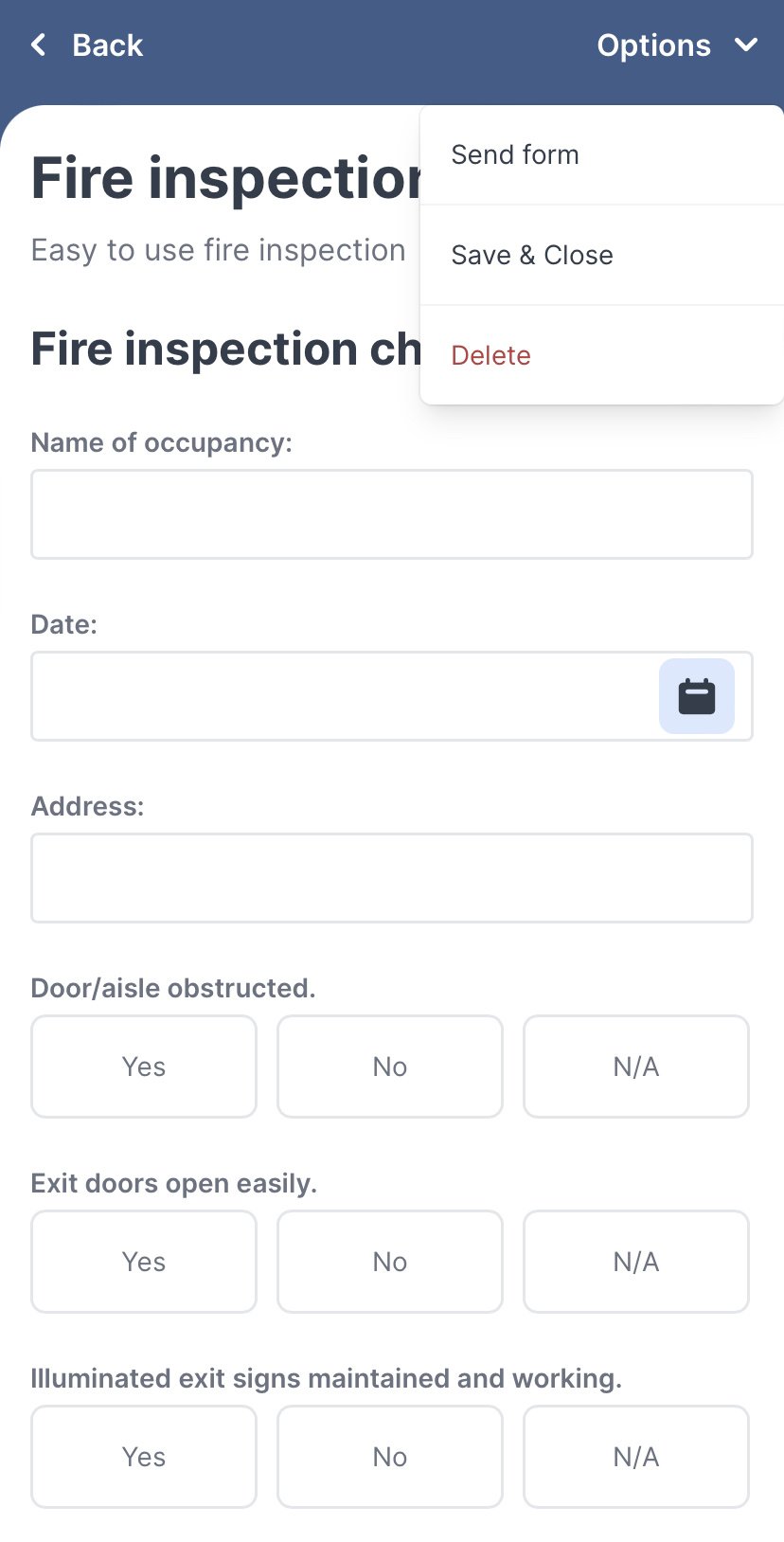
2. Continue with the form
After you click on Save & Close, the form will appear in the Drafts tab. As soon as you click on the form, you can continue with filling in the form. To get a clear picture of which forms are saved at the drafts tab, you can add a description to the forms, such as the date. This is further explained in this Help Center Post.
Note: When saving a task as a draft, the task will be visible under the Tasks tab instead of under Drafts.

Want to stay up to date with our latest tutorials? Go to YouTube and hit the Subscribe button!