How to Show One or Multiple Widgets with Rules | MoreApp
Do you want to show one or multiple widgets based on a condition earlier in your form? Follow the steps below.
No MoreApp account yet? Sign up here.
In this Help Center post, we used the Radio-widget in combination with Photo-widgets. You can replace the Photo-widgets with any of our other widgets!
1. MoreApp Platform
Go to the MoreApp Platform and select a form. Click on Edit Form.
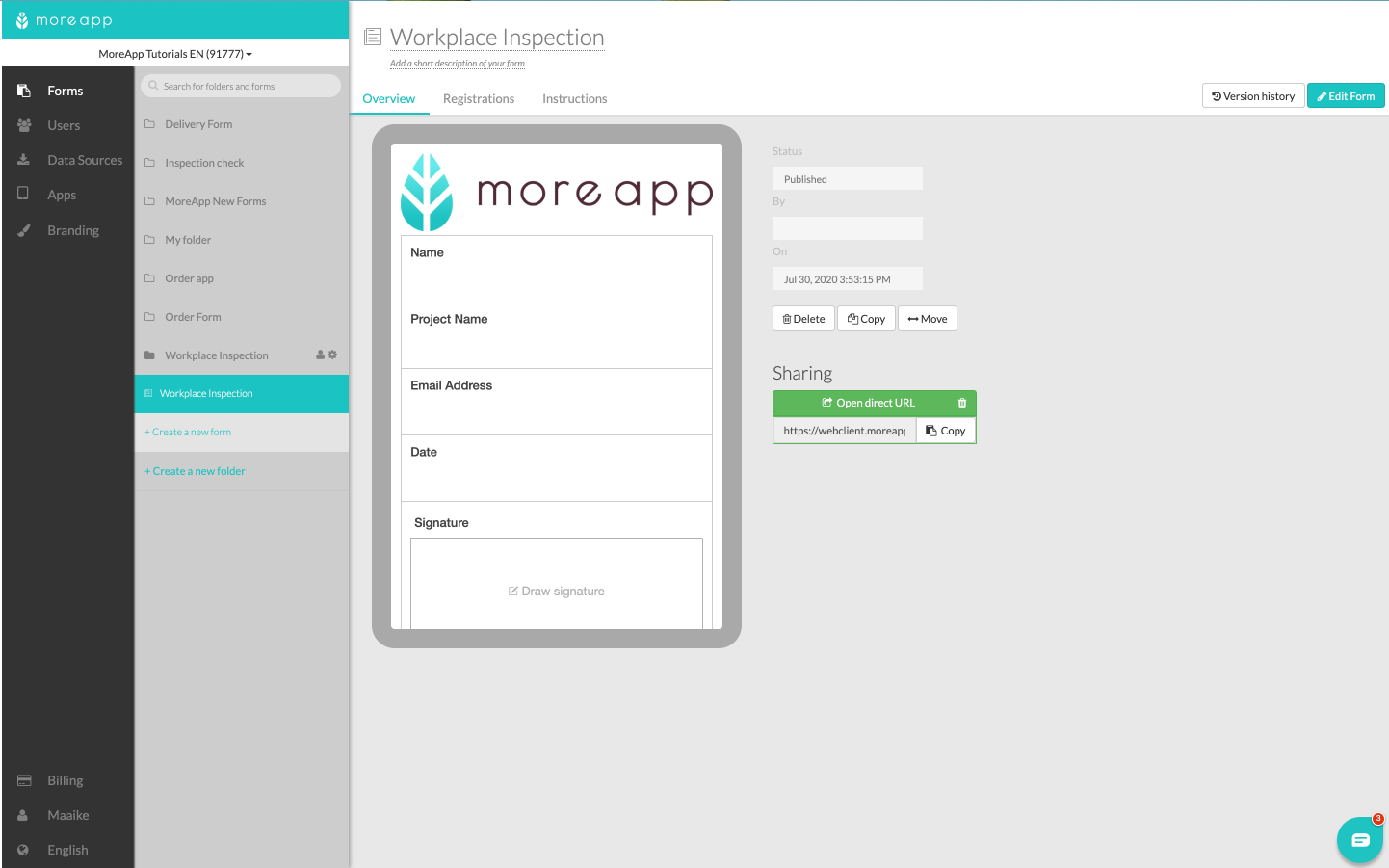
2. Add the Radio-widget
Add a Radio-widget to your form. Click on the pencil and give the widget a name at Label. For example How many photos?. Every Option stands for the amount of photos. Add for example 3 Options and number them, like the example below; 1, 2 and 3. Click Save when done.
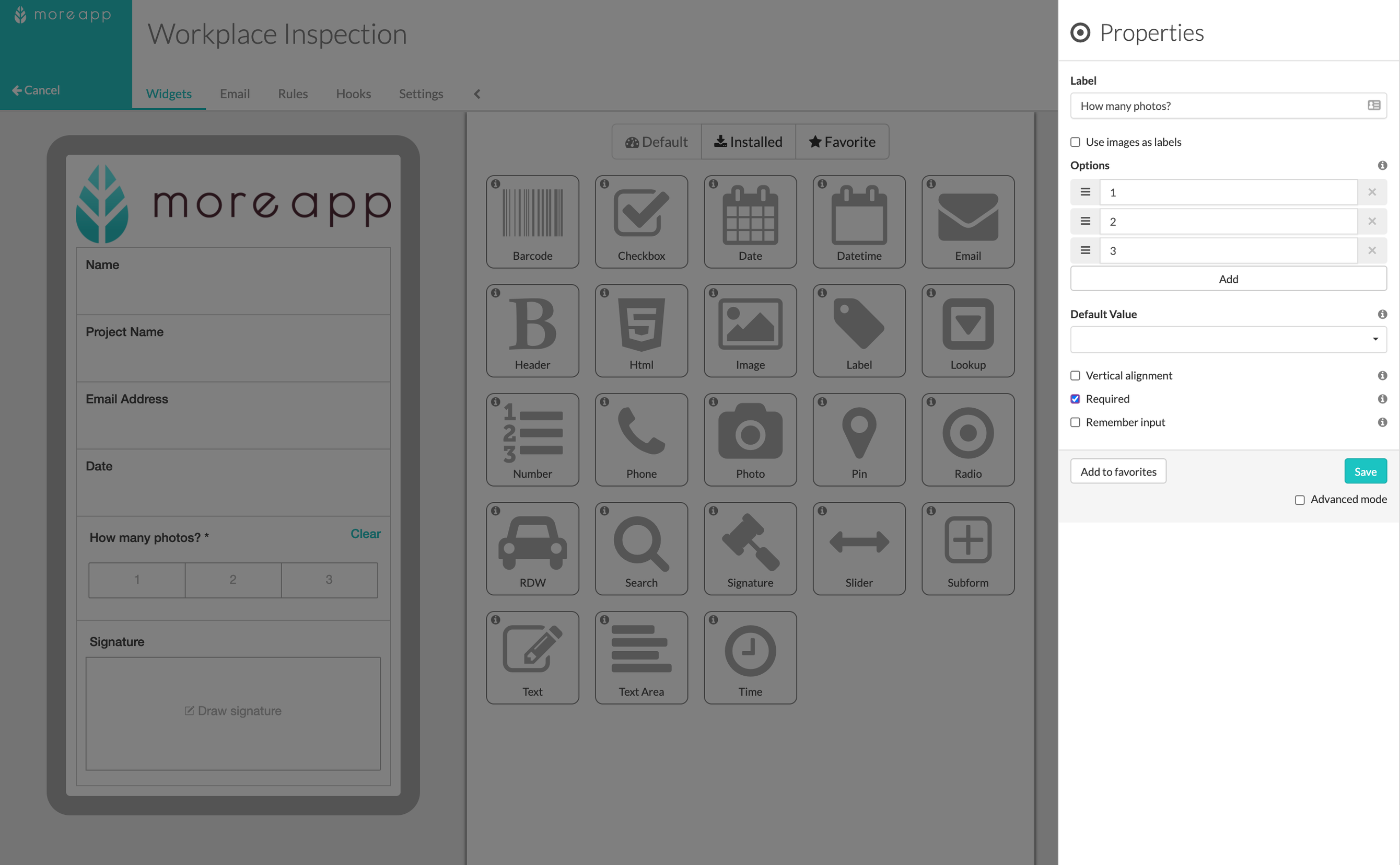
3. Add and configure Photo-widgets
Add 3 Photo-widgets to your form. Every Photo-widget refers to one of the Options added to the Radio-widget.
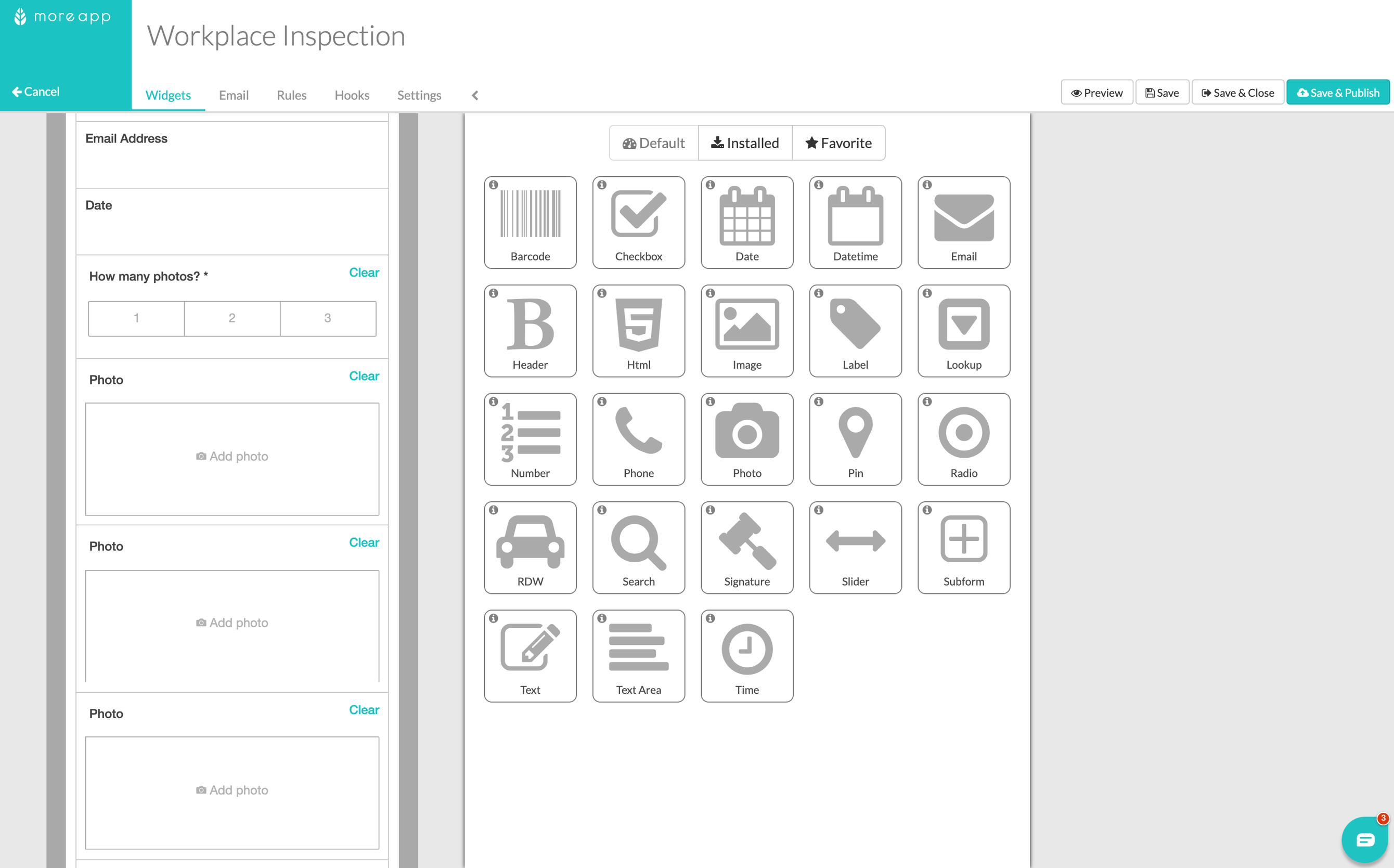
Click on the pencil and configure the Photo-widgets. Give the Photo-widget a name at Label and make the widget Required. Learn more about configuring the Photo-widget.
Repeat the steps for every Photo-widget.
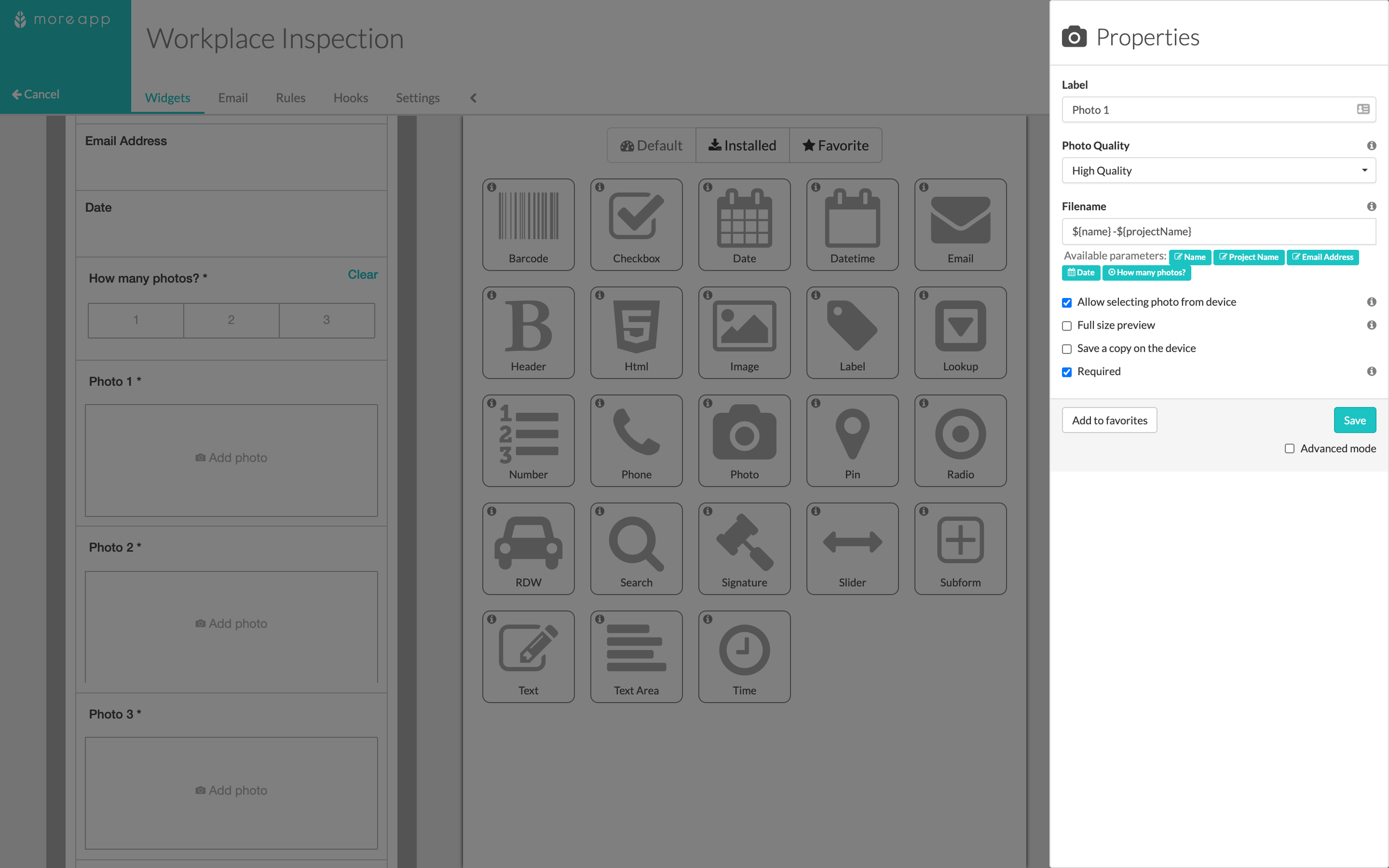
4. Configure Rules
Go to the Rules tab and click on Add Rule. Configure 3 rules. It’s important to ask yourself: Under which conditions do I want to show this specific widget?
Below you will find the 3 rules.
Rule 1.

Rule 2.

Rule 3.

Congrats, you will now show 1, 2 or 3 photos!
Want to stay up to date with our latest tutorials? Go to YouTube and hit the Subscribe button!