How to use the Lookup-widget | MoreApp
The Lookup-widget allows users to choose one or more options. Follow the steps and configure your predefined values for the widget.
No MoreApp account yet? Sign up here.
1. Add the widget to the form
Go to your MoreApp Platform and open the form you want to configure. Click on Edit Form to open the Form Builder. Add the Lookup-widget.
2. Configure the widget
After adding the widget to the form, you can edit the Properties by clicking on the pencil. At Label, you can set the question or title for this field. With Options, you can write or create different possibilities for the answer. You can include as many options as you need, by clicking on Add.
If you want one of the options to be marked automatically when the user opens the form, choose this option on the Default Value section.
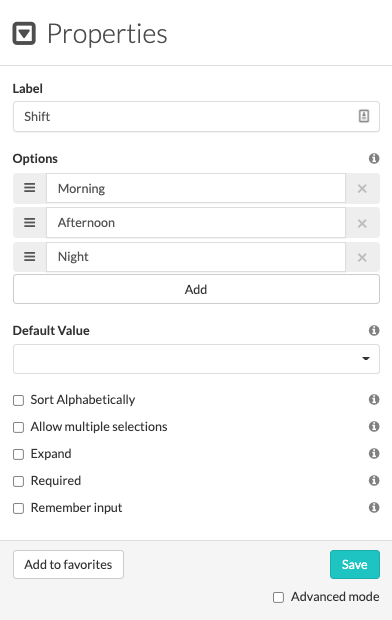
If you select the Advanced mode option, more fields of the configuration will appear.
In the Value field, you can enter the value that will be used for calculations, data export or when you want to send an email to a specific email address. In Value in PDF, add the text that will appear in your PDF report.
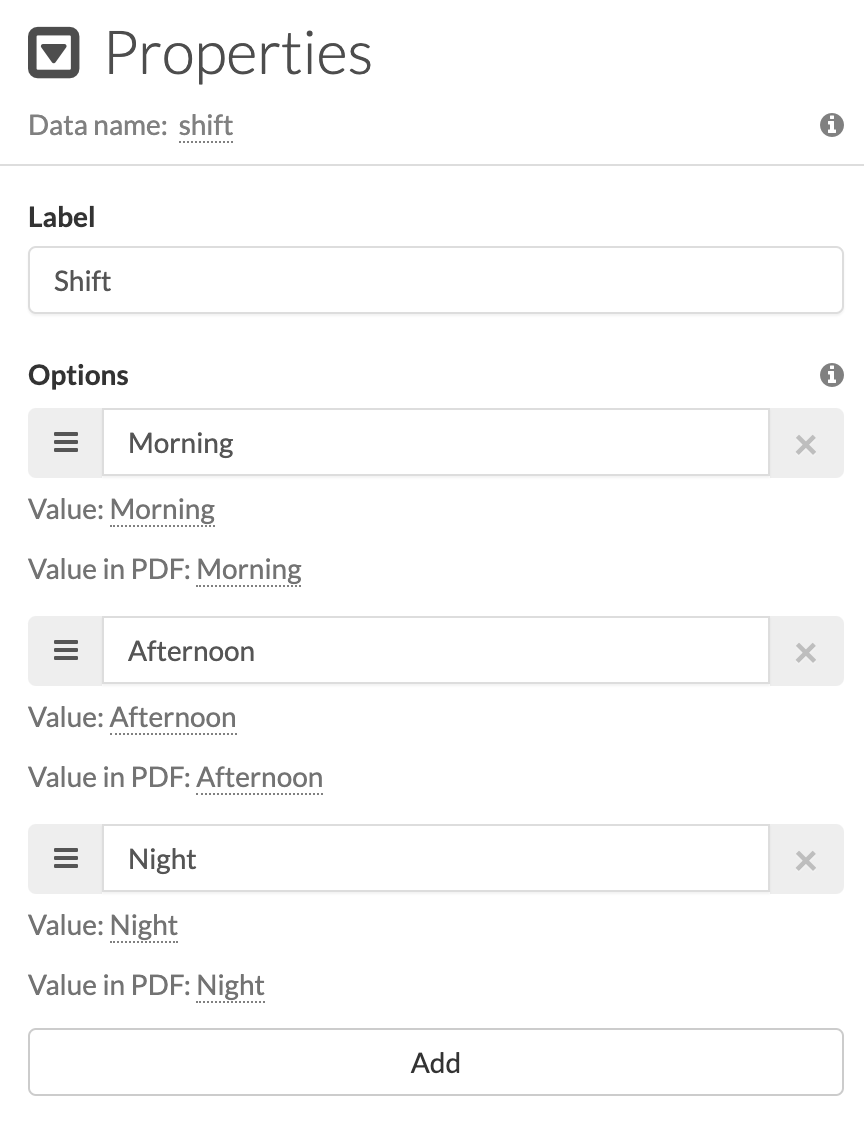
3. Extra configuration
At the Properties of the widget, you will see several check boxes to complete the configuration:
-
Click Sort Alphabetically if you want the options to appear from A to Z.
-
When the question can have more than one answer, enable Allow multiple selections so the users can choose more options.
-
In order to change the layout of the form and have the options directly visible, click on Expand. You will not need to open the drop-down.
-
To make the field compulsory, check the Required box.
-
Users can fill in the form quicker if they enable the Remember input option. The device will remember it for the next submission.
Once the configuration is done, click on Save. Then, Save & Publish the form so it is ready to use.
4. Calculations
Read here how to make calculations with the Lookup-widget.
Want to stay up to date with our latest tutorials? Go to YouTube and hit the Subscribe button!