How to Use the Serial Number | MoreApp
Organise your forms with a unique number. Add the serial number to the email or PDF report.
No MoreApp account yet? Sign up here.
1. What is a Serial Number
A Serial Number is a unique number each form receives after being submitted. It works as an identifier and it's assigned sequentially, using numbers in ascendant order. This unique identifier helps you to organise the submitted forms.
Once you have logged into the MoreApp Platform you can already see the serial number at the Submissions tab. Moreover, you have the option of adding it into your email or PDF report.
How can you use the serial number? We explain the different options in this Help Center post!
2. Submissions tab
MoreApp always assigns a unique number to all the forms submitted. If you want to check the serial number of a specific submission, click on the eye icon of that submission.
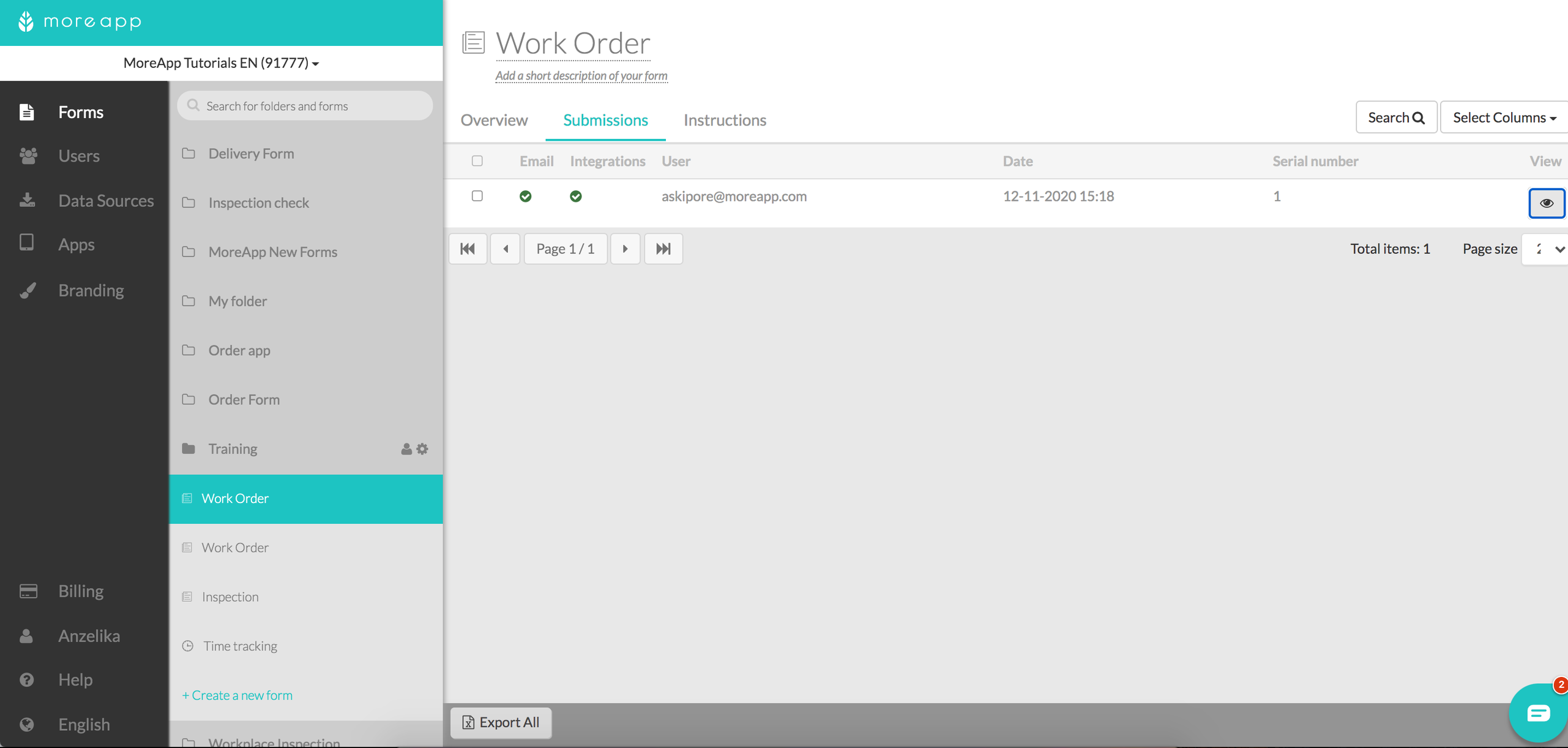
The Submission Details will appear. Then, scroll down to check the serial number.
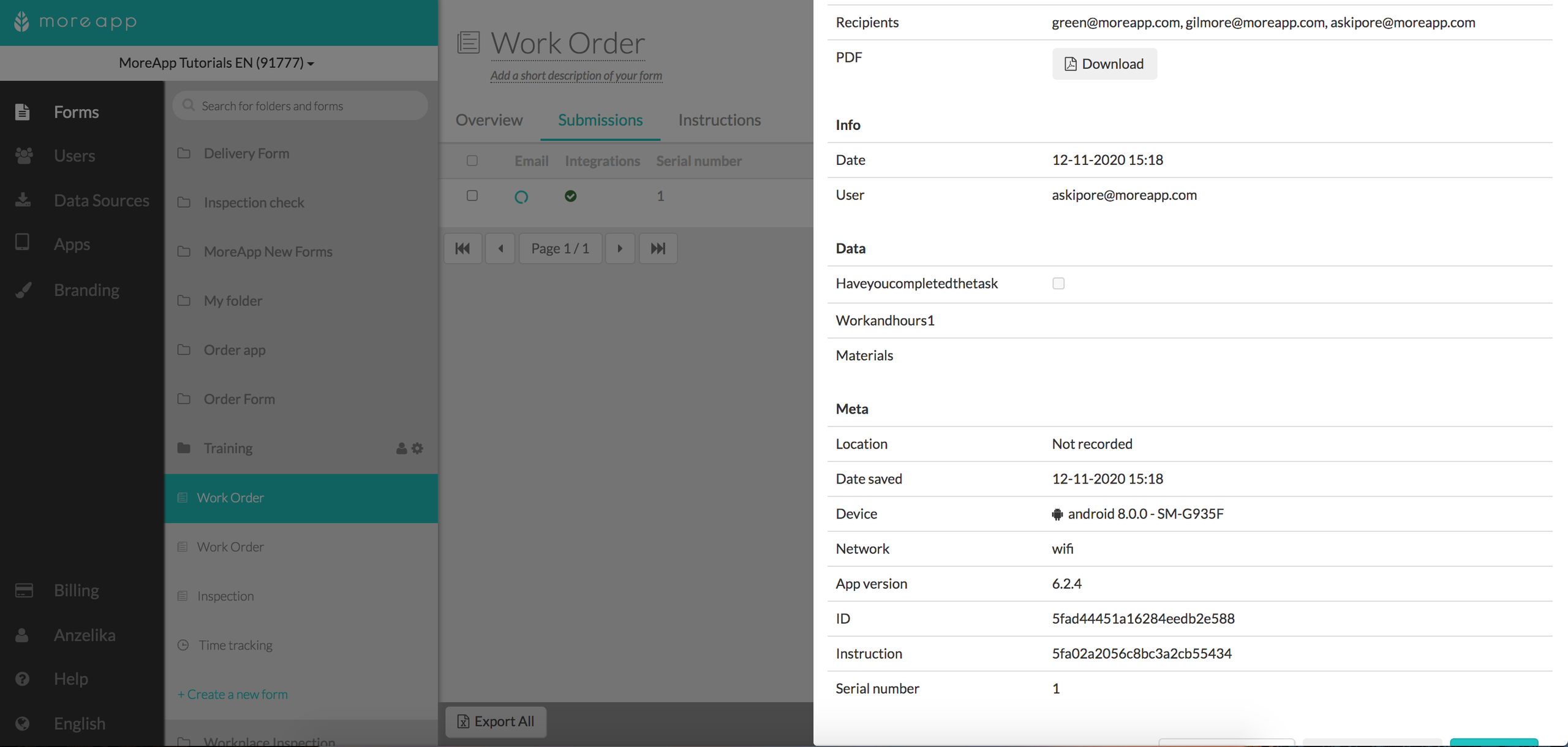
In the Submissions tab you can also see the serial number, easily, if you click Select Columns and check the Serial number column.
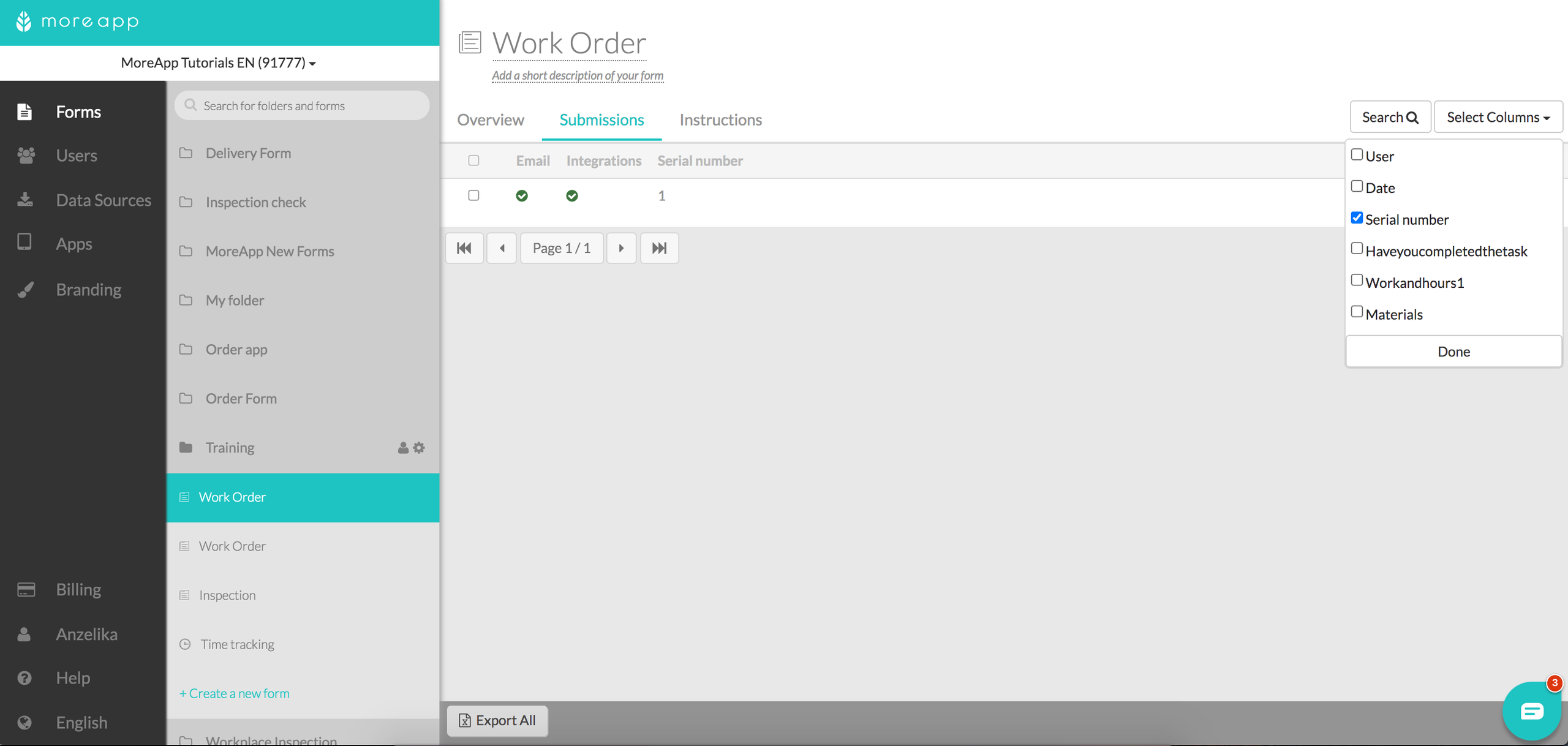
3. Excel Export
Under the Submissions tab, you can find the Export option!
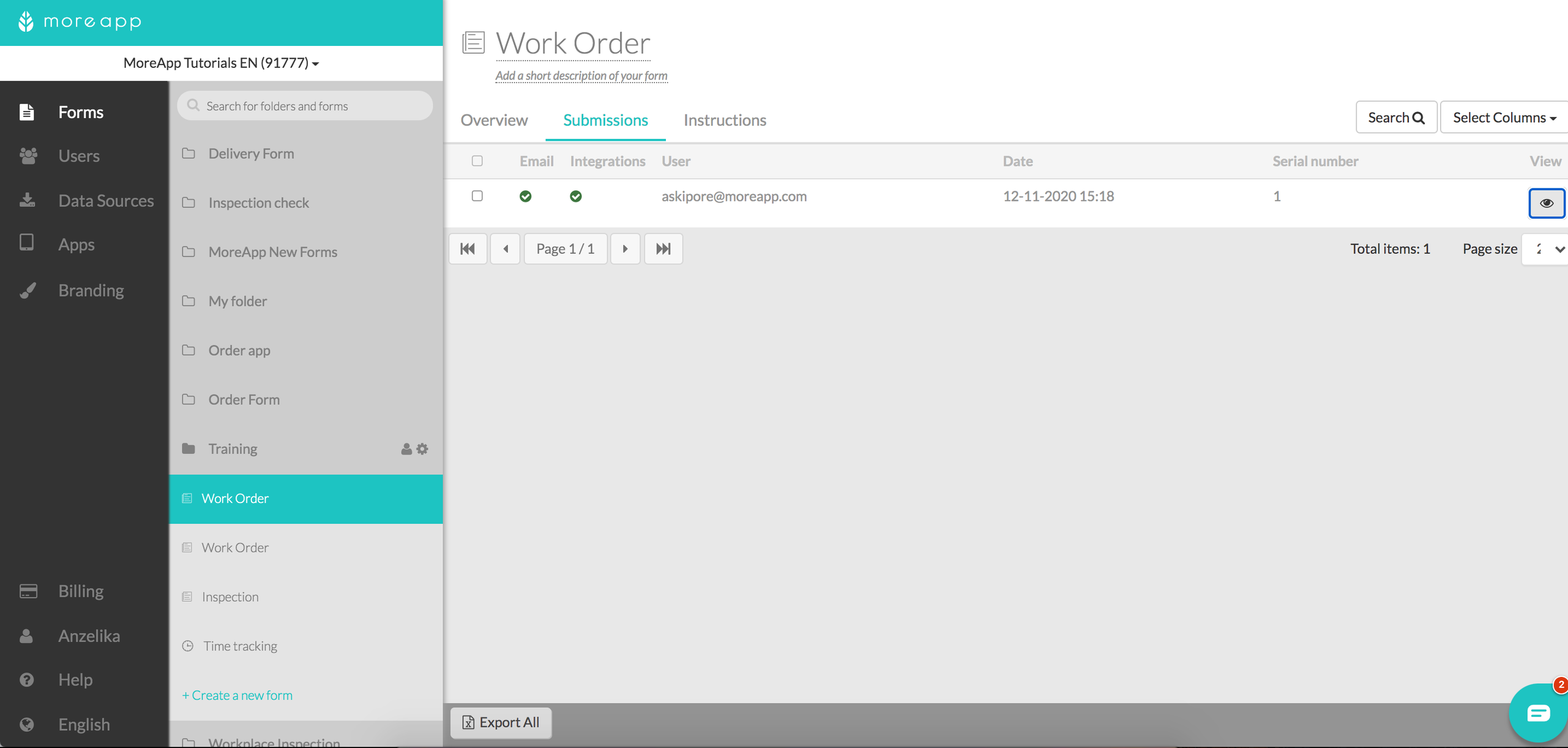
Once you have exported your data to Excel, you’ll see a column with the serial number for all your submissions.
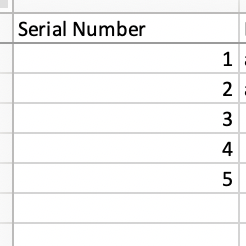
4. Email
You can set up a more complete email by adding the serial number. To do so, click on the Placeholders drop-down menu and select ${meta.serialNumber}.
Now, you can place it wherever you want in the email body. Also, if you want to be more specific, add the placeholder into the email subject and the PDF file name.
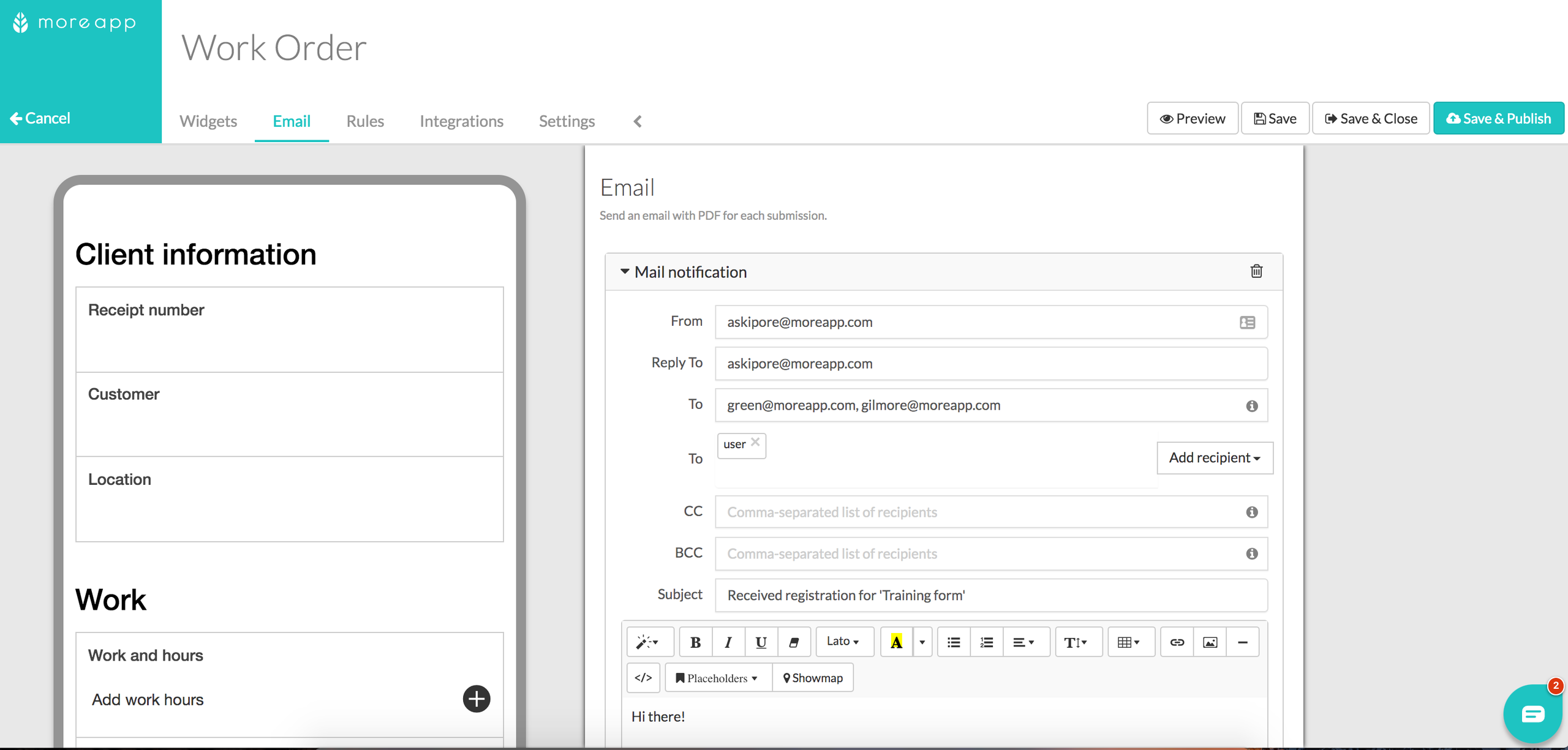
5. PDF
This feature is available in the Branch, Tree and Forest plans.
Under the Advanced mode of the PDF configuration, you can see an overview of the PDF content.
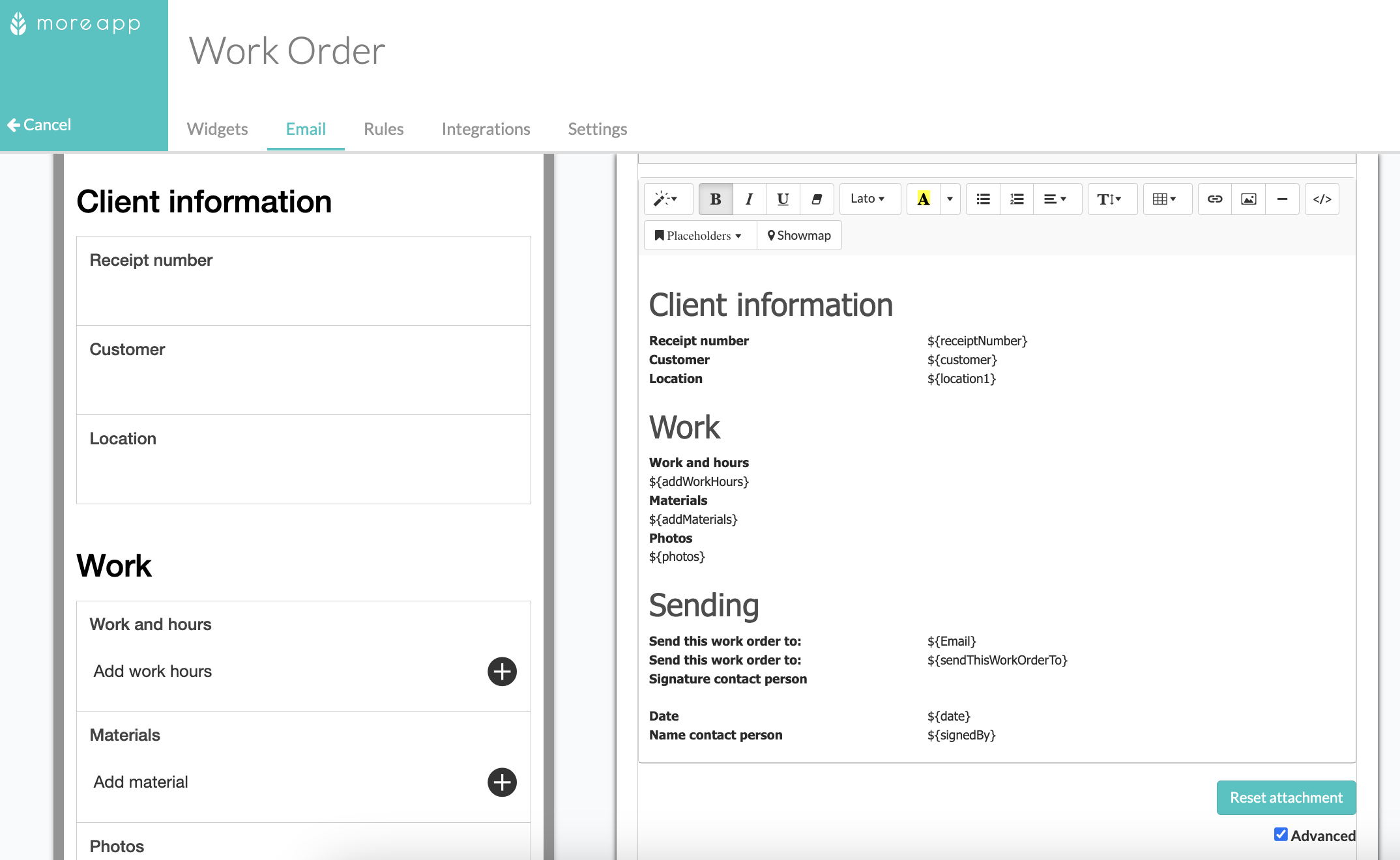
If you want to add the serial number, click on Code View ()to see the HTML code of the PDF.
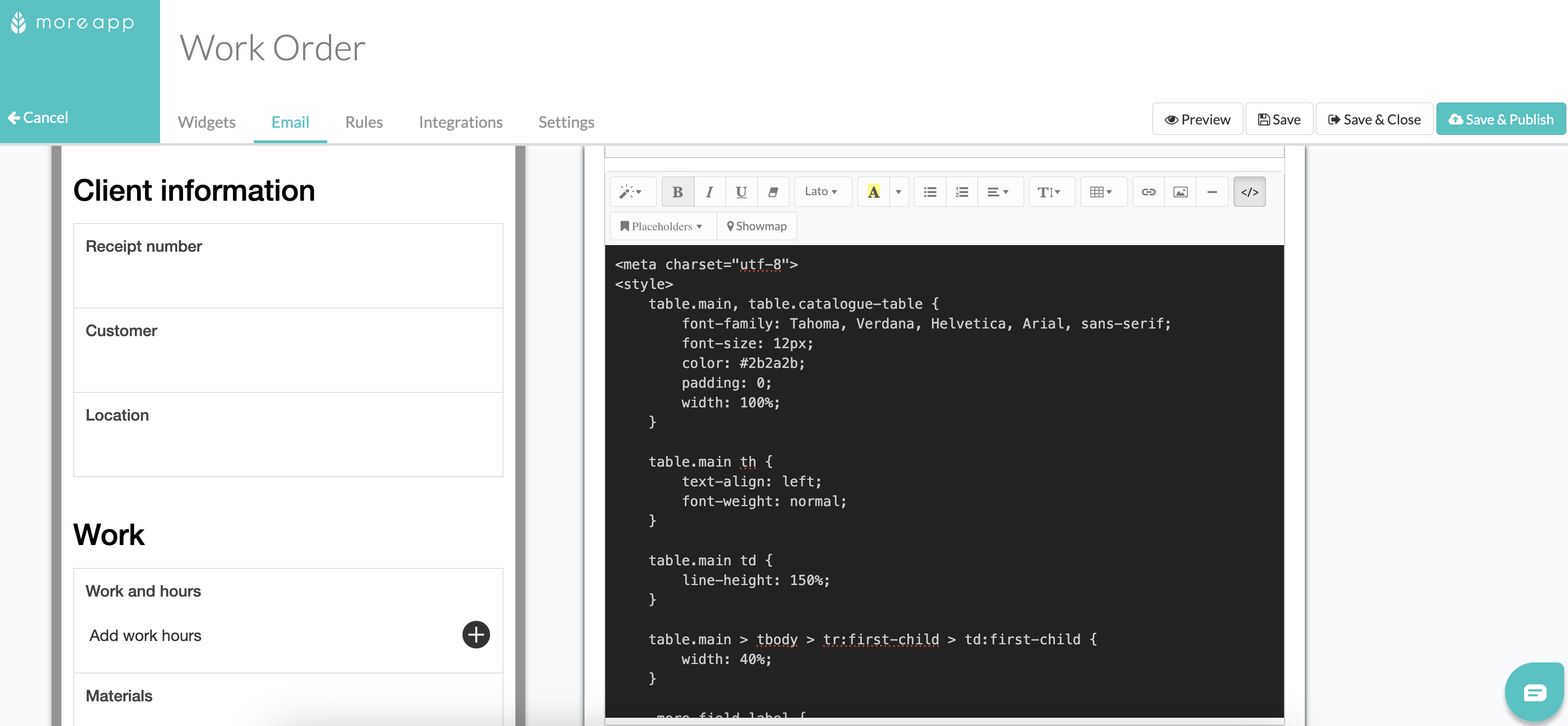
Add the next HTML code on the position in the PDF where you want to add the serial number.
<tr><br><td class="more-field-label">Serial Number</td><br><td>${meta.serialNumber}</td><br></tr>
Now, close the Code View and click on Save & Publish.
After doing a submission, the serial number will appear on your PDF!
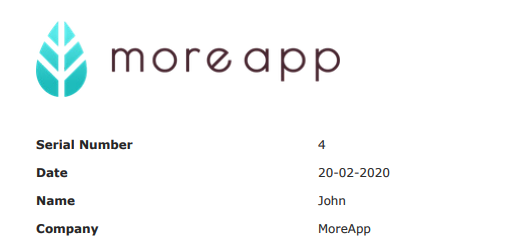
Want to stay up to date with our latest tutorials? Go to YouTube and hit the Subscribe button!