What’s on the Billing page | MoreApp
On the Billing page, you will find all the information about your plan, invoices and usage. Also, you are able to edit the details of your Billing Profile.
No MoreApp account yet? Sign up here.
Note: This tab is only visible to the Account Owner or users with permission to manage billing.
1. Overview
In the Billing Overview you will find the following information:
Plan: The monthly or yearly plan you’ve selected. If you are in the trial period, you’ll see how many days there are left. Click on Change Plan if you want to select another plan.

Upcoming Invoice:
-
Usage
How many additional submissions you’ve used. Here you can read more about these additional costs. - Plan: The costs of your monthly or yearly plan.
- Subtotal: Plan + Usage.
- VAT: VAT percentage.
- Amount due: The total invoice amount.

Billing Profile
In this section, you find a preview of your company’s details. Click Edit to adjust the details.
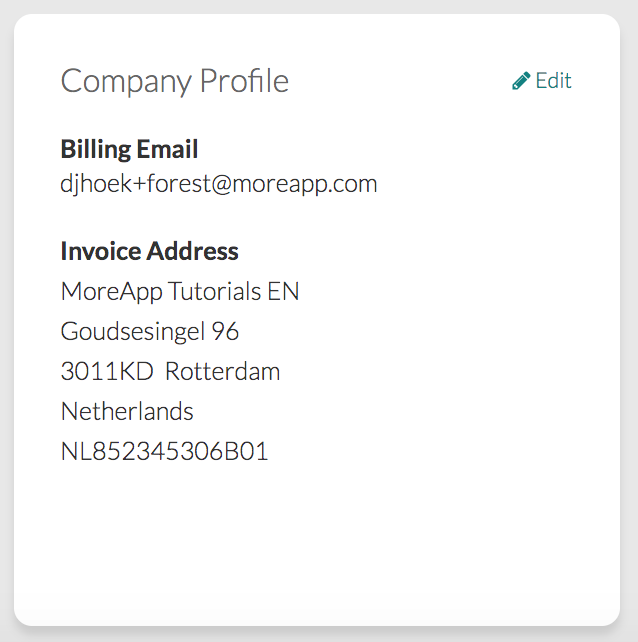
A new screen will be opened and you will be able to adjust your Billing Profile.
- Company name: The official company name.
- Billing Email: The email address that will be used to send the invoice.
- Address: Company’s Address.
- Zip code: Company’s Zipcode.
- City: City where the company is located.
- Country: Country where the company is located.
- VAT identification number: VAT identification number of the company.
- Additional invoice information: Here you can add for example a Purchase Order or other information.
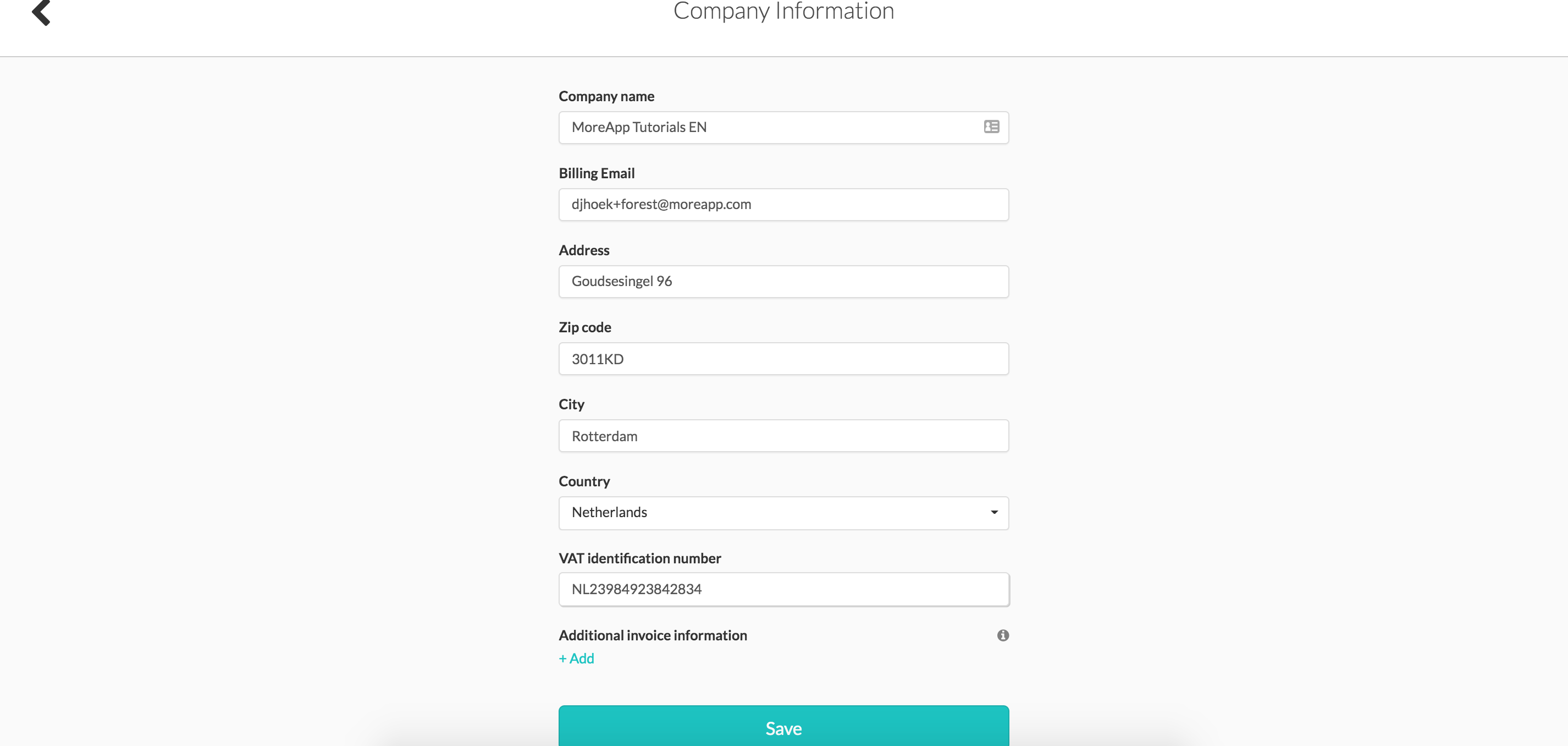
Once all the details are correct, click on Save.
Payment Method
You can choose between the two payment methods to pay for your MoreApp account: Credit Card and SEPA Direct Debit. If you have an annual plan, you can also pay manually by selecting the Manual option.
Click on your preferred method and add your payment details below.
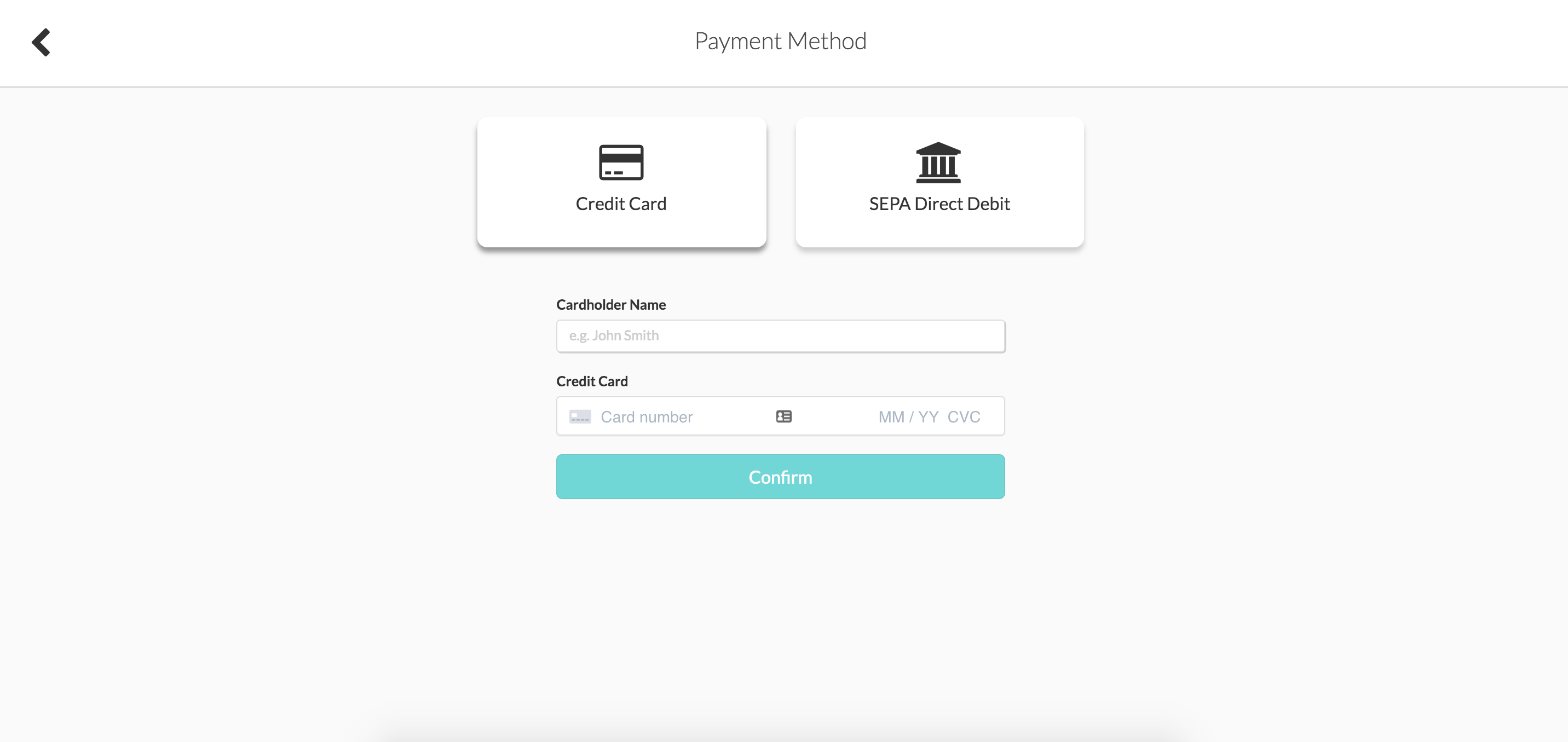
Next invoice: In how many days the upcoming invoice will be sent.
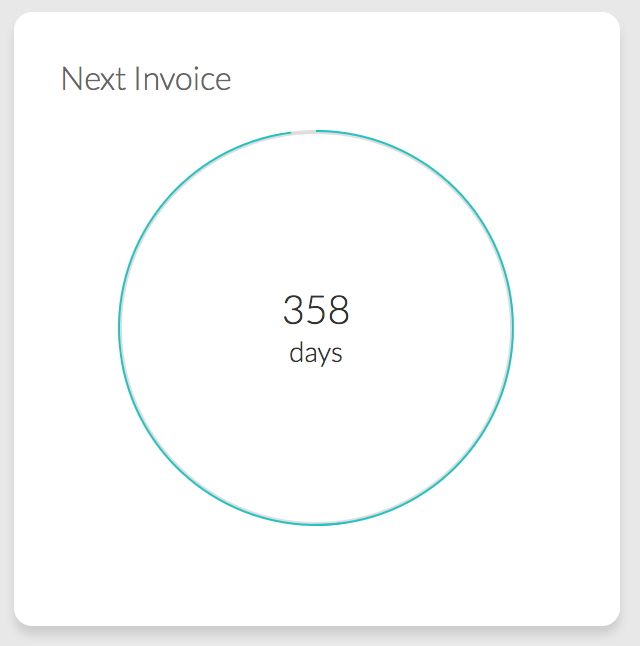
Usage: How many submissions have you used this month or year.
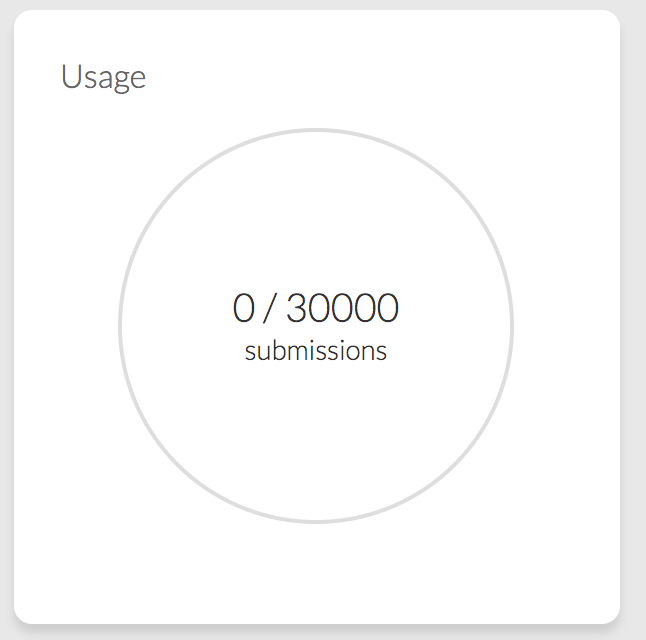
Trees planted: Total total amount of trees planted.
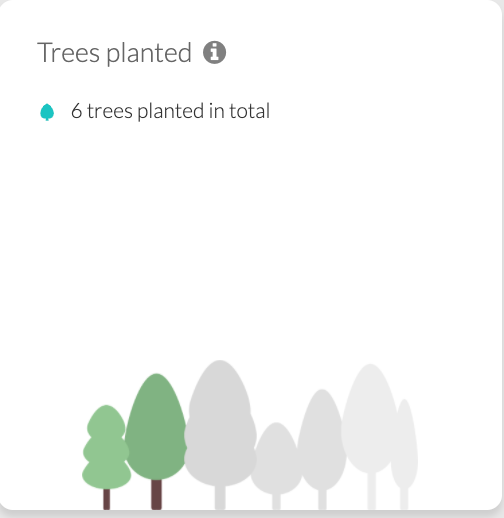
2. Invoices
Here you can find all the information about your invoices.
- Invoice number: Your customer number, followed by the invoice number.
- Date: The sent date of the invoice.
- Total: Total amount of the invoice.
- PDF: Here you can download the invoice.
- Status: Here you find if the invoice is paid or not.

3. Usage
In the Usage tab, you find the number of submissions per year, month and day.
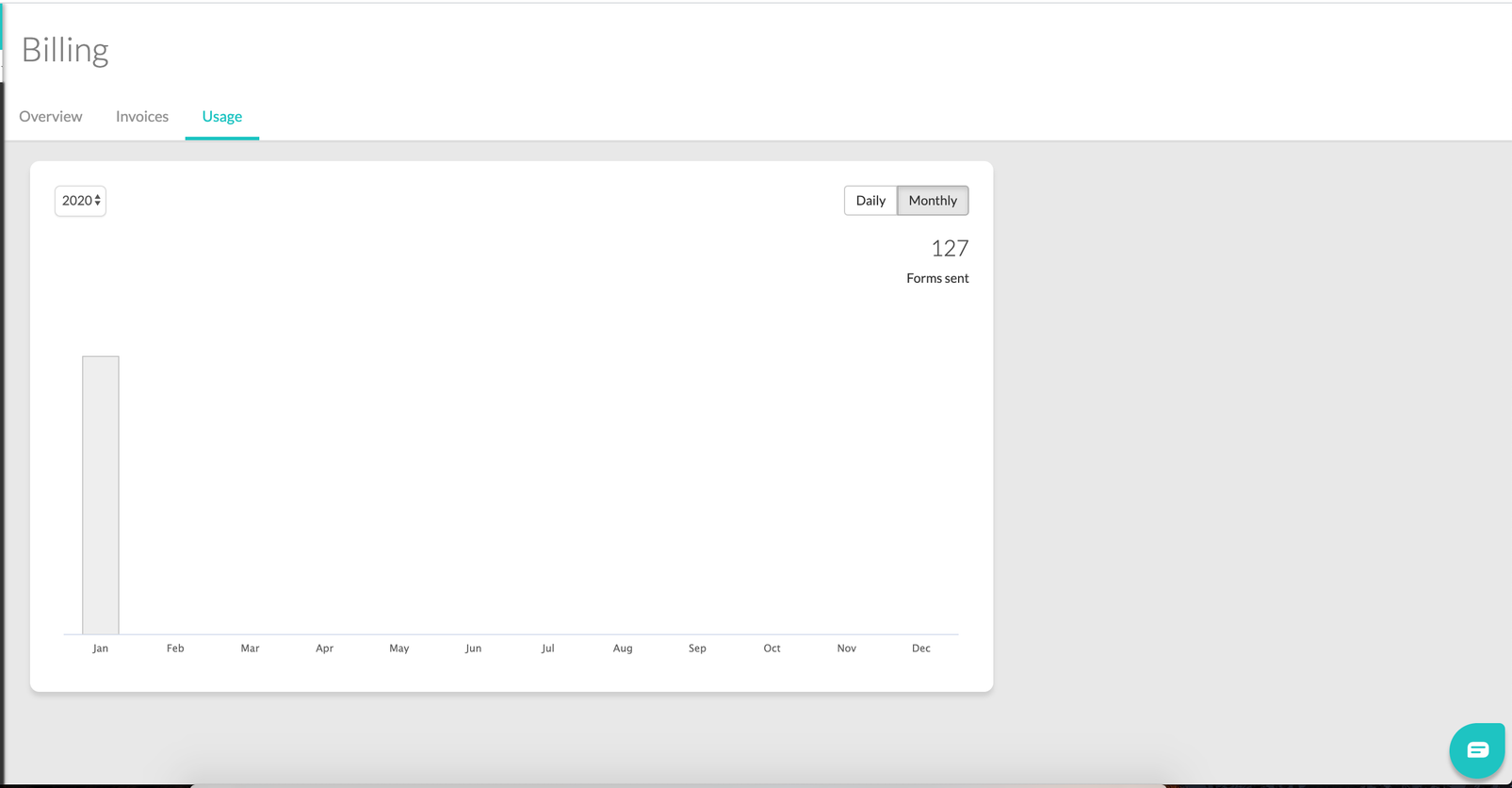
Want to stay up to date with our latest tutorials? Go to YouTube and hit the Subscribe button!