How to Create a Google Calendar Event via Make | MoreApp
Automatically create a Google Calendar event with Make by filling out a MoreApp form. Follow these steps to configure your scenario in Make.
No MoreApp account yet? Sign up here.
This feature is available in the Branch, Tree and Forest plan. Visit our Pricing page.
1. Create your Scenario
Log in to Make with your credentials. Access the Scenarios tab, and click on + Create a new scenario, in the top right corner.
Click on the + button and search for the software you want to connect. In this case, MoreApp Forms.
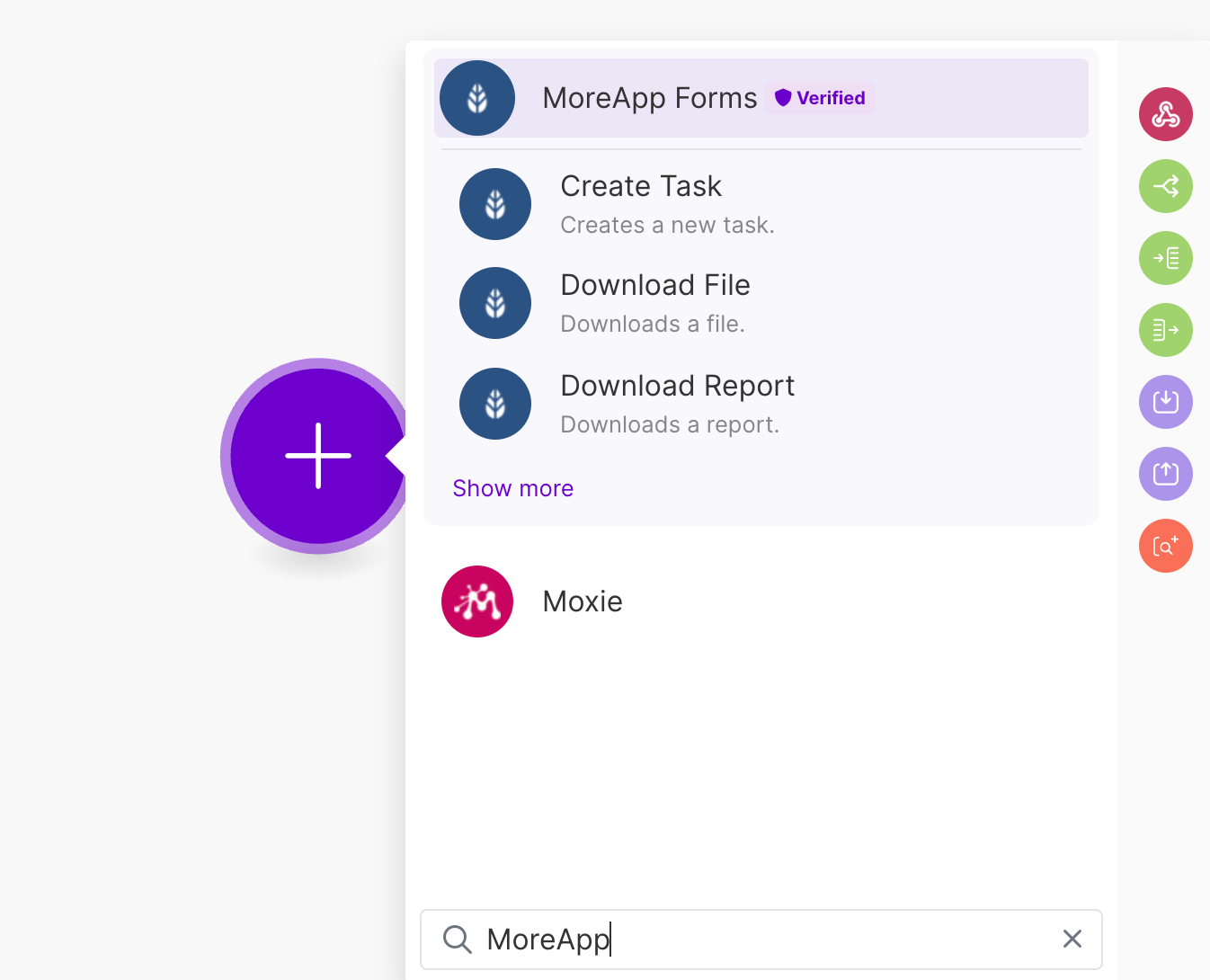
2. Configure the Trigger
Pick the Trigger you want to use. In this example, we will use Watch Submission Created.
Make sure to select the right MoreApp account and verify the connection with your API key. If you've previously integrated with MoreApp, you can select the account directly from the dropdown menu.
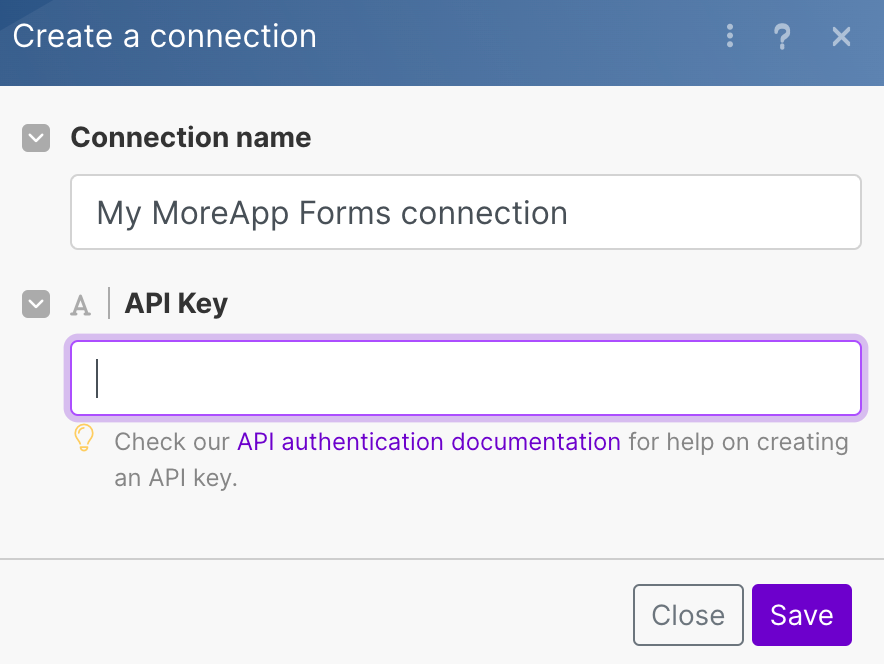
After successful validation, click Run Once. Next, submit a form from your corresponding MoreApp account to receive the submission data, displayed below.
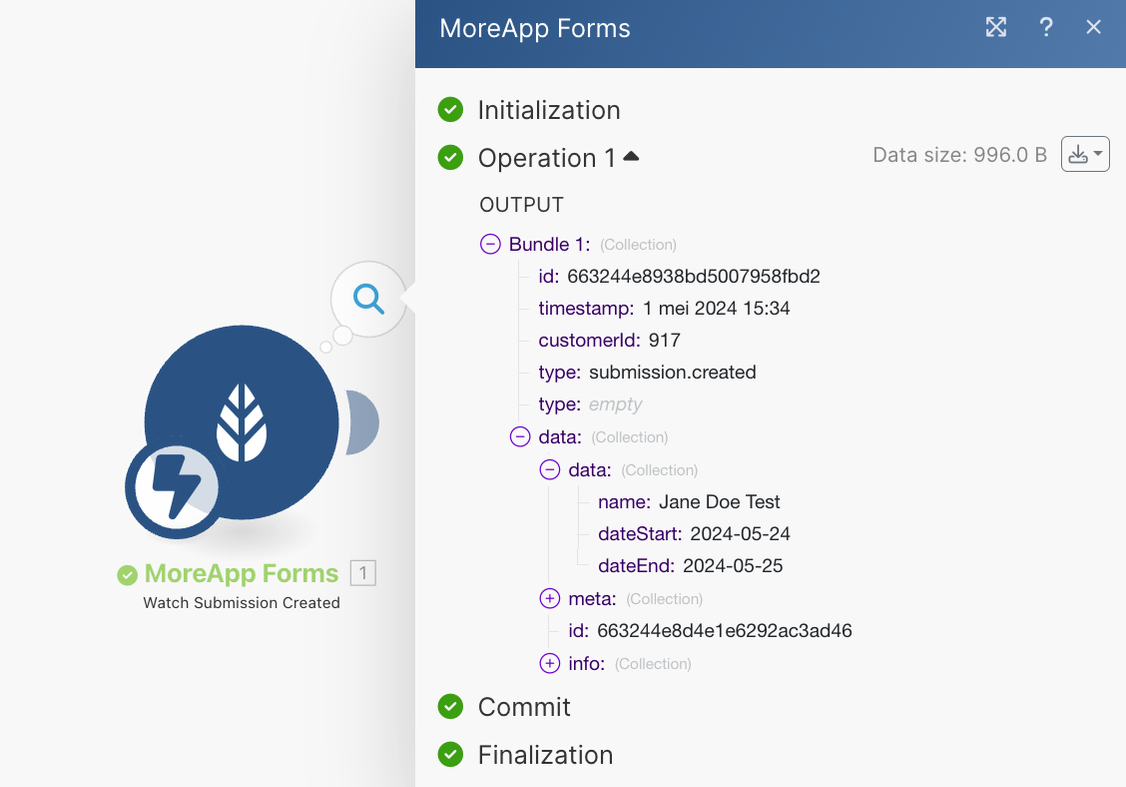
3. Configure the Action
Click on the + to add another module. Search for the software you want to connect and pick the Action you want to use. In this case, we will use Create an Event in Google Calendar.
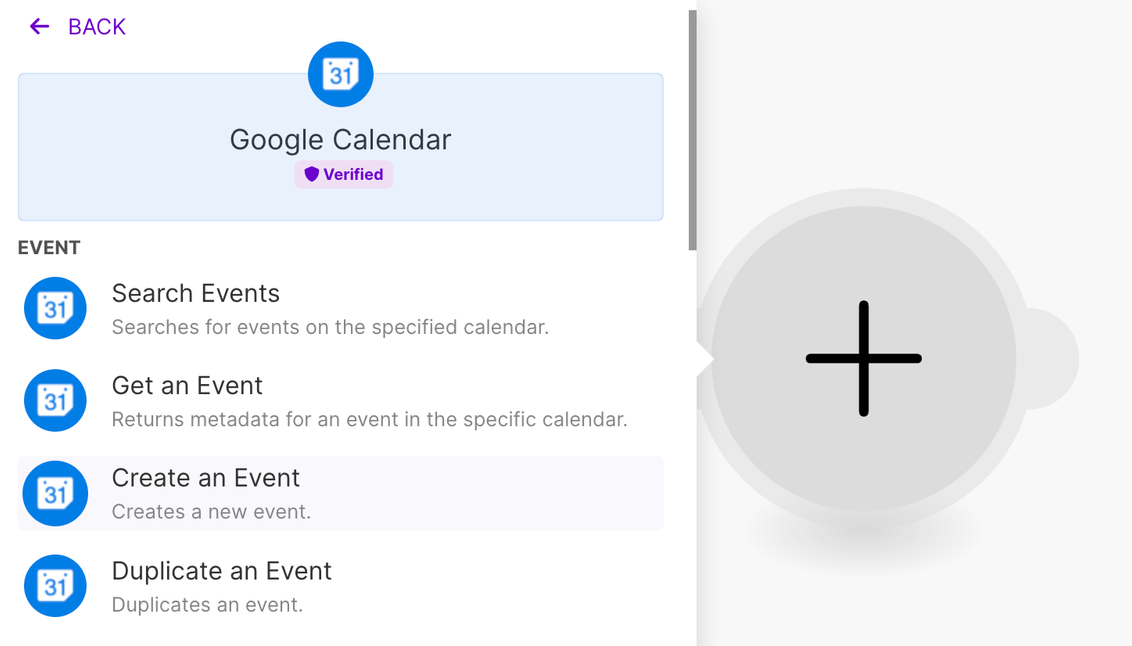
First, you need to connect your Google account.
Once the account is added, configure the Action to create a new Calendar Event based on a new submission.
-
Calendar ID is the calendar you want to create the event for.
-
Event Name is the name of the event that will be added to the calendar. This can be customised with the parameters shown in Make. These are based on the submission data.
-
Start Date and End Date can also be defined by using the data of your submission.
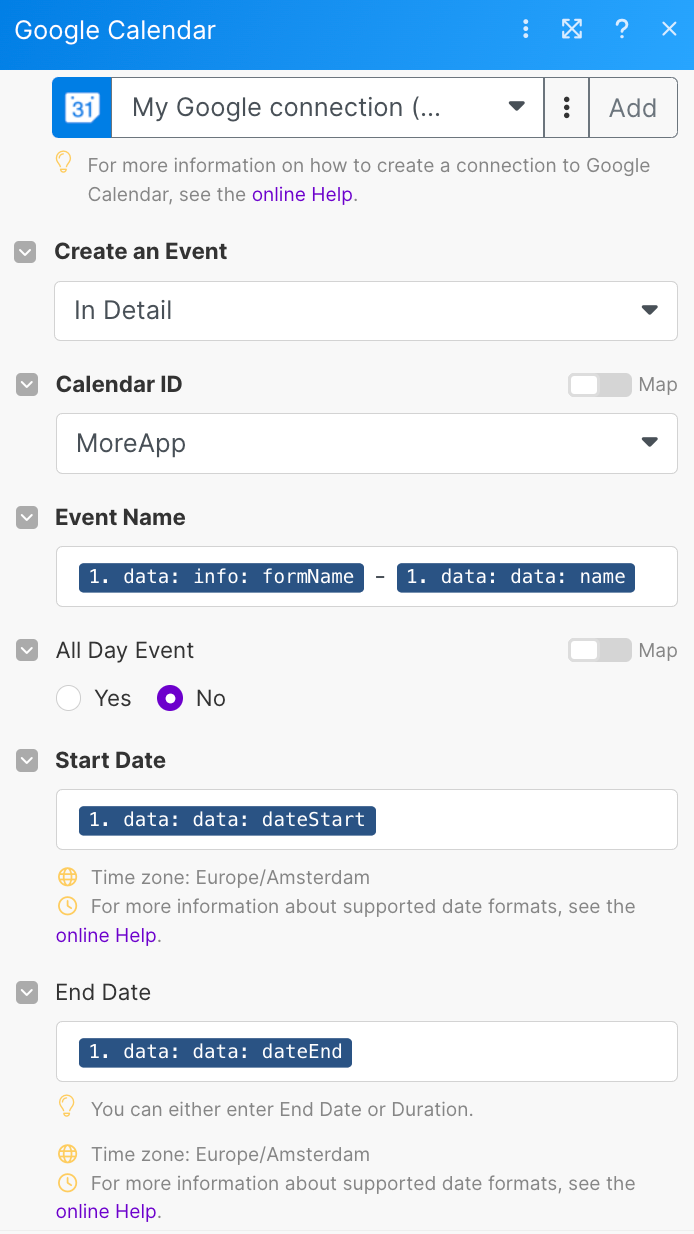
4. Test your Scenario
Click Run once to do a test. You can use the existing data or fill out a new submission to test the workflow.
If everything works well, an event will be successfully created in your calendar.
Here you can see an example of the result:
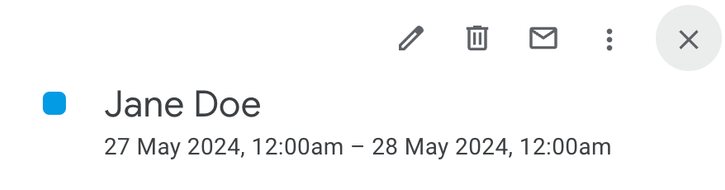
Congratulations! You can activate your integration by turning it ON. This way, a new event in your Google Calendar will be added each time a MoreApp form is filled out.
Note: If you want this integration to be activated for a specific form only, you can add a filter to your workflow.
Want to stay up to date with our latest tutorials? Go to YouTube and hit the Subscribe button!