Learn how to create a visit report.
No MoreApp account yet? Sign up here.
This feature is available in the Leaf, Branch, Tree and Forest plan. Visit our Pricing page.
1. Go to the Forms tab
On the Platform click on + create a new form. Select our Visit Report template or start with a blank form. Click on the Edit form button and drag the widgets to the Visit Report form.
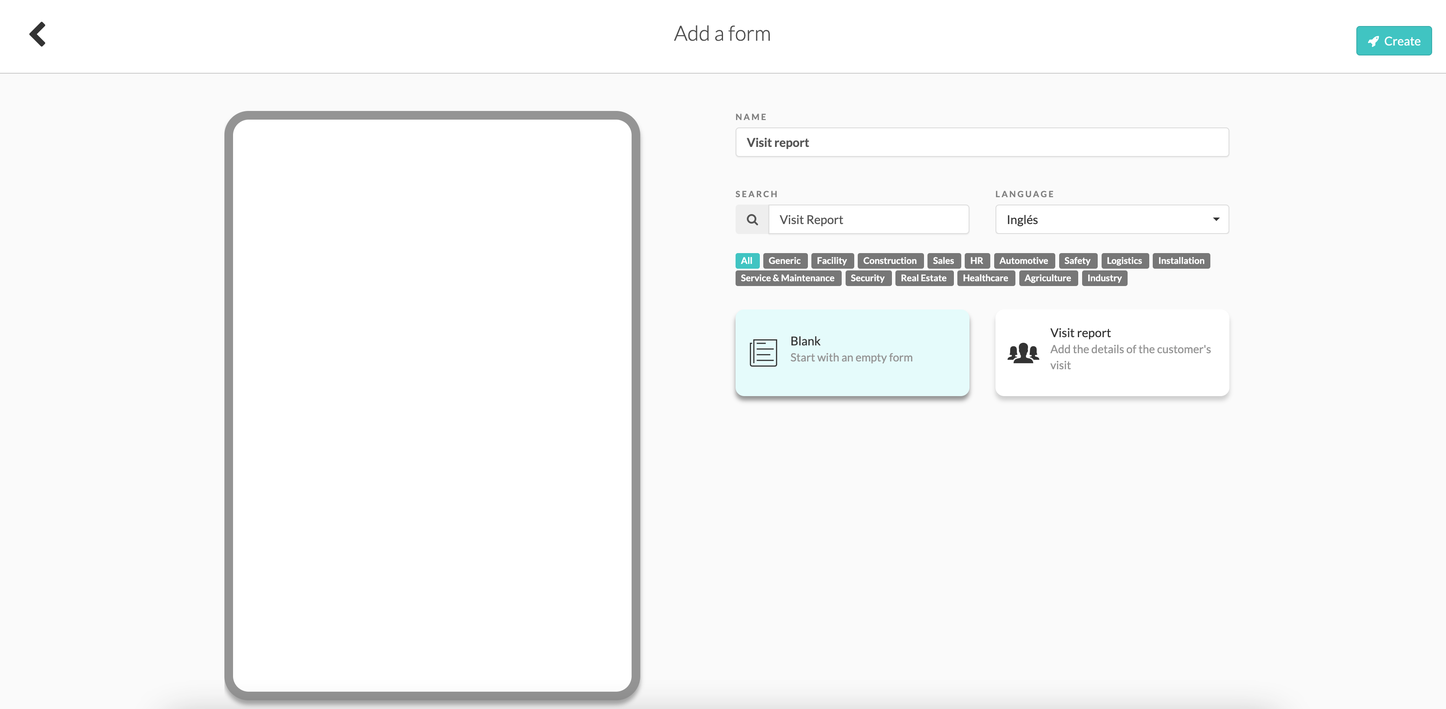
2. Choose the widgets
Start by selecting the Search-widget in order to search for the customer data.
This feature is available in the Leaf, Branch, Tree and Forest plans.
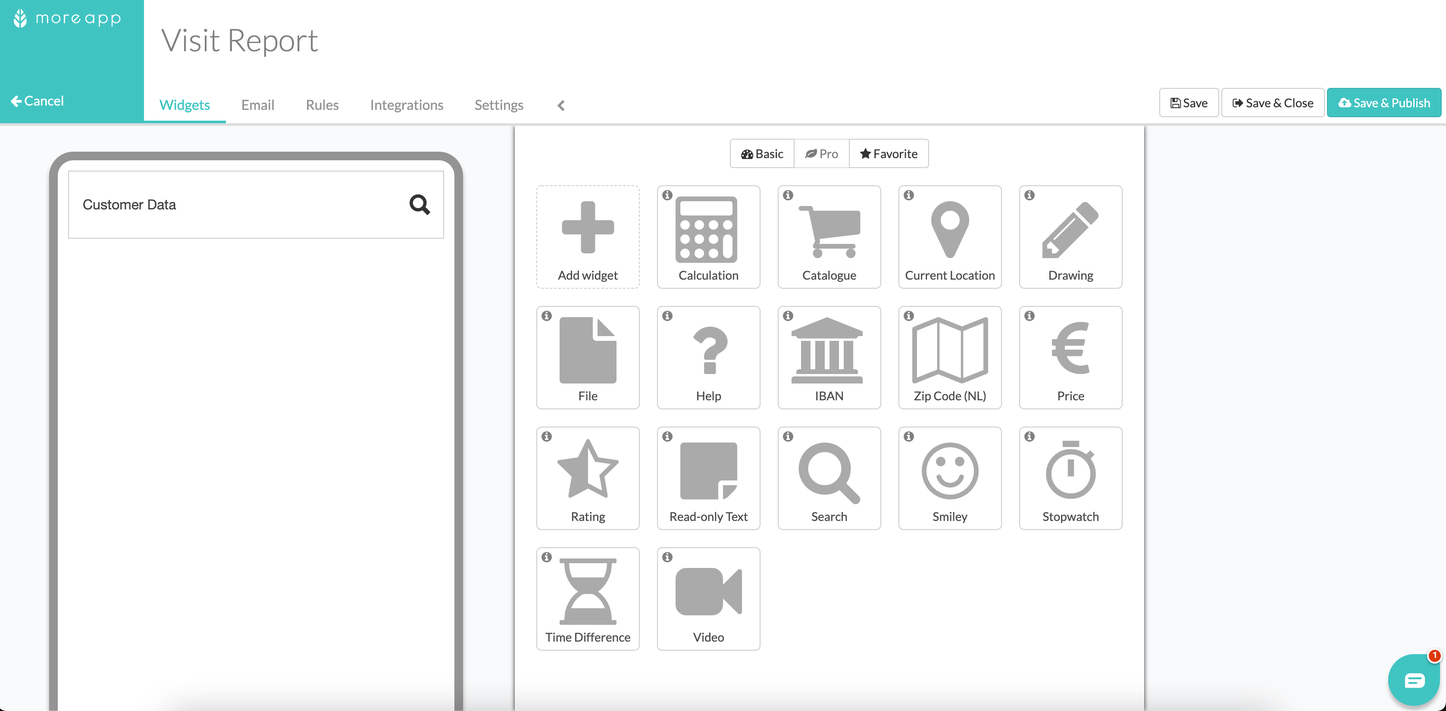
Then select the Date-widget.
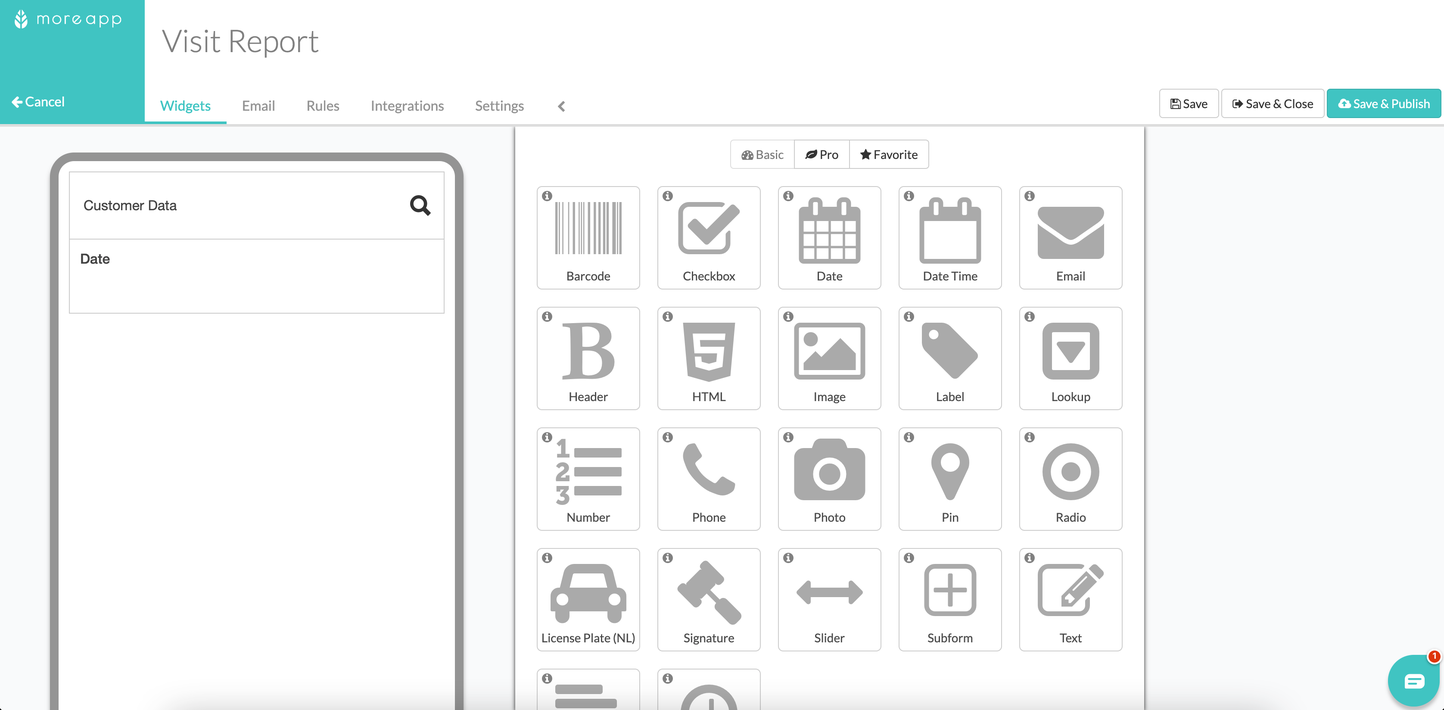
3. Using a Lookup-widget
Add the Lookup-widget in order to specify what the reason of the meeting was. In this example the visitor can mention whether the reason for the meeting was for a demo, support or for an acquaintance. By putting these in the Options.
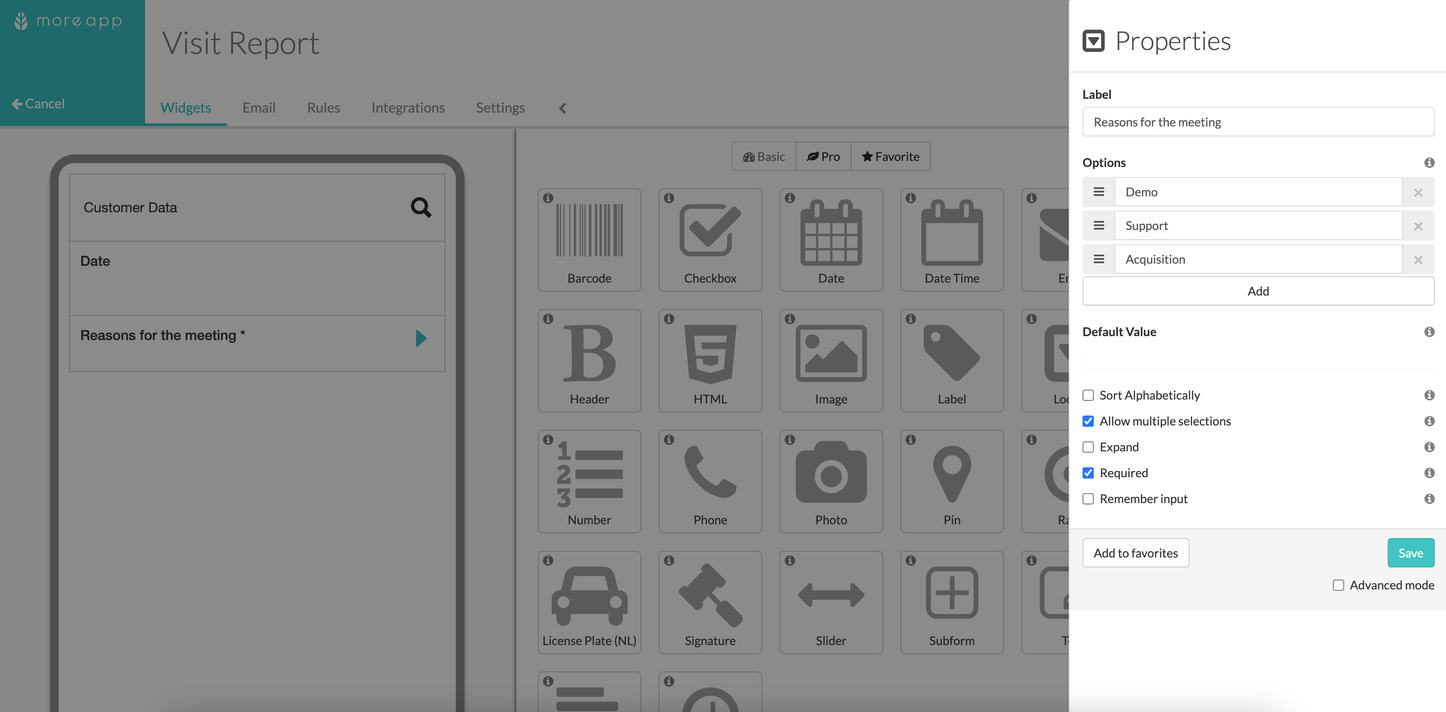
Now use the Text area-widget twice in order to report and to mention a point of action. This widget will come in handy for a visitor that has remarks, then finally click on Save.
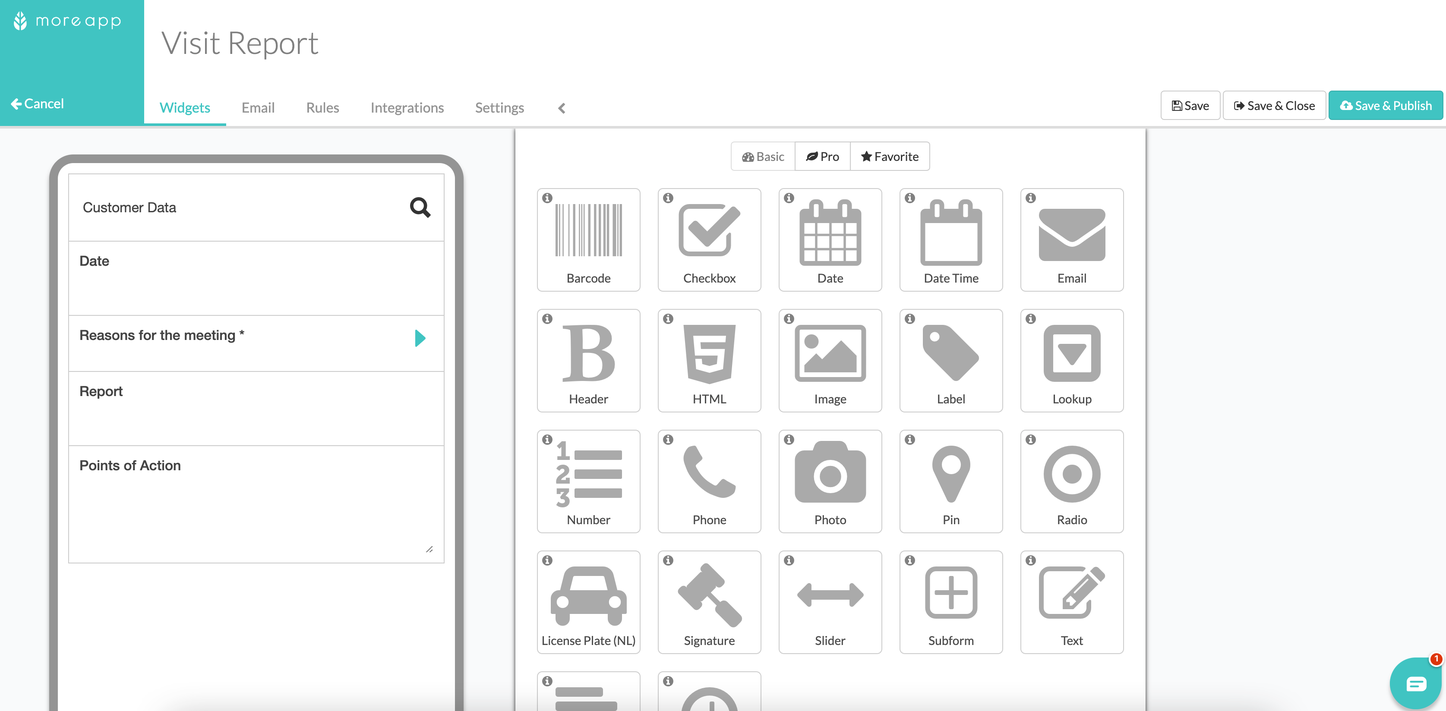
4. Congratulations!
You have now successfully created a visit report. Do you want the design of the visit report to look exceptional, and also use MoreApp to sign contracts and offers? With the Word integration this is certainly possible.
Want to stay up to date with our latest tutorials? Go to YouTube and hit the Subscribe button!
