How to Link Subforms | MoreApp
Do you want to use the same subform multiple times in your form? Learn how to link your subform in this Help Center post.
No MoreApp Account yet? Sign up here.
Note: linking subforms only work within the same form.
1. Add Subform-widget
Add a Subform-widget to your work order and add the desired widgets. When done, go back to the main form.
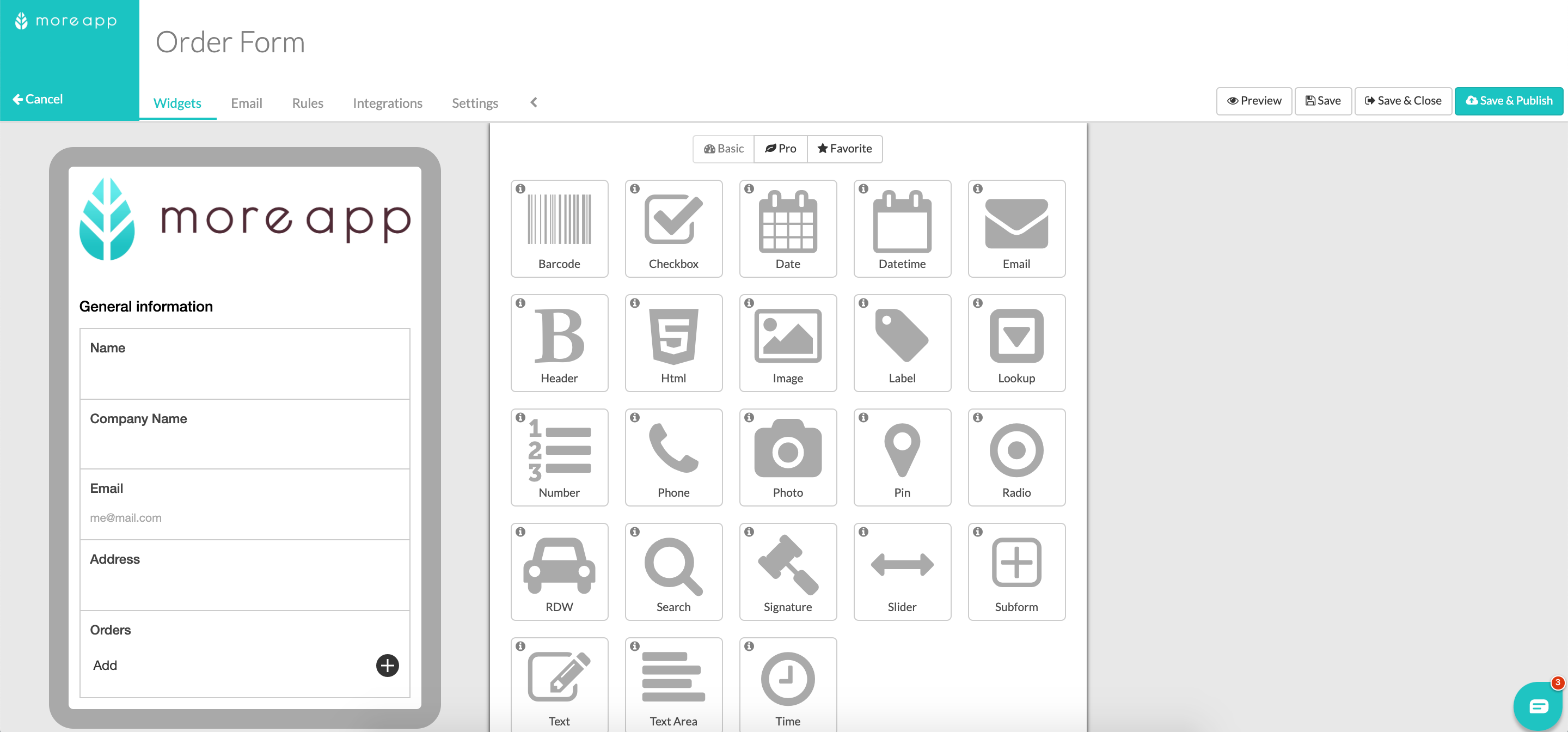
2. Activate Linking subforms
Click on the pencil of the Subform-widget and select the Advanced mode. A checkbox will appear with the text: Subform can be reused in other Subform-widgets. Check the box to activate linking subforms.
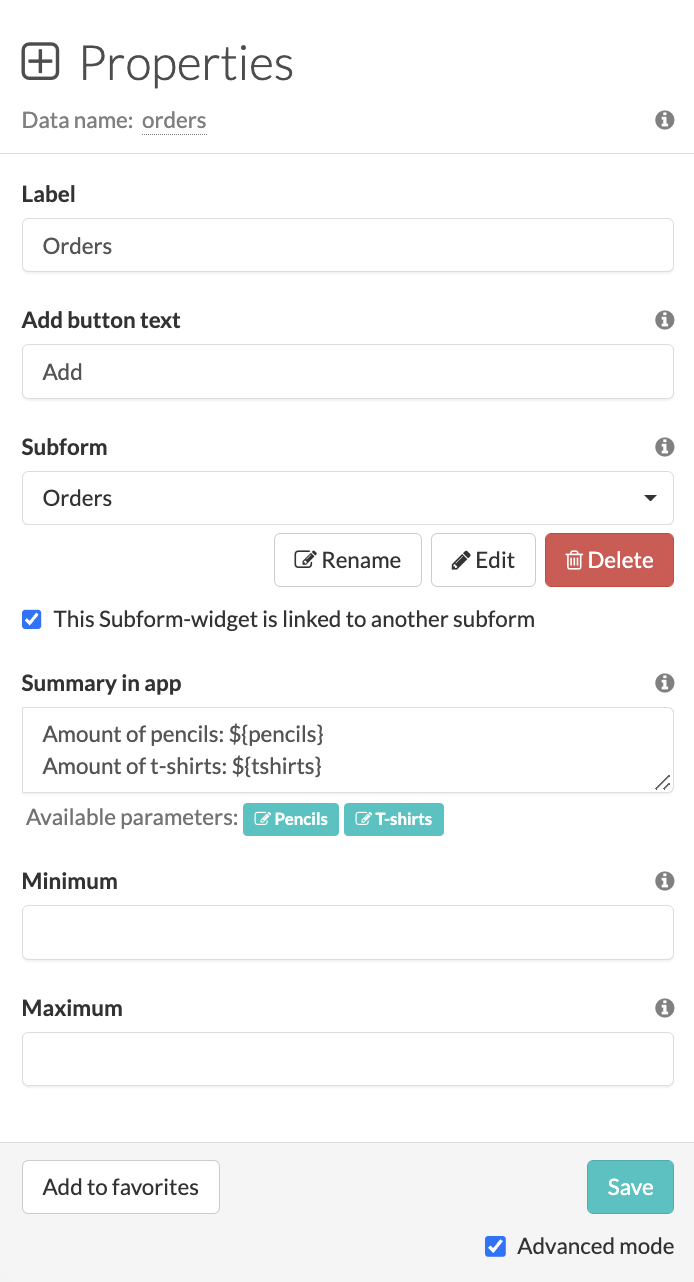
You’ll see that the linkable subform gets the Data name as the name. If you want to change the name of this subform, click on Rename. A new popup will appear where you will be able to edit the name of the linked subform. Click on Save when done.
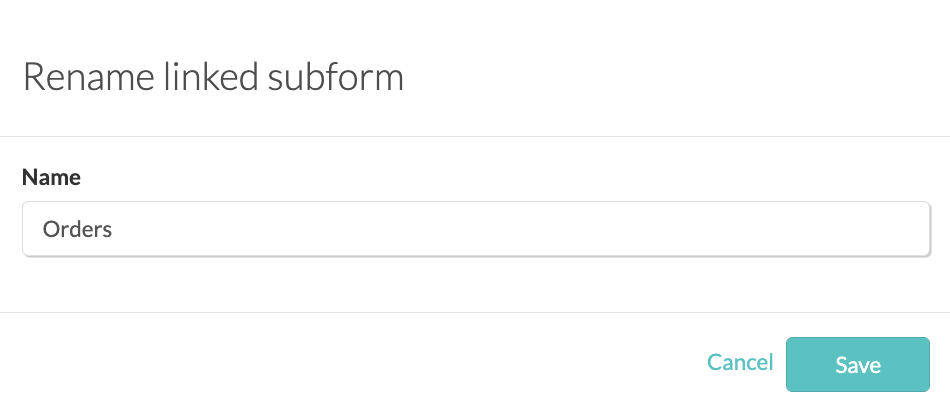
3. Add another Subform-widget
Add another Subform-widget to your form and enable the Advanced mode. Click on Delete and confirm that you want to delete this subform.
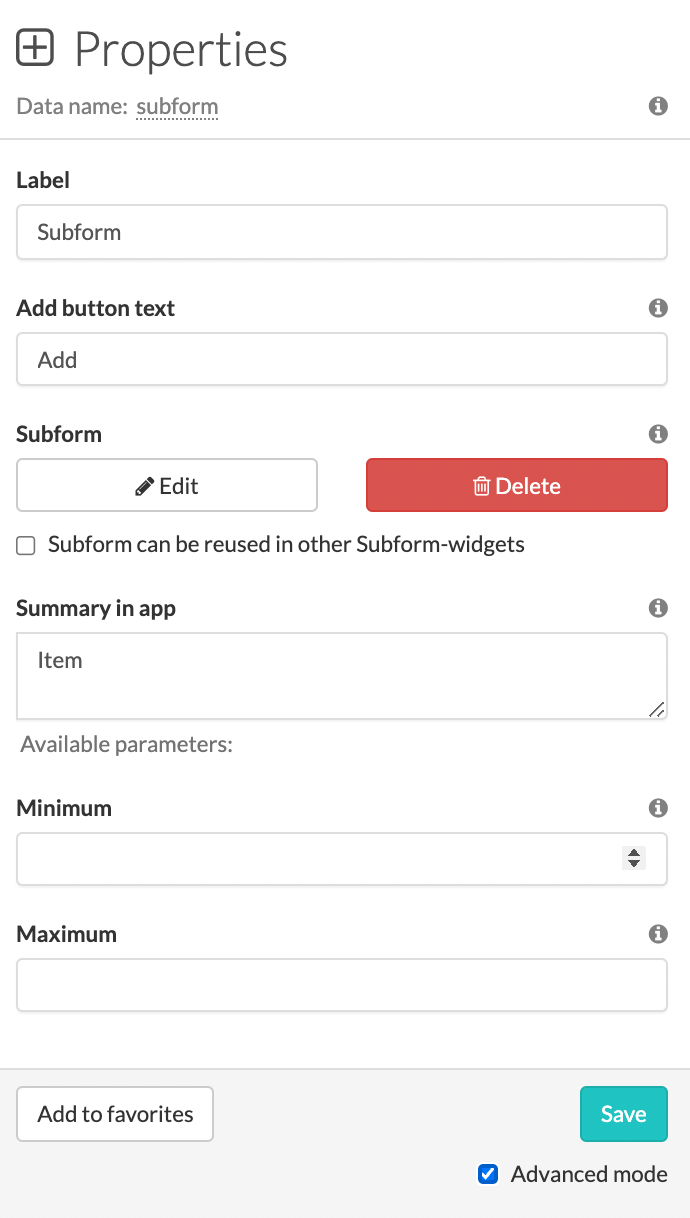
Click on: select an existing subform and select the subform you just created.
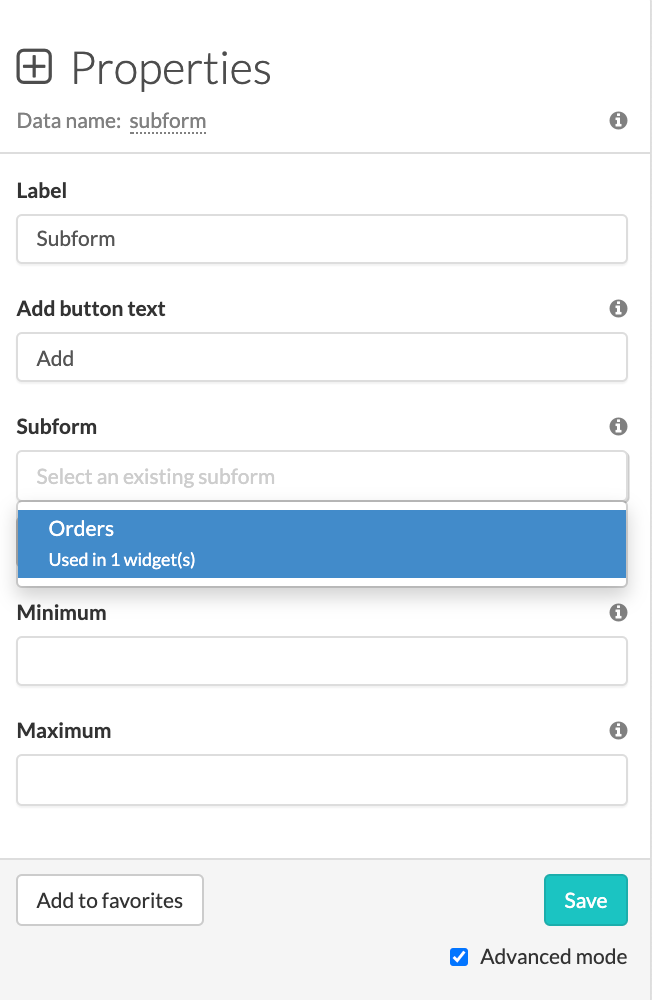
Note: The Label, Add button text, Summary in app, Minimum and Maximum will not be linked.
Configure the Properties of the widget and hit Save when done.
4. Adjust a linked widget
Click on the pencil of one of the linked widgets en click on Edit. You will see a message: Changes will be applied to other widget using the subform.
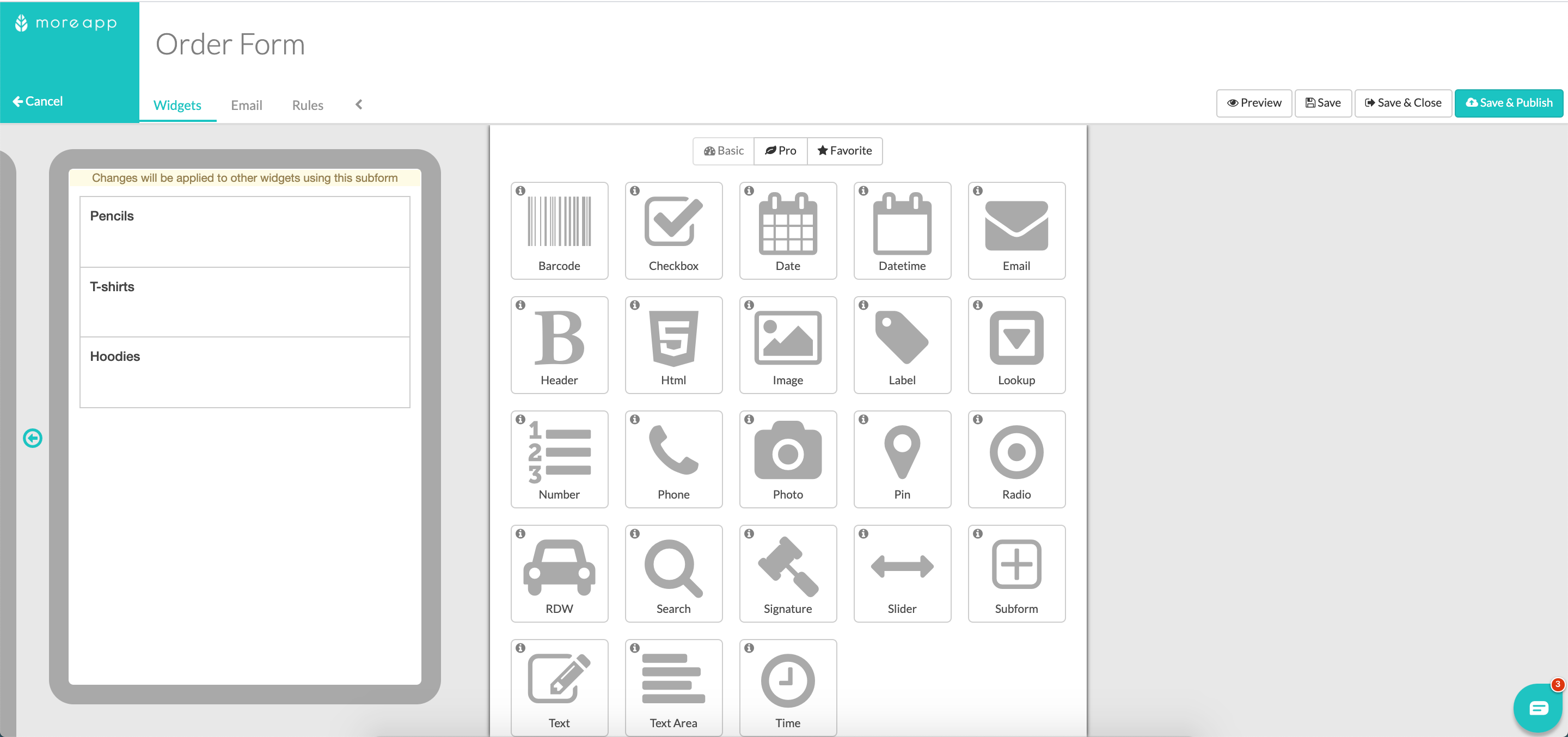
Add for example a new widget to your subform.
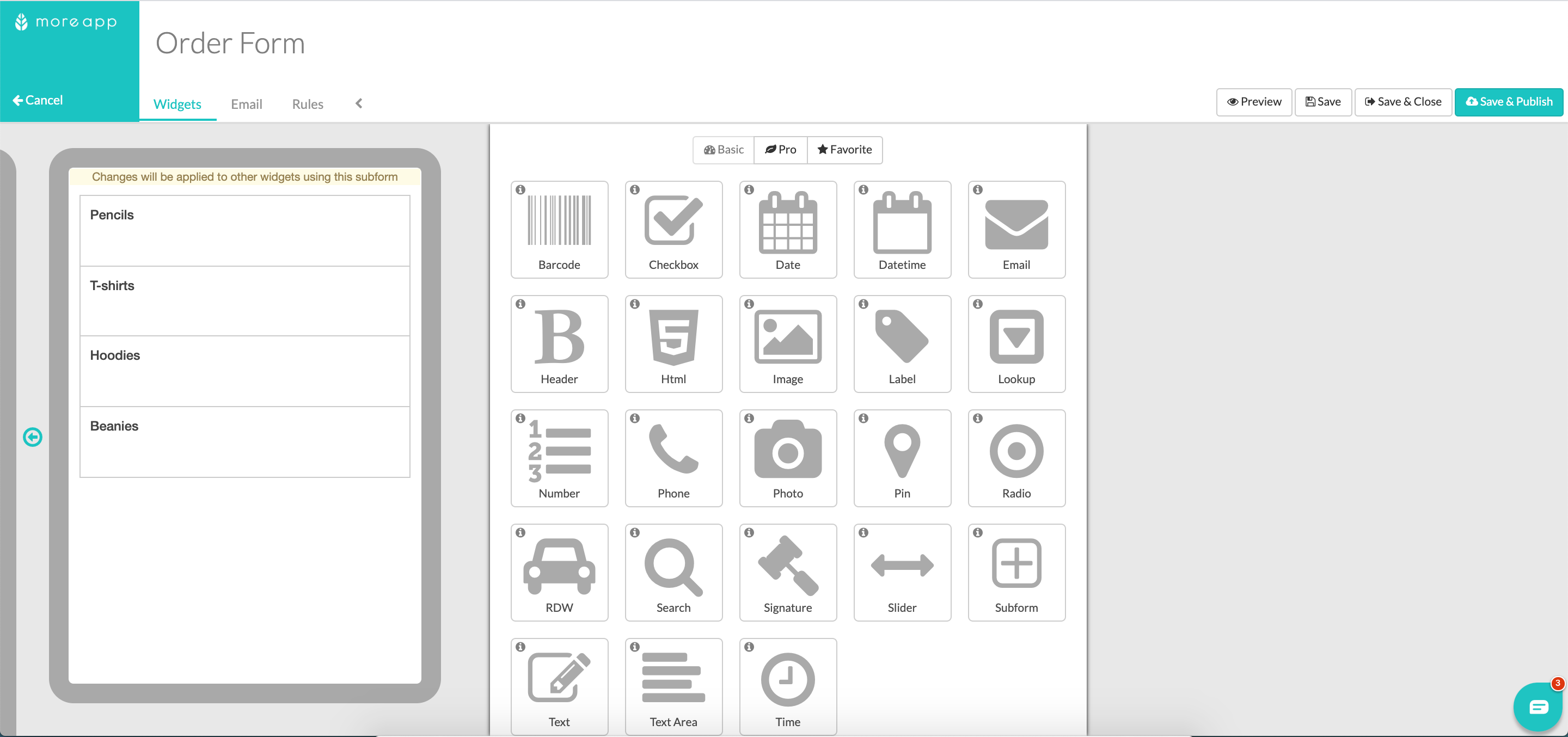
Congratulations! Now the newly added widget will be visible in all the linked subforms.
Note:
- The code view for the PDF of the Linked subforms will be the same.
-
If you deselect the checkbox; Subform can be reused in other Subform-widgets, the subform will be unlinked. When selecting the checkbox again, a new linkable subform is created and added to the list.
-
To delete a subform out of the list, select the subform in the Advanced mode and click on Delete.
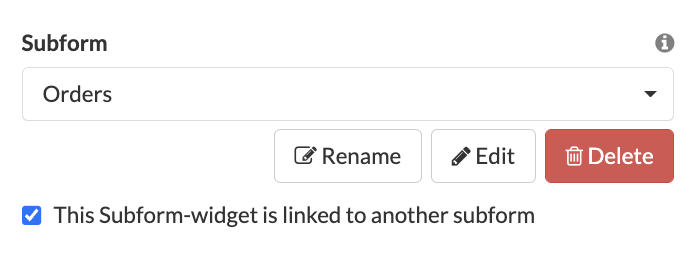
Want to stay up to date with our latest tutorials? Go to YouTube and hit the Subscribe button!