How to Import Data with Excel | MoreApp
Import an Excel file with customer or product information to use in your forms.
Import an Excel file with customer or product information to use in your forms.
No MoreApp account yet? Sign up here.
1. Excel file
You will need to prepare an Excel file that meets a few requirements in order to have the file imported to the Platform. The Excel file has to have:
- An .xlsx extension
- An id column with unique numbers or letters
- A unique header for each column
- A filename
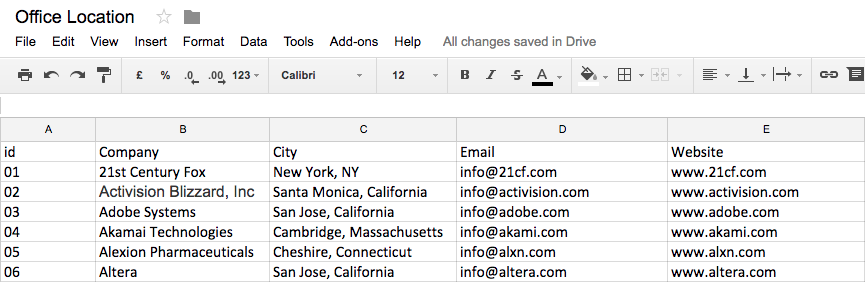
Note:
- Do you want the date to be fully visible and in the right order? Use a single quote (') before you enter the date in Excel. Example: '29-05-1988
- Do you want the data to be displayed in chronological order in your form? Start with number 111 in the id column of your data source.
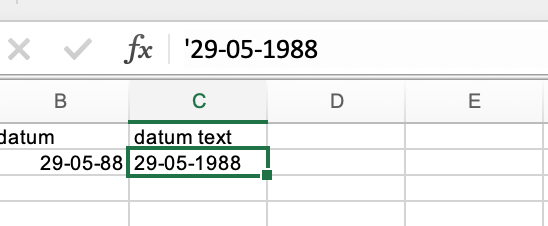
2. Data source
Once your Excel file is ready you can log into the MoreApp Platform. Go to the Data Sources tab and click on Add a data source. You have the option to import from three formats; Excel, URL, or Google Sheet.
Today we will explain to you how to import an Excel file. You can give the data source a name so that it would be easier to find, after clicking on Excel you will be able to Choose file. Now that you have your file click on Save.
Now MoreApp starts importing your file. You will see that all the information appears in the overview. In this overview, you can delete the data source, upload a new file, and select and position the data to your preference.
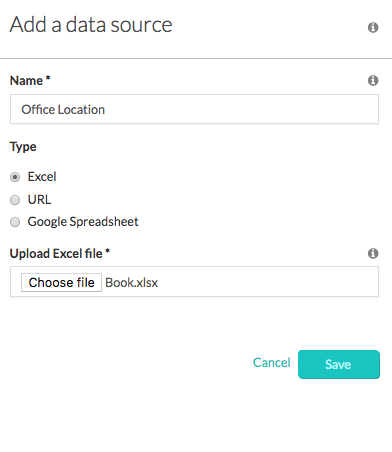
Note: The file upload limit is 10 MB.
3. Search-widget
Adding a data source always goes together with adding a Search-widget. Start by selecting your digital form by the Forms tab and click on Edit form.
Go to the Pro widgets tab and add the Search-widget to your form, click on the widget's pencil to give it a name. By Data source select the Excel file you just imported and choose which fields you would like to be visible in the app.
Lastly, click on Save. All the columns of the data source will be visible in the PDF.
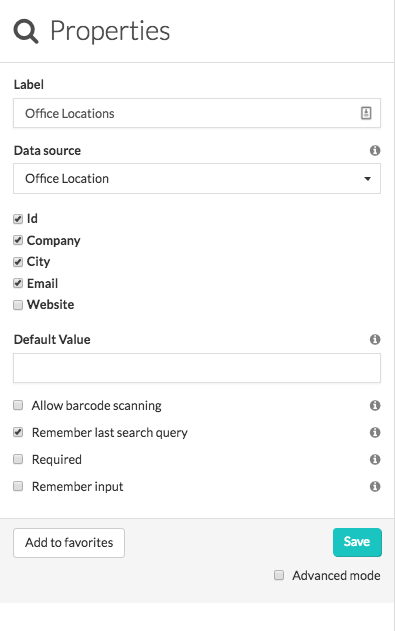
4. Congratulations!
You have now successfully imported data from an Excel file! The information will be stored locally on your mobile device and also works offline.
Want to stay up to date with our latest tutorials? Go to YouTube and hit the Subscribe button!