How to Work with Current Location-widget | MoreApp
With the Current Location-widget you can pin your current location using GPS.
No MoreApp account yet? Sign up here.
1. Add Current Location-widget
Add Current Location-widget to your form. It can be found under Pro-widgets in the Form Builder.

2. Edit Current Location-widget properties
Click on the pencil in the top left corner of the widget to edit its Properties. Here you can change the Label text of the widget, tick Required to make the use of this widget required, and tick Remember input to save the data captured by this widget for the form.

3. Save and publish the form
When you finish building the form, click Save and Publish.

4. How does it look in the App?
When using the Current Location-widget in the App, a map with your location will automatically appear. If the location permission is enabled, the App will capture your current location using GPS. The results can always be manually adjusted, if needed, by clicking on the pencil.
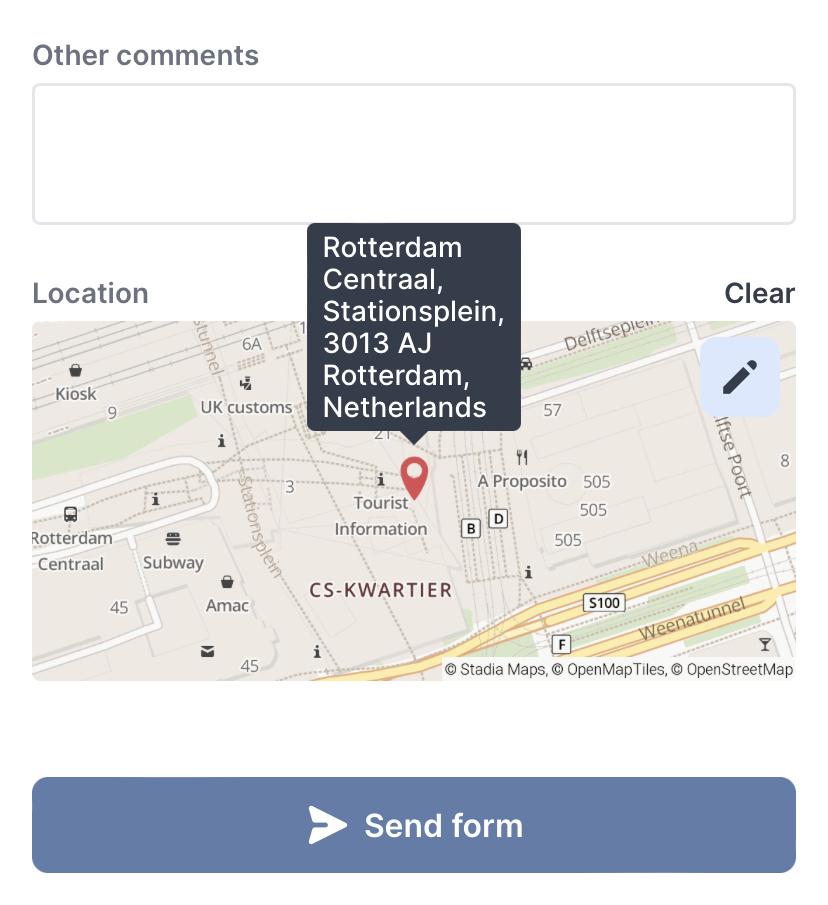
Notes:
- When denying MoreApp to use your location on your device, the location will not be added automatically.
You will need to click on Select Location. - If you are working offline, you will need to write the location manually.
You also have the option to see the location with a satellite view. For that, click on the earth icon at the top right corner of the map. The view of the map will change.

If you want to go back to the street view, click again on the map icon.
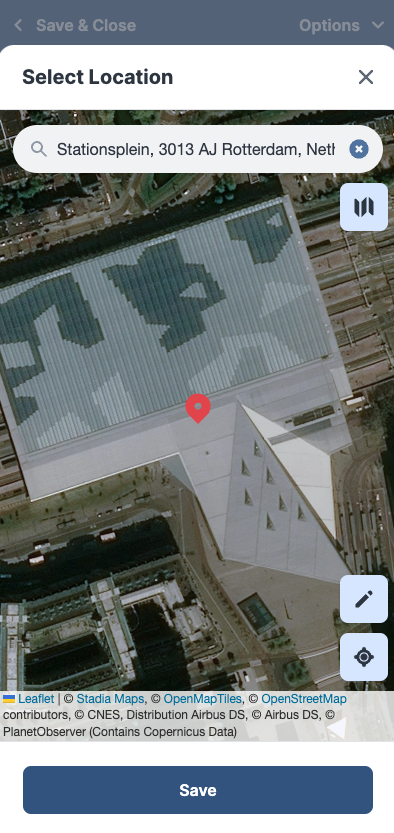
Once you click on Save, the location will be added to the form with a street view format.
5. Result of the Report
In the PDF report, you will not see the map itself but the selected address. Here is an example:

If you are working with Word or Excel-integration, you will also get the written address there. The map is not supported by these integrations.
6. Congratulations!
You have added the Current Location-widget to your form! With this widget, you can pin your current location on a map. However, you can not set a pin on a specific point on a map. For that, use the Location-widget.
Want to stay up to date with our latest tutorials? Go to YouTube and hit the Subscribe button!