How to work with the Read-only Text-widget | MoreApp
With this widget, you can display non-editable text in your form. Discover various scenarios where this widget can be used.
No MoreApp account yet? Sign up here.
Ways to use the Read-only Text-widget:
-
Task integration: Incorporate the widget to avoid information being changed in the transfer of forms.
-
Task via API: You can prefill the widget with the API when creating a task.
-
Prefill the Read-only fields via Rules: Use the widget with rules to prefill fields based on conditions.
1. Add the widget to your form
Access the Platform, select a form and click on Edit Form. Navigate to the Pro section in the Widgets tab and add the Read-only Text-widget to your form.
2. Edit the widget
Click on the pencil of the Read-only Text-widget and edit the Properties. Give the widget a title under Read-only Text and decide if you want to show this title in the form by clicking on Show header.
Enable Advanced mode to view the data name of the widget. This is the value you will need to configure the widget properly, when creating a workflow.
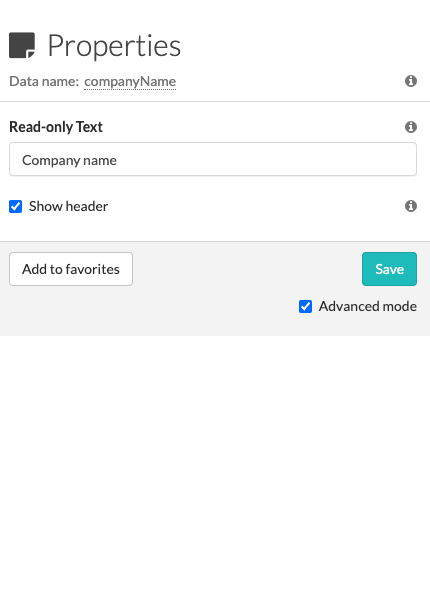
3. How to use it
Follow one of the options below depending on your use case.
3.1. Task integration
When creating a workflow with our Task integration, you can send information from one form to another. You will use the Read Only-widget in the second form of the workflow.
Ensure the data name of the Read-only widget matches the data name of the widget in the first form. This way, you prevent users from modifying the data during task completion.
Note: The Read-only Text-widget does not support Subform, Catalogue, Search, Drawing, Photo, Signature and File-widgets.
3.2. Create a Task via API
It’s also possible to fill out the Read Only-widget via the API when creating a Task. Find out more in our Developer docs.
3.3. Prefill fields via Rules
Whenever you need a value based on a condition which should not be adjusted by the user, you can use the Read Only-widget in combination with Rules.
Select the first widget as a Condition and the Read-only as the Action.
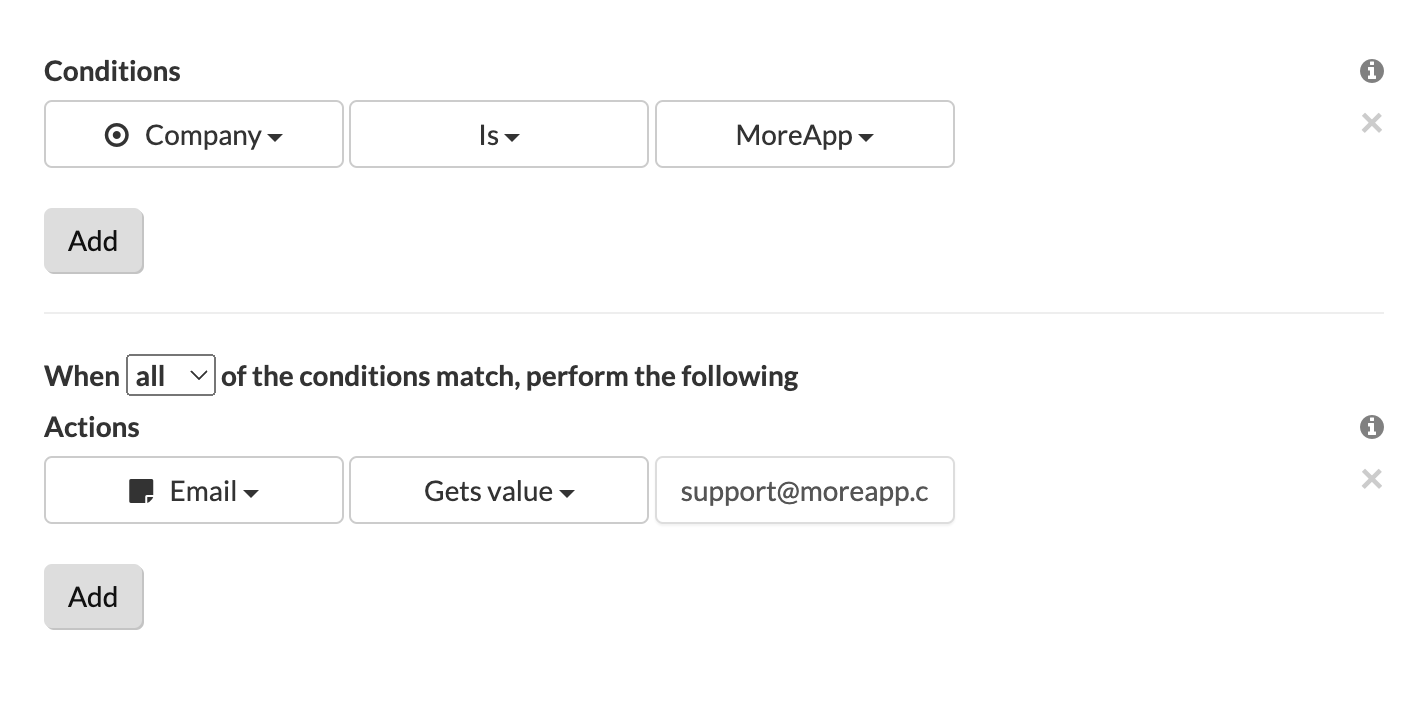
Feel free to contact us via support@moreapp.com if you have questions or need more details about this widget.
Do you want to be the first to see our latest tutorials? Go to our YouTube Channel and hit the Subscribe button!