Learn how to create an effective inspection form.
No MoreApp account yet? Sign up here.
1. Go to the Forms tab
Create a new form on the Platform by clicking on + Create a new form. Select our Inspection form template or start with a blank form. Then press the Edit Form button and start dragging widgets into your inspection form.
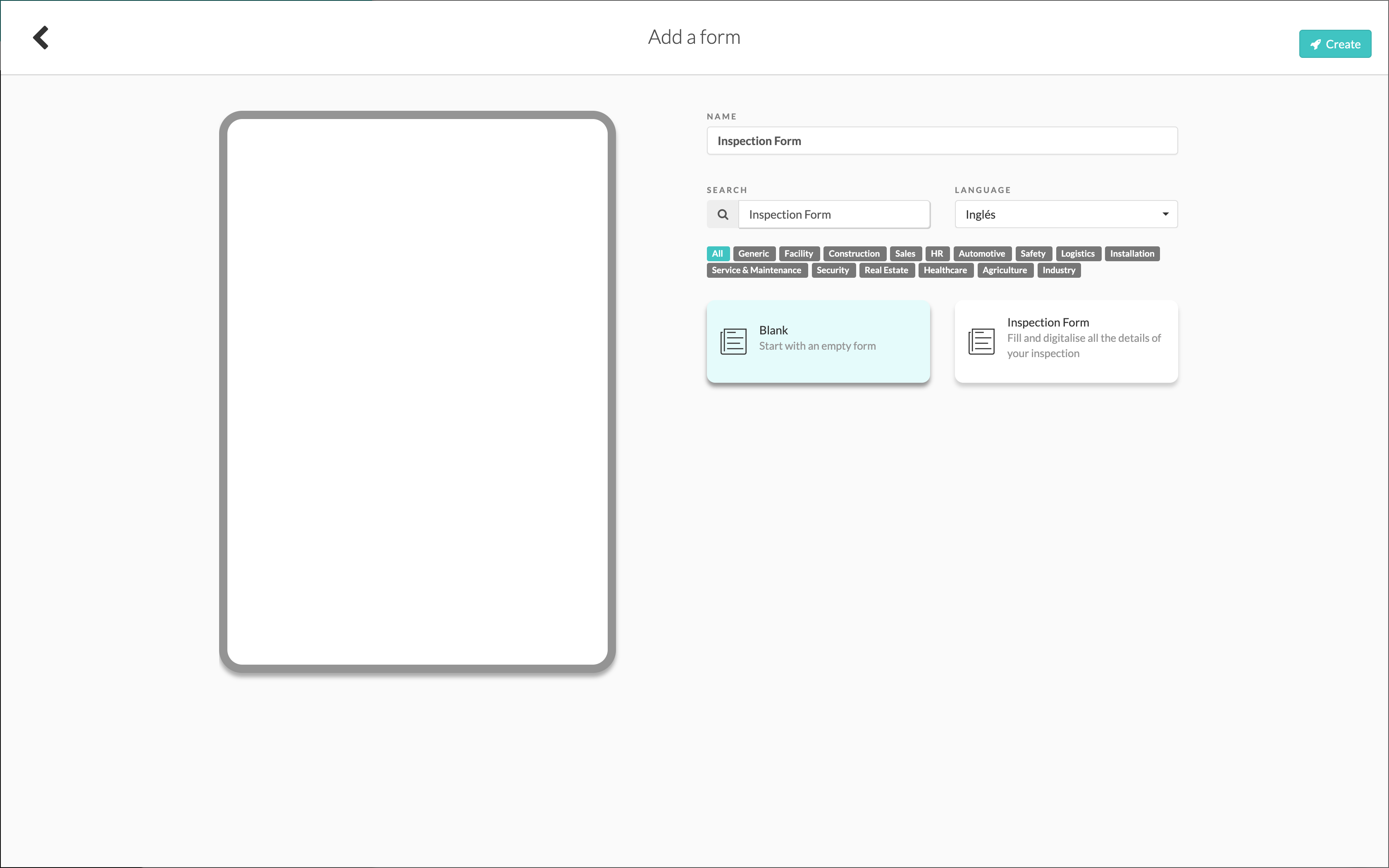
2. Select the widgets
You can start with the Header-widget and add multiple Text-widgets such as receipt number, customer, location, etc. And also add the Date Time-widget, and Number-widget.
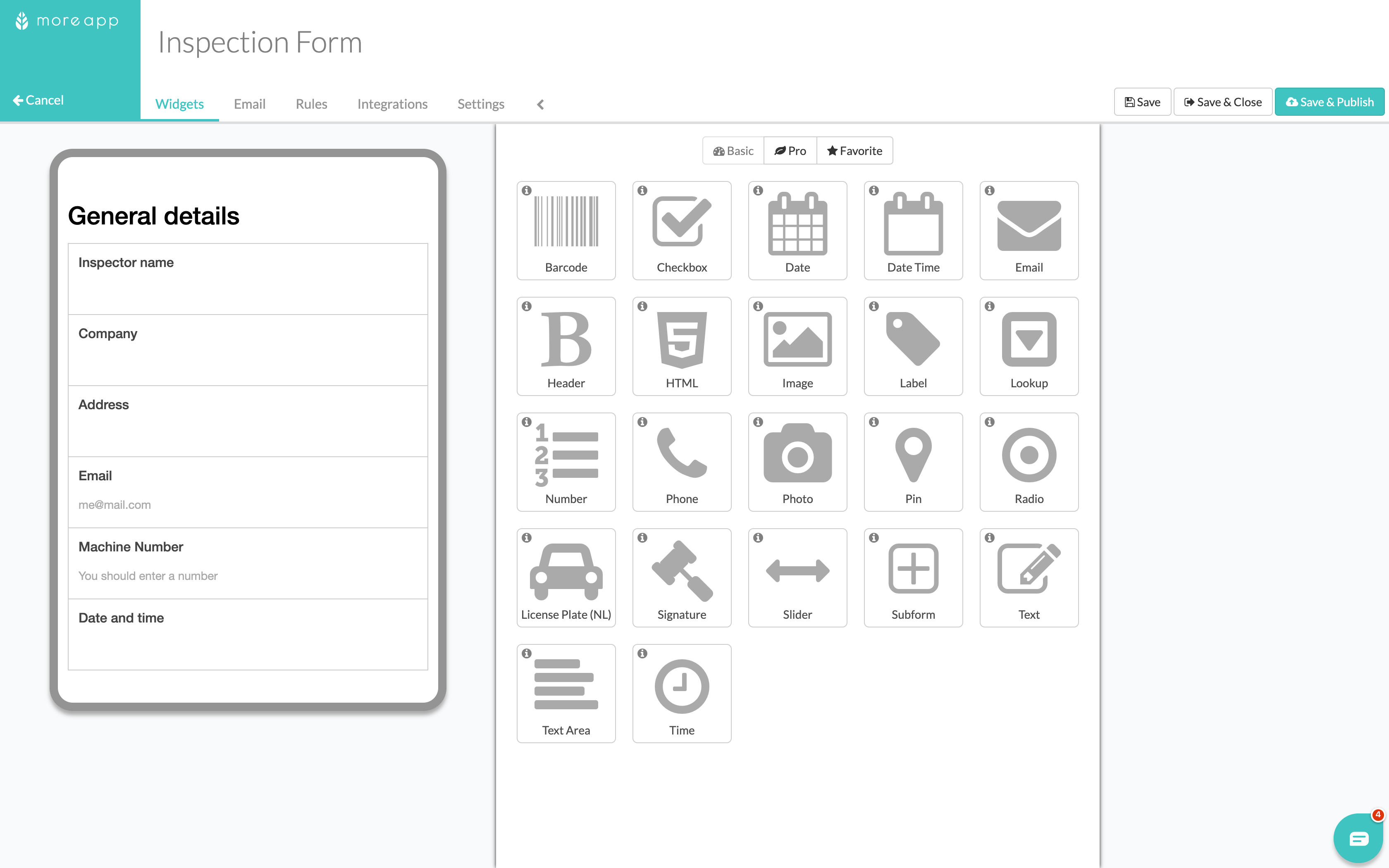
Now use the Radio-widget for the checks. In this example the inspector has to inspect different parts of a machine. They can select a rating of Good, Bad, or N/A. You can put these in the Options.
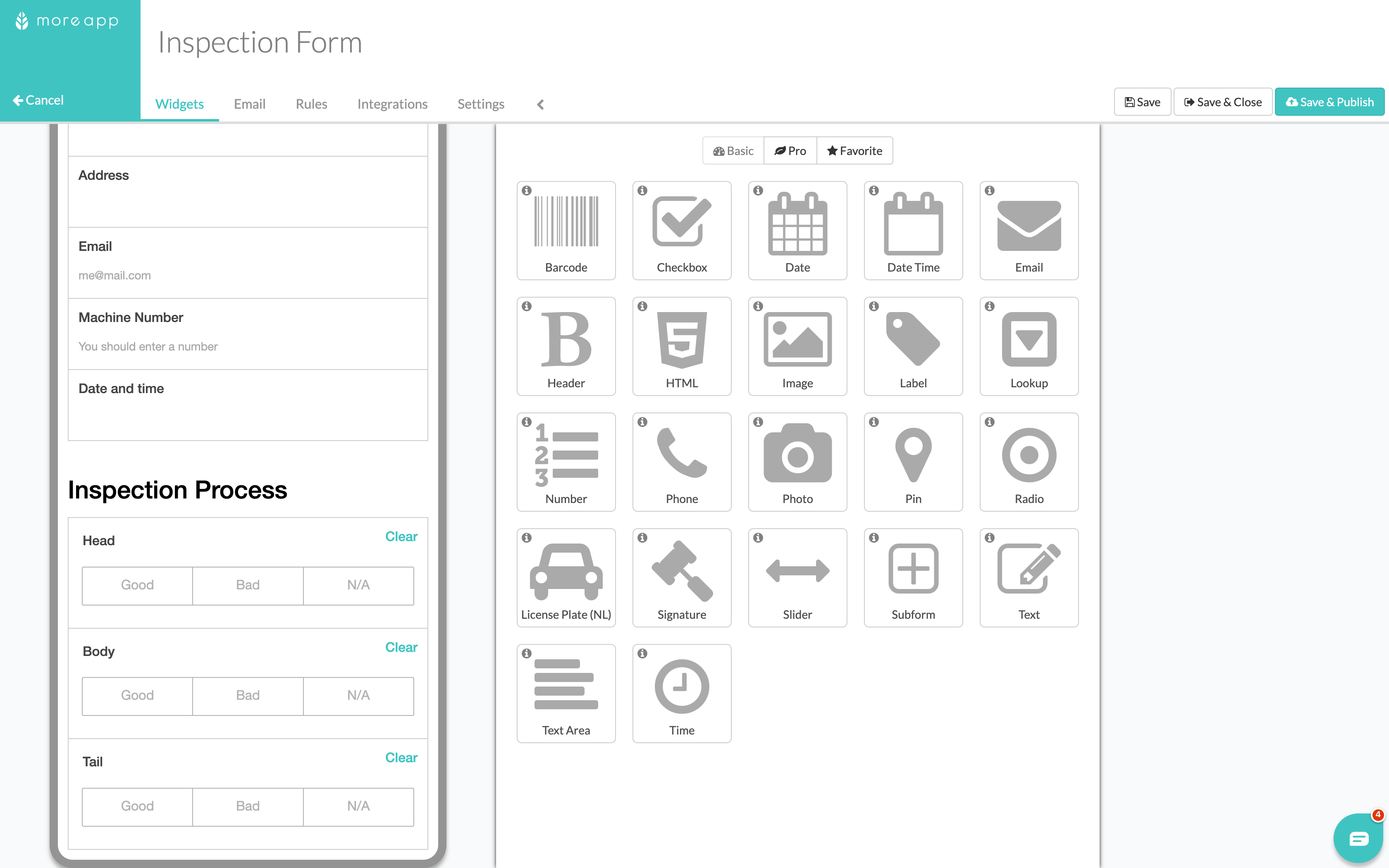
3. Adding a subform
With the Subform-widget you can submit multiple entries of the inspection in your form. For example, by putting the Photo-widget inside the subform you can take multiple photos and insert them in your form by clicking on Add each time. This makes it unnecessary to use multiple Photo-widgets. Click on the pencil-icon on the left side of the widget, then name it Photos in the Label, afterwards click on Edit to create a new form within the main form. Here you can add a Photo-widget.
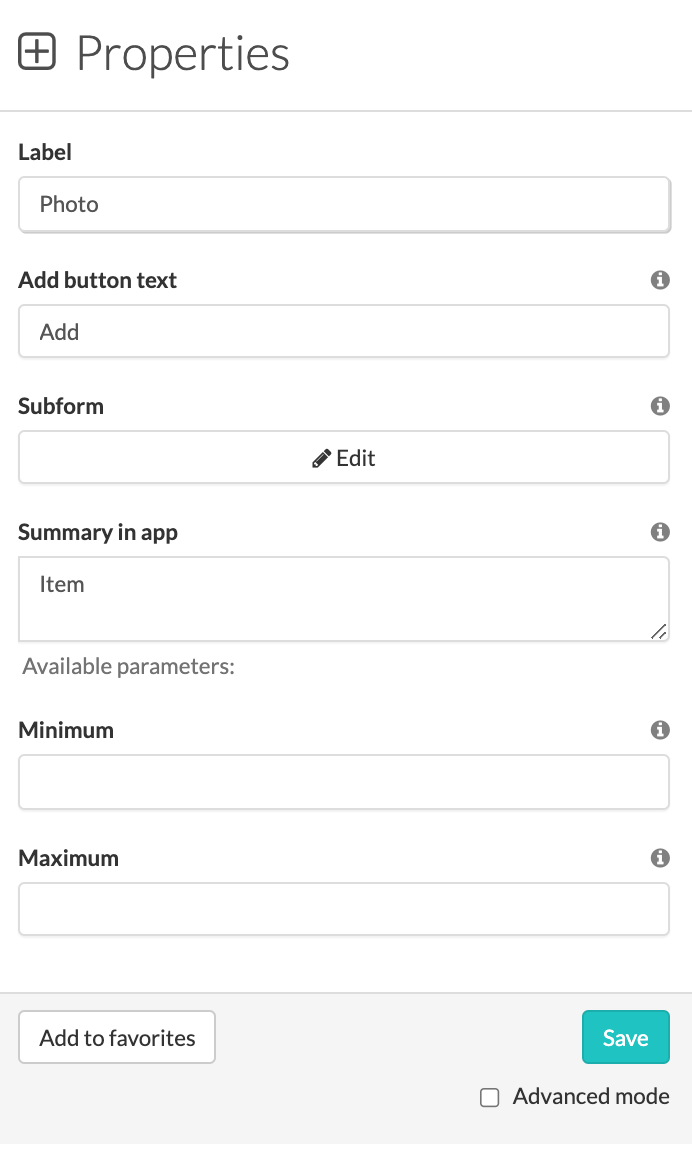
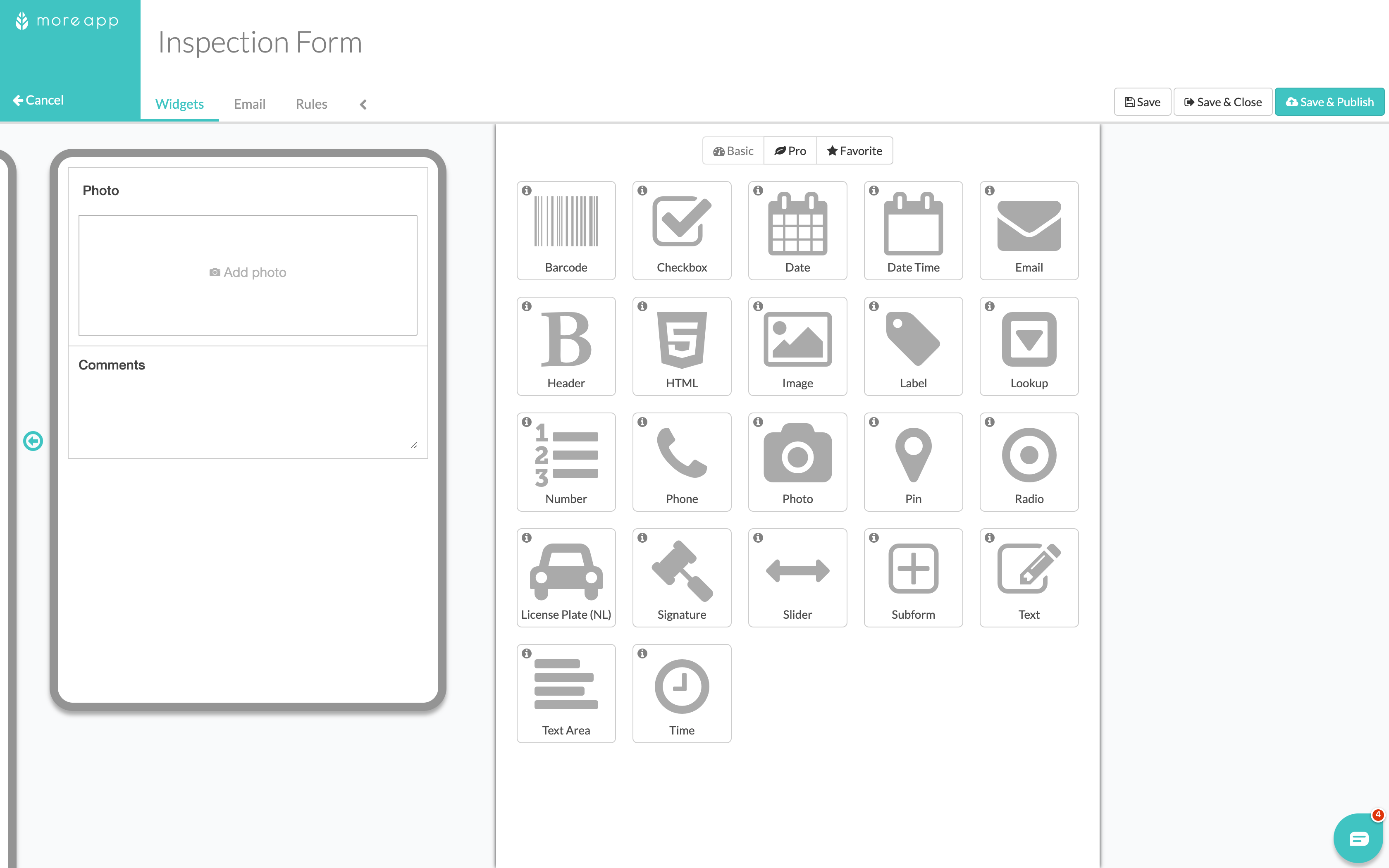
4. Using the Signature-widget
Add the Signature-widget in your form. This way the inspector can sign every form to proof its authenticity.
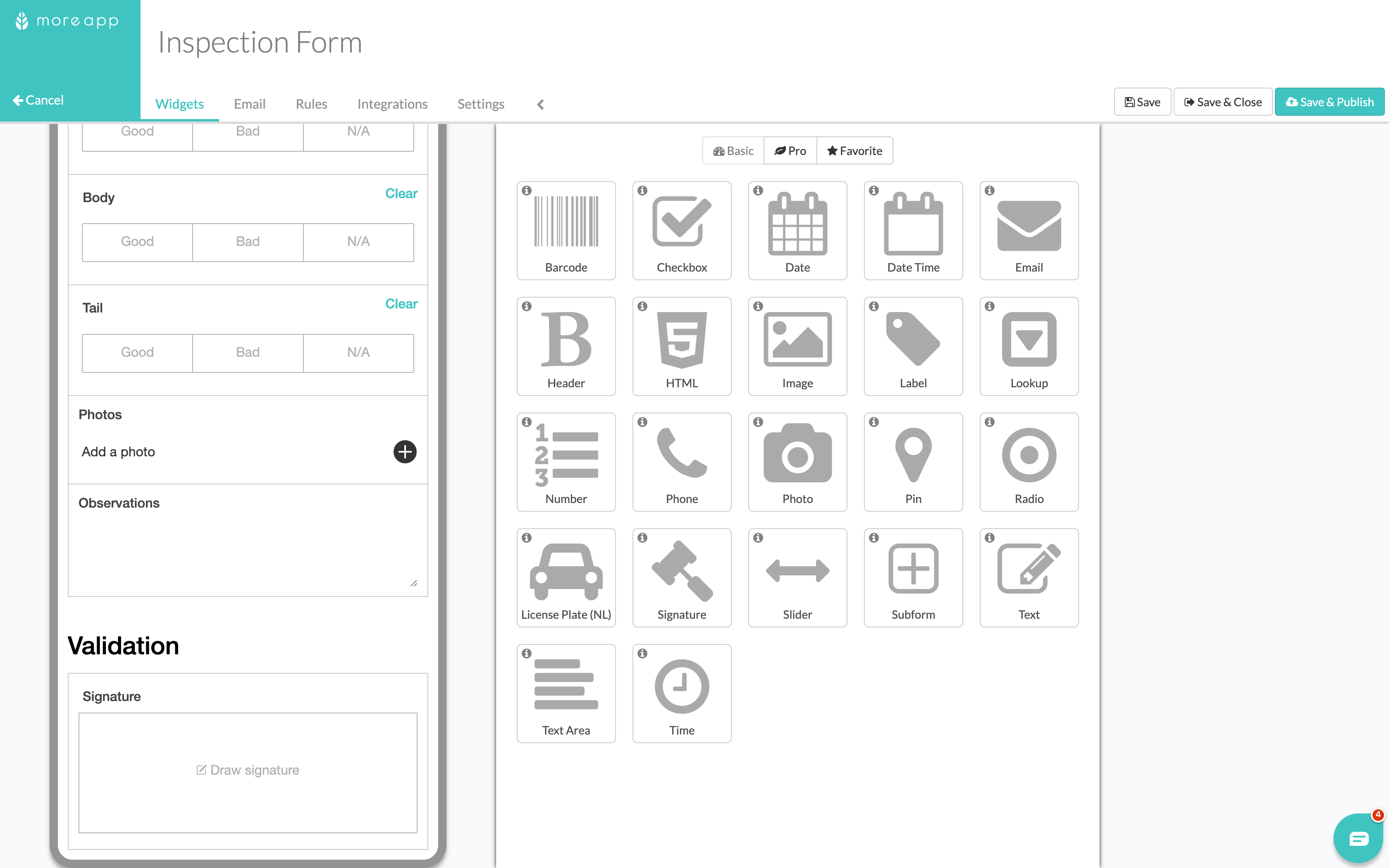
5. Using the Email-widget
To finish off, add an Email-widget and send a copy to the given recipient. Here you can read more about how to configure your email. Finally, click on Save.
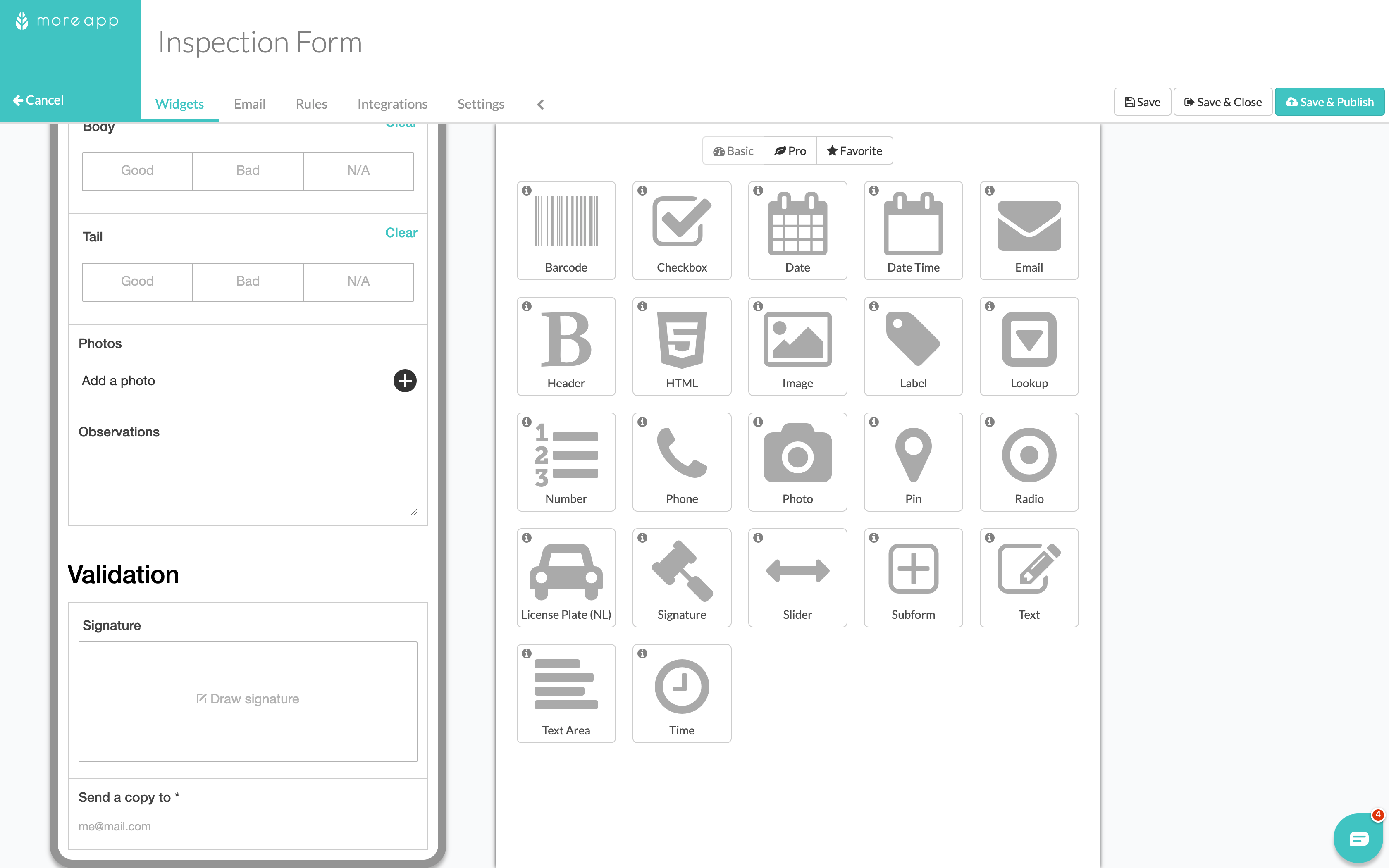
6. Congratulations!
You now have successfully created an inspection form! Feel free to customise it to your liking.
Want to stay up to date with our latest tutorials? Go to YouTube and hit the Subscribe button!
