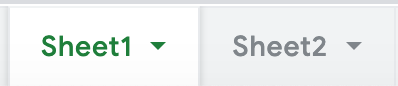Generate orders and control your deliveries easily and intuitively through a unique app.
No MoreApp account yet? Sign up here.
This feature is available in the Branch, Tree and Forest plan. Visit our Pricing page.
1. Create an order form
Access the Forms tab of the Platform. Create a new form or use an existing form. Click on Edit Form to access the Form Builder. Now you can start adding widgets to your order app.

2. Create a Google Sheet
In order to have your data exported to a specific Google Sheet, you will need to create a new sheet or you can also use an existing sheet.
3. Create a Second Spreadsheet
Create a second sheet and synchronise the two. This will allow you to import and export data simultaneously.
Note: The third part of the formula is the cells that you import from Sheet2 to Sheet1. Make sure you do not use more cells than there will be in Sheet2.
4. Add the GoogleSheets integration
Go to the MoreApp Platform and select your form. Click on Edit Form and go to the Integrations tab. Then
click on Add Integration. Select the Google Sheets integration and click on Add.

Configure the integration for Sheet2. Read how to configure your Google Sheets integration.
5. Fill in your order form
Fill in your order form to receive your orders in the sheets.
6. Add information to the Sheet (optional)
Note: This step is optional
You can add certain columns to your spreadsheet which will improve the process of control and delivery.
For example:
1. Locations using Google Maps
2. The person who is responsible for the delivery
3. Status of the order

7. Import Data Source
Import the sheet into the Platform. Read how to import a google sheet.

8. Create a Delivery Form
Create a new form for deliveries. Make sure to add the Search-widget. The Search-widget will allow you to open a list of the imported orders.

9. Configure Google Sheets Update integration
Configure the Google Sheets Cell Update integration to your delivery form.
With this integration, you can update a single cell of sheet1. When the delivery form is submitted with package status delivered this will update the Status from pending to delivered in the Google Sheet.
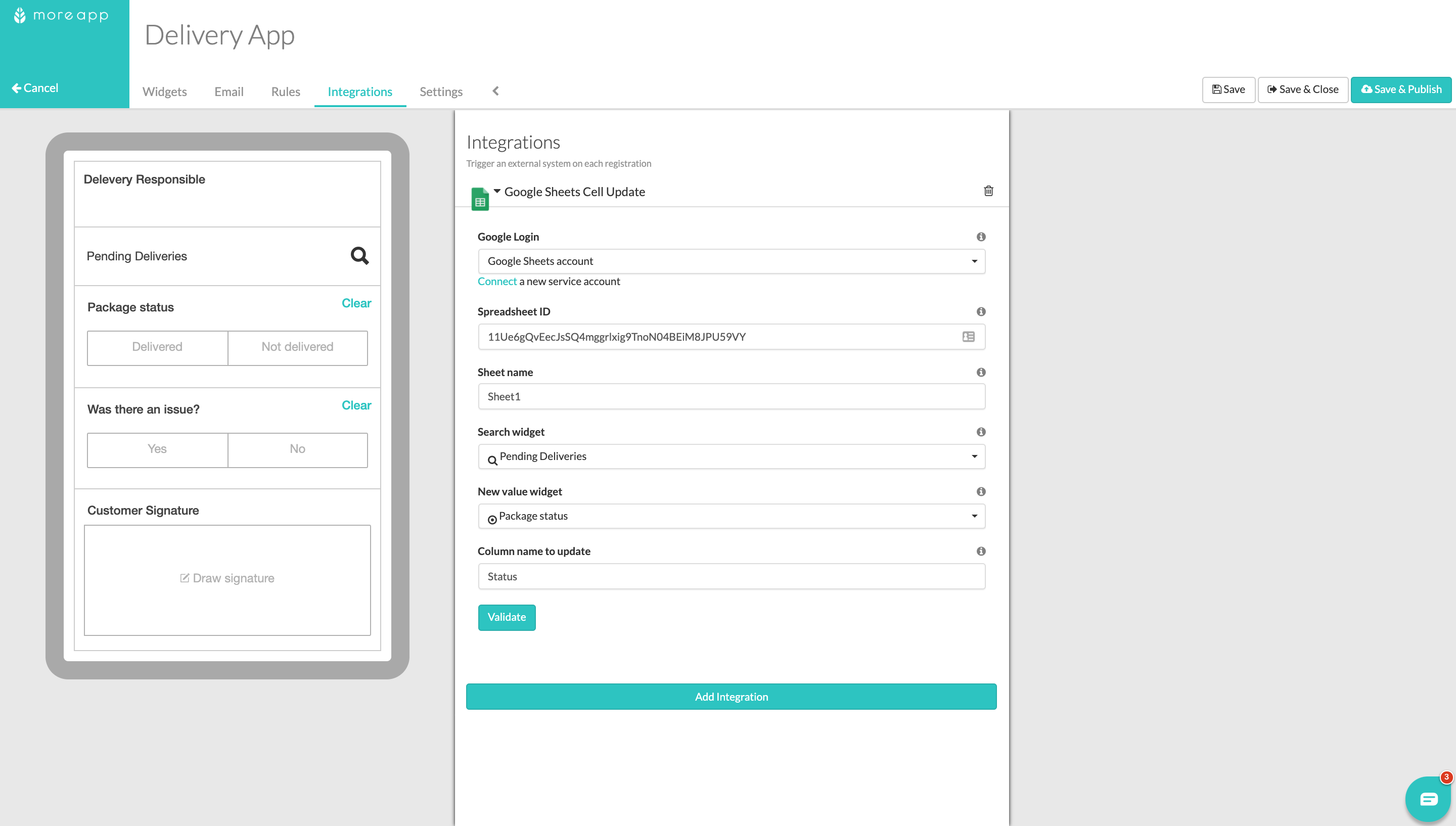
Note: The Google Sheets Update integration is available from Branch plan. Contact us if you want us to activate the integration on your account.
10. Congratulations
Congrats! Now you can use MoreApp to gather your orders and control and guarantee your deliveries.
11. Here’s how the Google Spreadsheet looks!

Want to stay up to date with our latest tutorials? Go to YouTube and hit the Subscribe button!